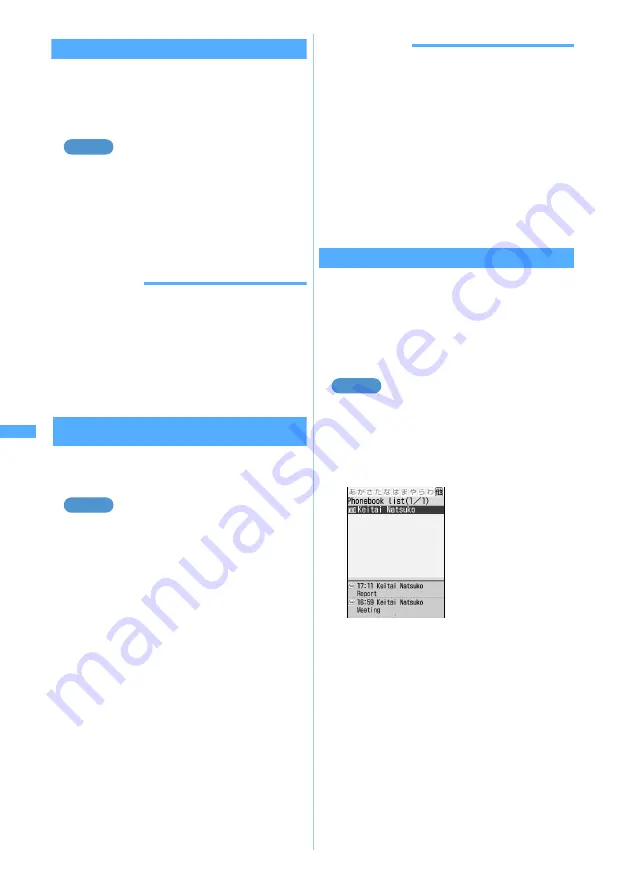
250
Mai
l
Checking mail addresses
Display Address
You can view an entire mail address when the whole
address is not displayed or when the address is
registered in the phonebook and only the name is
displayed.
Checking the mail address of a received
1
a1
z
Select a folder
z
Select a
・
Sent mail
☛
P246
・
Mail templates
☛
P237
2
Select a sender or receiver
INFORMATION
●
To check multiple mail addresses at one time, press
m
on the mail view screen and select
Display
→
Display
address
. In the received/sent/unsent mail list, highlight the
mail to display mail address, press
m
and select
Display
→
Display address
. All receiver’s addresses are displayed
for sent/unsent mail, and the addresses of sender and all
receivers (except you) for received mail (
TO
: and
CC
: are
also displayed).
Moving received/sent mail to another folder
Move Mail
Saved mail can be moved or copied to other folders
or the miniSD memory card.
Moving a received mail to another folder
1
a1
z
Select a folder
・
Sent mail
☛
P246
・
Unsent mail
☛
P246
2
Highlight a received mail
z
m411
■
Moving selected mails:
m412
z
Select mails
z
p
■
Moving all mails in the folder:
m413
■
Copying a mail to the miniSD memory
card: Highlight a received mail
z
m441
z
Select
Yes
■
Copying all mails to the miniSD memory
card (Backup):
m442
z
Enter
the terminal security code
z
Select
Yes
3
o
z
Select the destination folder
z
Select
Yes
INFORMATION
●
To copy an unsent mail to the miniSD memory card,
highlight a mail in the unsent mail list, press
m
and
select
Move/Copy
→
Copy to miniSD
→
One item
. To back
up, press
m
in the unsent mail list and select
Move/Copy
→
Copy to miniSD
→
Backup
.
●
If mail is received when multiple received mails are
selected,
Unable to display message.
appears and the
operation may be canceled.
●
When i-mode Mail with the auto-send setting is moved to
a Message i-
α
ppli folder, the auto-send setting is
canceled.
●
The protection setting is not copied on the miniSD
memory card.
Searching mail
Mail Search
Search received/sent mail by specifying sender/
receiver or by received/sent date.
・
Received mails are searched by specifying
sender or received date.
・
Sent mails are searched by specifying receiver or
sent date.
Searching received mails by sender
1
a1
・
Sent mail
☛
P246
2
m91
z
Select the phonebook
entry to use for search
・
To search by received date or sent date:
m92
z
Select the date
・
When you highlight a phonebook entry or a
date, when
Display 1 row
is set in Mail List
Setting, the first 4 mails that meet the search
condition are displayed. When
Display 2 rows
is
set, the first 2 mails that meet the search
condition are displayed.
・
Press
o
to display all mails in a list that
meet the search condition.
・
If you search sent mails by receiver, the
mails are searched even if the party
registered in the phonebook is set in the
address after the second item (the first
address is displayed on the screen).
Example
Example
Example
Inbox/O
utbox
Note: The miniSD memory card is not included in the bundle and needs to be purchased.
☛
P331
Содержание D902iS
Страница 1: ......
Страница 291: ...289 i channel i channel 290 Displaying i channel Channel List 291 Changing i channel settings Ticker Setting 292 ...
Страница 305: ...303 Full Browser Viewing Internet web pages designed for PC Full Browser 304 Setting Full Browser Browser Setting 308 ...
Страница 467: ...465 MEMO ...
Страница 468: ...466 MEMO ...
Страница 469: ...467 MEMO ...
Страница 470: ...468 MEMO ...
Страница 471: ...469 INDEX Quick Reference Manual INDEX 470 Quick Reference Manual 476 ...
Страница 484: ......
















































