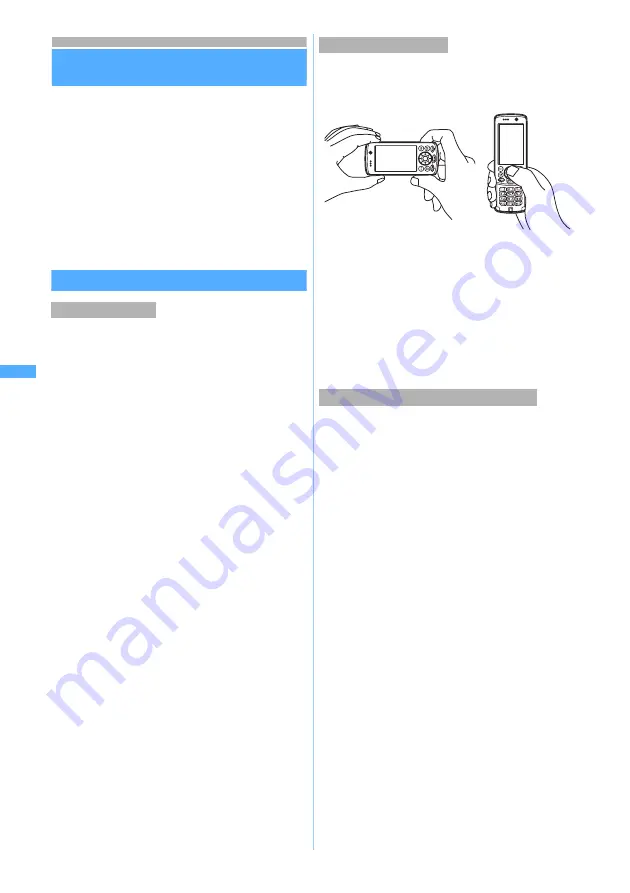
172
Ca
me
ra
Before using the camera
Still images and videos can be shot with your
FOMA terminal camera. Still images and videos
can be displayed/played on FOMA terminal,
saved to the miniSD memory card, sent via
i-mode Mail as attachments or sent via infrared
communication.
・
The miniSD memory card is not included in the
bundle and needs to be purchased. If you have
no miniSD memory card, you can purchase one
at electric appliance stores.
Precautions for using the camera
・
Though the camera is manufactured using
extremely accurate technology, some pixels and
lines may always be displayed to be lighter or
darker than you expect. Noise such as dots and
lines may increase especially when you shoot in a
place with very low light intensity, but note that such
noise is not a malfunction.
・
When the lens is exposed to direct sunlight for a
long period of time, the inside color filter will
become discolored and images may be
correspondingly discolored as well.
・
When you attempt to shoot a strong light source
such as the sun or a lamp or when the battery level
is low, the image may become dark or degraded.
・
Depending on the characteristics of the lens,
displayed images may be distorted.
・
Capturing under illumination flickering at high
frequencies such as fluorescent lights, mercury
vapor lights, or sodium lights may make the screen
flicker, but this is not a malfunction. Flickers may be
reduced by changing the distance or the angle of
shooting the object or by moving to another
position. In addition, flickers can be reduced by
flicker adjustment.
☛
P191
・
Images taken with the camera may differ from the
actual subjects in color and brightness, depending
on conditions.
・
When you activate the camera or auto focus or
switch the in-/out-camera, a motor sound may be
heard, but this is not a malfunction.
・
The in-camera in FOMA terminal uses CMOS
technology. Note that in darker places, a CMOS
camera may take a slightly grainier picture
compared to one taken by the out-camera (regular
CCD camera) and this grainness is not an error.
Shooting can be performed even if FOMA terminal is
closed or opened. Hold your FOMA terminal firmly to
shoot, as shown in the illustration below.
・
When shooting, be careful not to move FOMA
terminal.
・
Do not cover the lens with fingers or strap.
・
To shoot a still image or video without camera
shake, use the shake reduction function. Note that,
however, depending on the image size, the shake
reduction may not work correctly.
☛
P189
Auto timer is also effective to avoid camera shake
because the shutter is automatically released.
・
If the lens is contaminated with fingerprints or skin
oil, you cannot shoot clean images. Use a soft cloth
to remove any such contaminants before shooting.
・
Set the brightness depending on the situation of the
shooting.
☛
P188
The compact light can be used for shooting in a
dark place.
☛
P177, P181
・
There is a small time lag between taking a picture
and pressing
o
or
C
. Do not move FOMA
terminal for period after pressing
o
or
C
. If you
shoot a fast moving subject, the shot image might
slightly differ from the subject displayed on the
screen when you press
o
or
C
.
・
If you shoot the quickly moving subjects with Movie
Camera, the image may be blurred.
・
When you direct the camera toward yourself by
using the in-camera, the screen displays a mirror
image, but shot still images and videos are normal.
For still images, setting
Auto save
of Still Image
Setting to
No
can be used to save as mirror images.
・
When you use the camera from i-
α
ppli, the shot still
images and the recorded videos are not saved in
the
Image
(My Picture) or
i-motion
folder but saved
in i-
α
ppli. For some i-
α
ppli applications, however,
such images and videos may be saved in the
i-mode
folder or the
Deco-Mail
picture
folder of
Image
(My Picture) or in the
i-mode
folder of
i-motion
. Shot images and videos may be
automatically sent to the server.
About the camera
To shoot clean images
Points of concern when shooting images
Note: The miniSD memory card is not included in the bundle and needs to be purchased.
☛
P331
Befor
e
usi
n
g the cam
er
a
Содержание D902iS
Страница 1: ......
Страница 291: ...289 i channel i channel 290 Displaying i channel Channel List 291 Changing i channel settings Ticker Setting 292 ...
Страница 305: ...303 Full Browser Viewing Internet web pages designed for PC Full Browser 304 Setting Full Browser Browser Setting 308 ...
Страница 467: ...465 MEMO ...
Страница 468: ...466 MEMO ...
Страница 469: ...467 MEMO ...
Страница 470: ...468 MEMO ...
Страница 471: ...469 INDEX Quick Reference Manual INDEX 470 Quick Reference Manual 476 ...
Страница 484: ......
















































