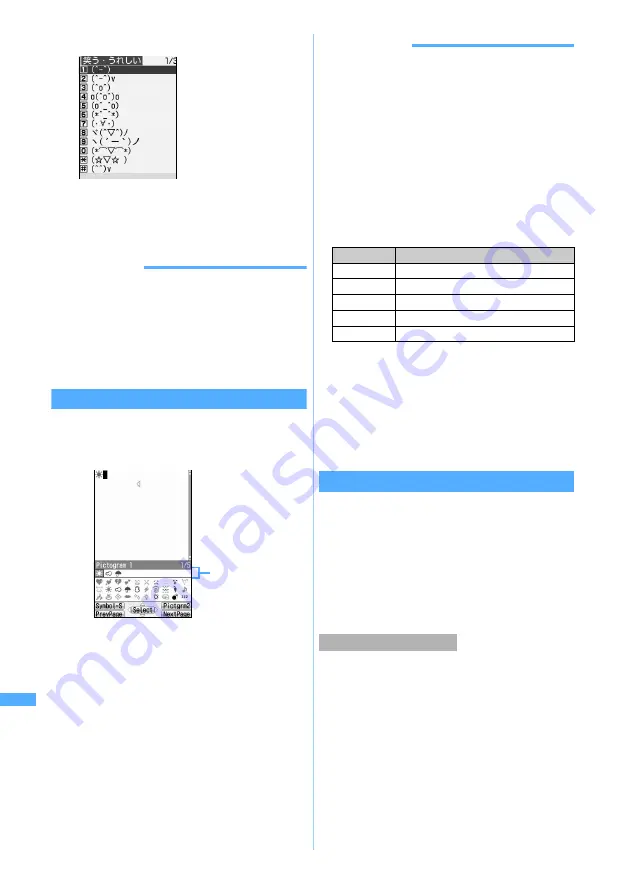
408
Char
acte
r Entr
y
3
Press
1
to
0
,
(
or
#
・
For input history of face marks, up to 18 items
can be displayed. When the number of items
exceeds the maximum number, the oldest one
will be deleted.
INFORMATION
●
Face marks can be entered by entering the readings in
kana/kanji mode.
☛
P429
●
Mail using face marks may become deformed, look
different or cannot be correctly displayed depending on
the size of the display, number of displayed characters,
or the fonts of the other terminal.
●
List of fixed phrases
☛
P428
Entering pictograms and symbols
1
p
on the character entry screen
List of pictogram 1 is displayed.
・
To enter one-byte symbols, press
m
.
Pressing
m
again switches to two-byte
symbols. Only available symbols are listed.
・
Press
t
or
a
to switch multiple pages.
・
To exit entering from the list:
c
・
Up to 10 pictograms or symbols can be
displayed at the input history area. When
the characters exceed the maximum
number, the oldest one will be deleted.
2
Select pictograms/symbols
INFORMATION
●
You can also enter by pressing
m
and selecting
Pict/
Symbol/Smiley
→
Pictgrm
or
Symbol
on the character entry
screen.
At this time, the continuous input area appears above the
input history area, by pressing
p
and up to 10
pictograms can be entered and up to 20 one-byte or 10
two-byte symbols can be entered continuously. Press
p
to fix the characters. Also, When the left element in the
following brackets is selected, the right element is also
automatically selected: e.g. selecting “ { ” also selects “ } ”.
()
[ ]
{}
「
」( )〔 〕[ ]{ }〈 〉《 》「 」
『 』【 】
●
A part of symbols can be converted by entering readings
in kana/kanji mode.
●
Pictogram can be converted by entering readings in
kana/kanji mode.
☛
P432
●
Pictograms and symbols entered may not appear
correctly if transferred by infrared communication.
●
Pictograms may not be displayed correctly when sent to
an another party using a non i-mode terminal.
●
Pictogram 2 used in mail may not be displayed correctly
on some phone terminals.
Quoting data to enter characters
You can enter characters by quoting phonebook
data, Own Number information, the result of
calculation with Calculator or text information of the
data scanned with Bar Code Reader.
・
On the character entry screen in which you
cannot quote data, operation cannot be made
since menu items are displayed in a light color, or
not displayed.
・
Switch the character entry screen to full-screen
entry.
・
The phonebook data is unable to be quoted on
the character entry screen of the phonebook.
1
m
on the character entry screen
z
Select
Phrase/Kuten/Quote
z
3
z
Select phonebook data
・
Press
&
to switch
pages.
・
To check details:
Highlight a fixed
phrase
z
p
・
To enter Pictogram
2, press
p
. To
return to Pictogram
1, press
p
again.
Input history area
(displayed only on the
first pages of pictogram
1 and 2, or one-byte
and two-byte symbols.)
Readings
Symbols you can enter
ぎりしあ
Greek characters
ろしあ
Latin characters
すうじ
a
to
t
,
Ⅰ
to
Ⅹ
けいせん
Ruled line symbols
きごう
Two-byte symbols other than above
Quoting phonebook data
5-touch I
nput Method
Содержание D902iS
Страница 1: ......
Страница 291: ...289 i channel i channel 290 Displaying i channel Channel List 291 Changing i channel settings Ticker Setting 292 ...
Страница 305: ...303 Full Browser Viewing Internet web pages designed for PC Full Browser 304 Setting Full Browser Browser Setting 308 ...
Страница 467: ...465 MEMO ...
Страница 468: ...466 MEMO ...
Страница 469: ...467 MEMO ...
Страница 470: ...468 MEMO ...
Страница 471: ...469 INDEX Quick Reference Manual INDEX 470 Quick Reference Manual 476 ...
Страница 484: ......
















































