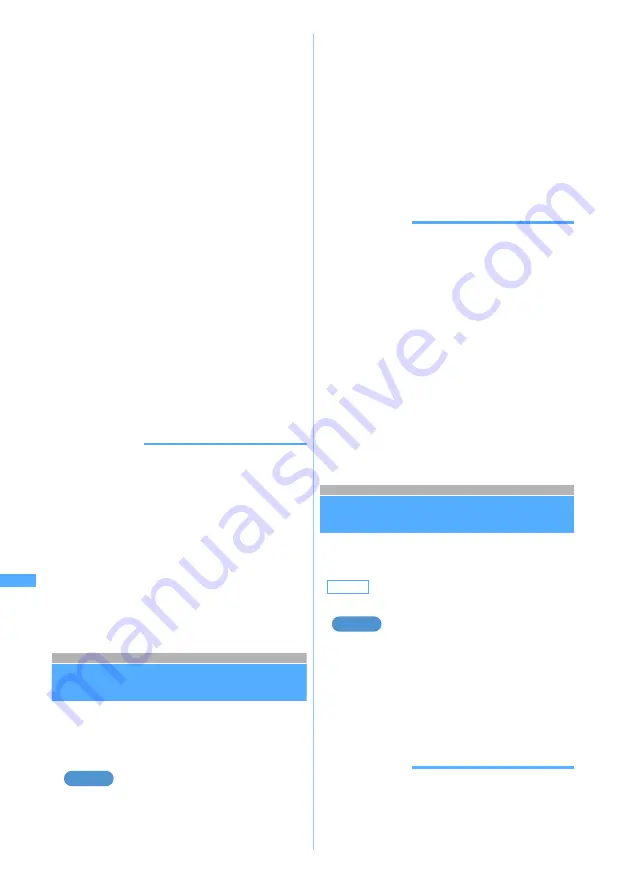
346
Di
spl
ayi
n
g
/E
di
ti
n
g
/M
anagi
n
g Data/
P
layi
ng
Musi
c
INFORMATION
●
Even if
Yes
is set for
Use as frame
or
Use as stamp
in the
image detail information, images are saved in the original
folder and are not displayed in the
Item
folder.
●
Detail information stored in the miniSD memory card may
differ from the information displayed on FOMA terminal.
●
Ring alert
is always set to available for the video
recorded with the recording type of
Video + Voice
set with
your FOMA terminal, the sound recorded via Sound
Recorder or the video/sound clipped from the same
video/sound. However, for the video with the display size
of 320 x 240 or the video/sound with an inserted ticker,
Ring alert
is not set to available.
Deleting data
・
The data saved in the
Preinstalled
folder of
Image
(My Picture),
i-motion
,
Melody
or
My Documents
or
in the
Mail attach melody
folder cannot be deleted.
Deleting data in
Image
(My Picture)
1
u1
z
Select a folder
2
Highlight the data
z
m61
■
Deleting selected items:
a
m62
z
Select the data
・
Each time you press
t
, thumbnail
display and title display are switched.
b
p
■
Deleting all the data in a folder:
m63
z
Enter the terminal security
code
3
Select
Yes
INFORMATION
●
In the video/i-motion list, melody list, Chara-den list or
PDF data list, press
m
and select
Delete
→
One item
,
Selected items
or
All items
.
●
In the image display screen or Chara-den display screen,
press
m
and select
Delete
.
●
In the melody play screen, press
m
and select
Delete
→
One item
or
All items
.
●
If data set for the standby display or ring alert are
deleted, each setting returns to the default. When data
set to the phonebook are deleted, the operation follows
the settings of Sound Setting or Mail/Call Image Setting.
●
If you delete Created animation, the original images
composing Created animation are also deleted.
●
In the case where Chara-den, Deco-mail picture or
Frame registered by default has been deleted, you can
download it from the i-mode site “My D-style”.
☛
P426
Sorting data
Sort
You can change the order of data of the list
screen.
Sorting data in
Image
(My Picture)
1
u1
z
Select a folder
2
m7
3
Select each item to set
z
Press
p
INFORMATION
●
In the video/i-motion list, melody list, Chara-den list or
PDF data list, press
m
and select
Sort
.
●
If one-byte and two-byte characters are mixed in the
display name, the sorted result may not correspond to
Japanese syllabary.
Comment
:
Description of data (Up to 100 characters
regardless of one- or two-byte are available
when changing)
Ring alert
:
Classification whether the video/i-motion can be
set to ring alert
Receive display
:
Classification whether the video/i-motion can be
set to incoming image
Moved to miniSD card
(
Move to phone
)
:
Classification whether the video/i-motion can be
moved to the miniSD memory card
・
In case of the i-motion compatible with Movable
Contents in the miniSD memory card,
Move to
phone
is displayed and the classification is
displayed whether to move to FOMA terminal.
Replay restriction
:
Replay restrictions on video/i-motion
Originated
:
Origination of data
Transfer for repair
:
Classification whether your data can be moved
at a DoCoMo’s designated repair office when
your FOMA terminal is repaired
・
Please note that DoCoMo will assume no
responsibility for the data loss in case your
data cannot be moved or is lost or modified.
Example
Default
Sort criteria: Saved date & time
Order: Descending
Sort criteria
:
Sets the sorting method.
Order
:
Sets the sorting order of data.
Example
Del
e
ti
ng data
Note: The miniSD memory card is not included in the bundle and needs to be purchased.
☛
P331
Содержание D902iS
Страница 1: ......
Страница 291: ...289 i channel i channel 290 Displaying i channel Channel List 291 Changing i channel settings Ticker Setting 292 ...
Страница 305: ...303 Full Browser Viewing Internet web pages designed for PC Full Browser 304 Setting Full Browser Browser Setting 308 ...
Страница 467: ...465 MEMO ...
Страница 468: ...466 MEMO ...
Страница 469: ...467 MEMO ...
Страница 470: ...468 MEMO ...
Страница 471: ...469 INDEX Quick Reference Manual INDEX 470 Quick Reference Manual 476 ...
Страница 484: ......






























