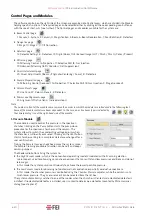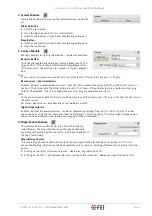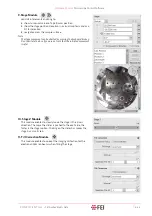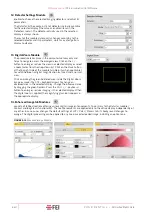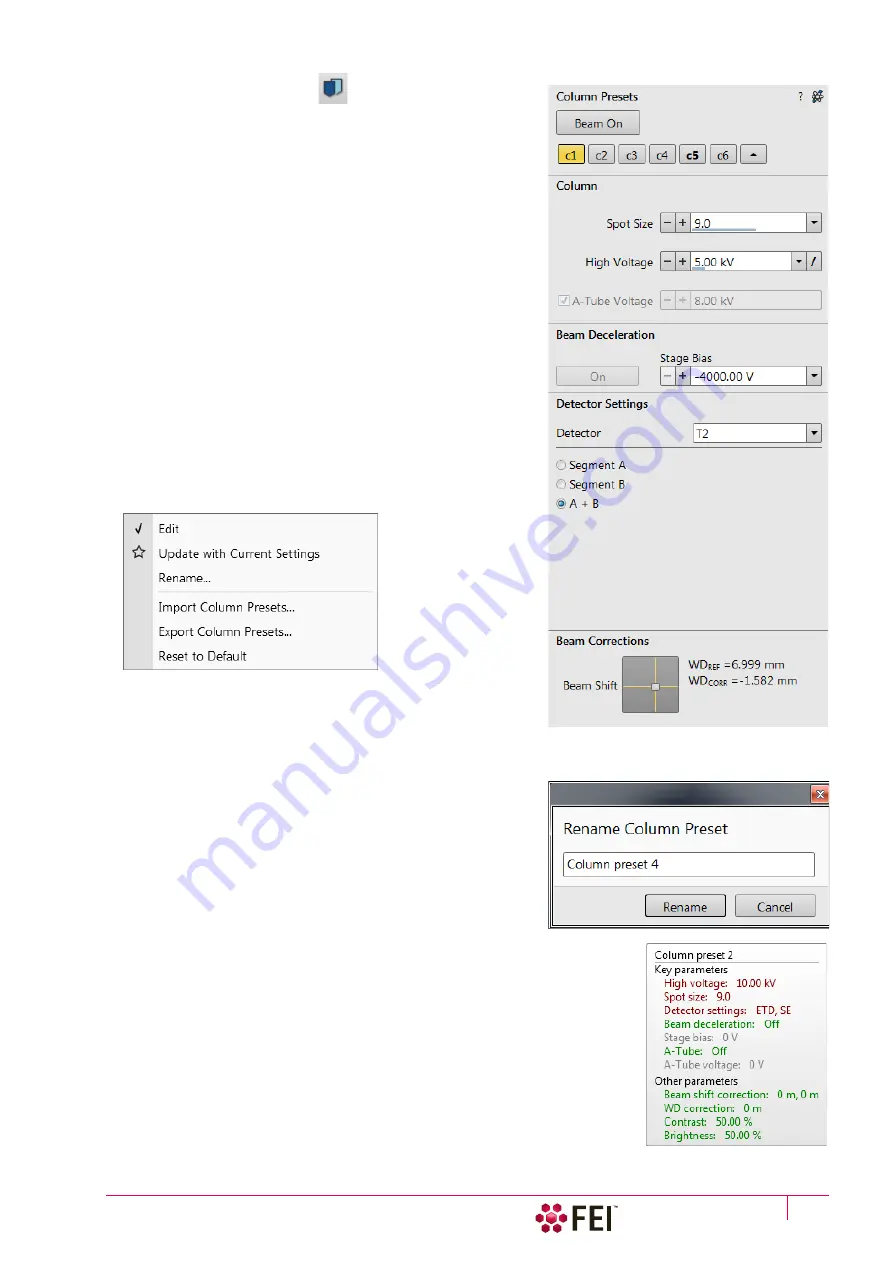
Software Control:
Microscope Control Software
C O N F I D E N T I A L – FEI Limited Rights Data
3-37
22. Column Presets Module
Column presets, in combination with Use cases (see above),
simplifies microscope operation to users. Microscope software
comes with pre-defined sets of various column parameters for the
actual beam and Use case represented by the Column Presets
buttons labelled c#. A user can change these settings to easily
choose the operating conditions according to his needs.
The column preset is applied with a click, a progress dialog is
shown. The button becomes highlighted (orange background)
when all actual microscope settings match the preset parameters.
The bold labeled button indicates the last applied column preset.
Note the behavior that is not obvious:
•
Beam is not switched on automatically when a column preset is
applied.
•
It can happen that a column preset cannot be completely
applied because it is not possible to set some parameter
(particular detector not available, stage bias value out of the
range). In such a case an application status error message is
shown.
•
Tooltip dialog /
Detector settings
line contains information in
format <detector>, <detector mode>. Particular settings of a
detector custom mode is not supported in column presets
•
Mix
detector cannot be used for a column preset.
Right-clicking on any preset button calls up the context menu:
•
Clicking on the
Edit
item opens selected preset button
properties for editing with sections
Column
/
Beam Deceleration
/
Detector Settings
/
Beam Corrections
. It is also possible to use
the down / up arrow next to the preset buttons with the same
effect.
•
Clicking on the
Update with Current Settings
item updates selected preset button with actual settings.
•
Clicking on the
Rename
item enables to rename the selected
preset button.
•
It is possible to
Import
/
Export Column Presets
from / to a file
(.clp).
•
Reset to Default
button – restores the default settings for all
column presets (for both beams and all use cases).
A tooltip is shown when leaving mouse cursor over any preset
button giving parameters overview divided into 3 areas (
Preset
name
/
Key parameters
/
Other parameters
). Parameters are colored, which
indicates:
•
Green – actual microscope setting matches the column preset
•
Brown – actual microscope setting differs from the column preset
•
Grey – Value is not relevant when respective component is switched off
Содержание Scios 2
Страница 1: ...User Operation Manual Edition 1 Mar 2017 ...
Страница 84: ...Software Control Entering Commands in Summary C O N F I D E N T I A L FEI Limited Rights Data 3 58 ...
Страница 97: ...Alignments E Column Supervisor Alignments C O N F I D E N T I A L FEI Limited Rights Data 4 13 Focus Centering ...
Страница 102: ...Alignments I Column Alignments C O N F I D E N T I A L FEI Limited Rights Data 4 18 I Column Alignments ...
Страница 103: ...Alignments I Column Alignments C O N F I D E N T I A L FEI Limited Rights Data 4 19 ...
Страница 110: ...Alignments 254 GIS Alignment option C O N F I D E N T I A L FEI Limited Rights Data 4 26 ...
Страница 170: ...Operating Procedures Patterning C O N F I D E N T I A L FEI Limited Rights Data 5 60 ...
Страница 178: ...Maintenance Refilling Water Bottle C O N F I D E N T I A L FEI Limited Rights Data 6 8 ...