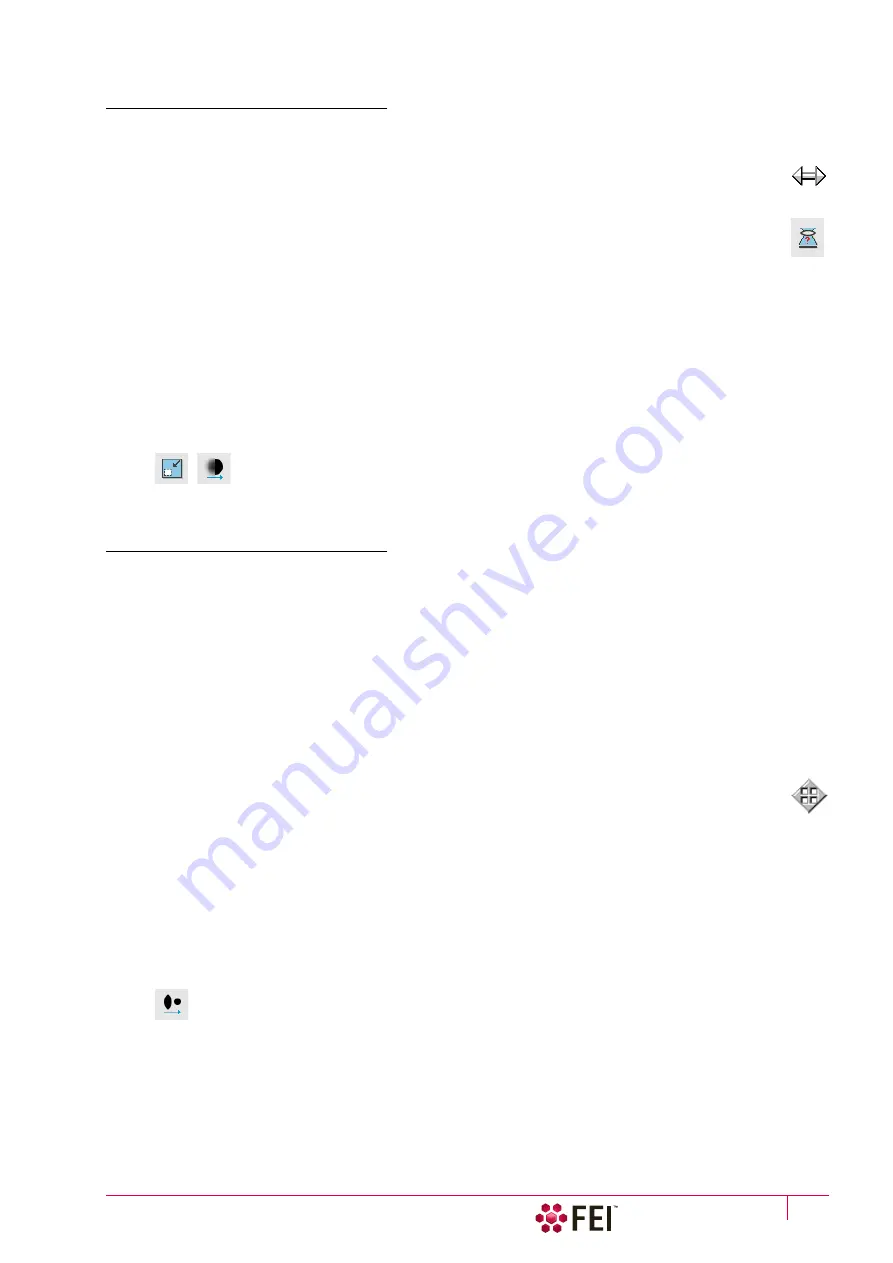
Operating Procedures:
Optimizing Imaging
C O N F I D E N T I A L – FEI Limited Rights Data
5-11
Focusing
Find a feature of interest with distinct edges on a specimen. Use a combination of contrast, brightness and
magnification adjustments to optimize the imaging quality.
1.
When the mouse cursor is over an imaging area,
right-click on & drag
(the mouse cursor changes to a 2-
ended arrow). Move the mouse from side to side until the selected object is sharp, then release the
mouse button.
2.
The focus function is active over the whole screen without any interference with other controls. If the
full mouse motion is not sufficient to get the focus: release the mouse button at one side of the screen,
move the mouse cursor to the opposite one and right-click on & drag again (over an imaging area) to
continue focusing.
3.
If necessary (for example when new specimen was loaded), run the
Link Z to FWD
function.
Focusing at a higher magnification makes the result more precise. For example, for an output at the 2 000×
magnification focus at 4 000× – 8 000× magnification.
To avoid scanning too long and contaminating or even damaging the sample before you take the final image, move
away from the feature of interest with the X and Y stage controls, and focus until the image is sharp on an adjacent
area.
Focusing with MUI (option)
Use
coarse
and
fine
focus knobs. The imaging immediately responds to the MUI.
Note
Use also the following functions to focus: Reduced area (F7), Auto Focus (F11).
Correcting Astigmatism
This optical aberration is caused by different focal lengths for rays of various orientation, resulting in a directional
imaging blur (“X and Y rays” are not focused to the same plane what is well visible on the edges of observed
sample structures). Stigmator serves for correction of this imperfection, which is usually better visible at higher
magnifications (3 000× or more).
When imaging conditions are changed, use the following procedure to correct an astigmatism:
1.
Focus an image.
2.
Bring the imaging just slightly out of focus. The imaging appears to become sharper in one direction whereas in
perpendicular direction blur increases (blurring or stretching).
3.
Bring the imaging just slightly out of focus in the other direction to observe the opposite directional blur.
4.
Focus to the midpoint between the two directions, where the blur is visible.
5.
Use the
Beam
module /
Stigmator
2D control.
The
Mouse
: shift + right-click on & drag while in the selected display. This results in a 4-ended arrow
cursor appearing in the screen center. Move the cursor around the screen to achieve maximum
sharpness. When you are satisfied, release the mouse button.
The
MUI
(optional): adjust imaging sharpness with the stigmator
X
and
Y
knobs until the best result is
achieved.
6.
Repeat steps 1–5 as necessary.
If astigmatism is severe and the cross is close to the edge of the screen when nearing correction, release the mouse
button and reposition the cross in the centre of the screen. Then repeat the procedure above to perform further
astigmatism correction. You can use reduced area advantageously.
If astigmatism cannot be corrected, there may be some other reason, usually the final lens aperture is dirty (see
Chapter 6), the magnification may be too high for the beam spot size or the sample is charging (apply conductive
layer or use the Low Vacuum mode).
Note
For normal astigmatism correction use the automatic procedure (Ctrl + F11).
Содержание Scios 2
Страница 1: ...User Operation Manual Edition 1 Mar 2017 ...
Страница 84: ...Software Control Entering Commands in Summary C O N F I D E N T I A L FEI Limited Rights Data 3 58 ...
Страница 97: ...Alignments E Column Supervisor Alignments C O N F I D E N T I A L FEI Limited Rights Data 4 13 Focus Centering ...
Страница 102: ...Alignments I Column Alignments C O N F I D E N T I A L FEI Limited Rights Data 4 18 I Column Alignments ...
Страница 103: ...Alignments I Column Alignments C O N F I D E N T I A L FEI Limited Rights Data 4 19 ...
Страница 110: ...Alignments 254 GIS Alignment option C O N F I D E N T I A L FEI Limited Rights Data 4 26 ...
Страница 170: ...Operating Procedures Patterning C O N F I D E N T I A L FEI Limited Rights Data 5 60 ...
Страница 178: ...Maintenance Refilling Water Bottle C O N F I D E N T I A L FEI Limited Rights Data 6 8 ...






























