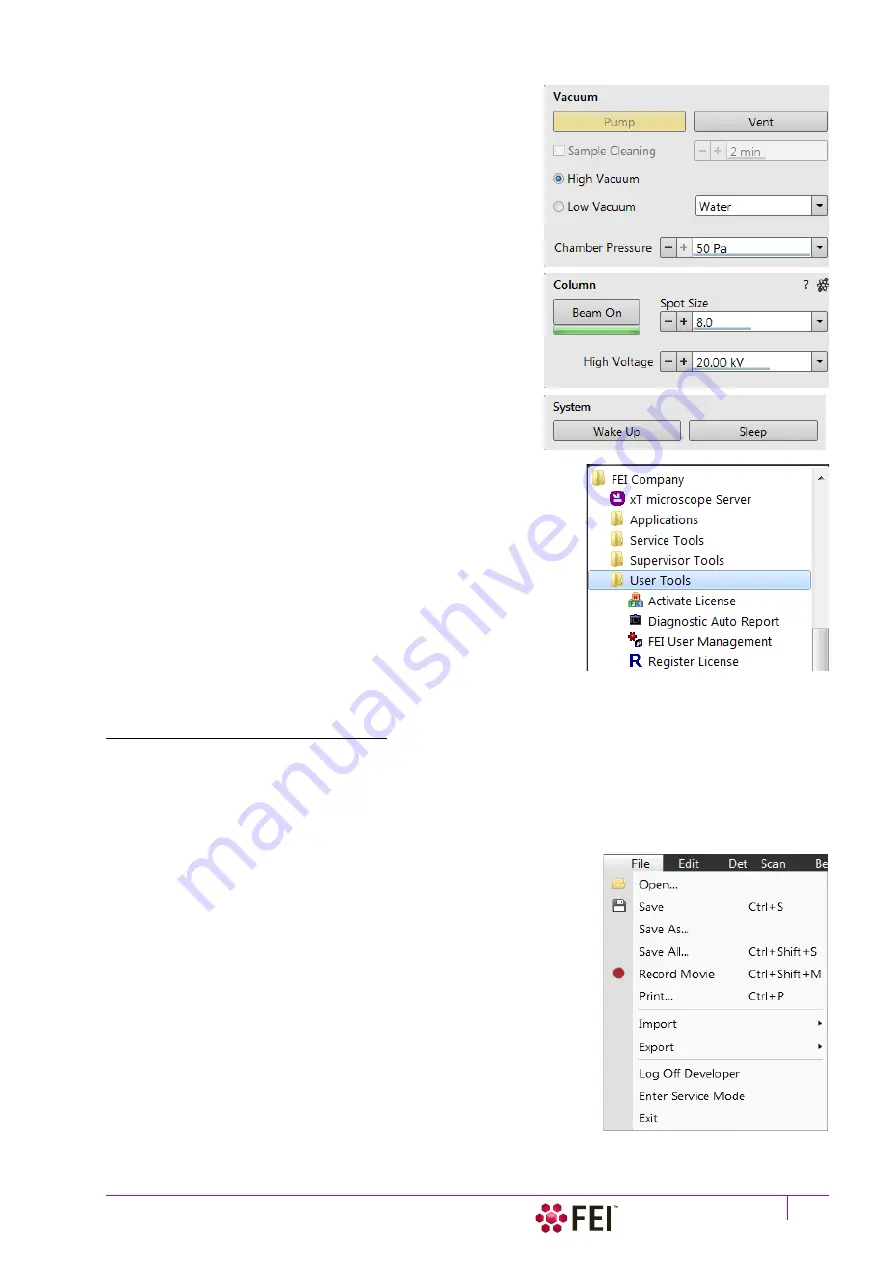
System Control:
System States
C O N F I D E N T I A L – FEI Limited Rights Data
2-7
10.
Select the desired
Vacuum
module /
Vacuum mode
radio
button and click on the
Vacuum
module /
Pump
Button. Wait
for the
Pumped
status.
11.
Click on the
Column
module /
Beam On
button to start the
selected beam only or the
System
module /
Wake Up
(c)
button
to start both beams. A
Column
module source awaking
progress bar indicates the actual status and the button turns
orange when finished.
See Chapter 5 to set desired imaging conditions.
Note
a)
When switching the console on (starting from the Standby state),
the SEM aperture becomes heated. It may take several (5–10)
minutes before it is at the proper temperature. Do not make any
adjustments during this interval (aperture, source or lens alignment)!
The microscope could become misaligned when the aperture reaches
the operational temperature.
b)
Once you have your user account set up via FEI Account manager
software (see Chapter 3), you can use your name and password to
access both Windows 7 system and the Microscope Control software. Take
note of the Password policy (see above), which helps to protect individual
settings and results.
c)
Usually, the Scios remains on with the vacuum system in operation, but
typically the ion emitter and accelerating voltages for both columns remain
off. The system starts with the setting in use when the Microscope Control
software was closed. This allows quick resumption of daily operation.
Overnight and Standby
When leaving the system, it is advisable to bring it to the
Overnight
state by following the procedure:
1.
Click on the
System
module /
Sleep
button to switch off both beams and to stop the ion source.
2.
If one needs to remove the sample, select the
Stage
menu /
Tilt 0°
(Ctrl + E). Click on the
Vacuum
module /
Vent
button. Wait for the
Vented
status and remove your sample.
3.
Click on the
Vacuum
module /
Pump
button to pump to the High Vacuum.
(d)
4.
Select
(e)
the
File
menu /
Log Off
to log off the present user and to
provide the
Log On
dialog for entering another one. Switch off the
monitor.
Now the system is in the Overnight state, to proceed to the
Standby
state
follow the procedure:
5.
Click on the
xT microscope Server
window /
Standby
button.
This stops the UI, the xT microscope Server application services and
switches off the console (the green
power
button on the microscope
front control panel changes to amber one).
In the Standby state the electron emission is on and the chamber vacuum
is maintained by running vacuum pumps.
Содержание Scios 2
Страница 1: ...User Operation Manual Edition 1 Mar 2017 ...
Страница 84: ...Software Control Entering Commands in Summary C O N F I D E N T I A L FEI Limited Rights Data 3 58 ...
Страница 97: ...Alignments E Column Supervisor Alignments C O N F I D E N T I A L FEI Limited Rights Data 4 13 Focus Centering ...
Страница 102: ...Alignments I Column Alignments C O N F I D E N T I A L FEI Limited Rights Data 4 18 I Column Alignments ...
Страница 103: ...Alignments I Column Alignments C O N F I D E N T I A L FEI Limited Rights Data 4 19 ...
Страница 110: ...Alignments 254 GIS Alignment option C O N F I D E N T I A L FEI Limited Rights Data 4 26 ...
Страница 170: ...Operating Procedures Patterning C O N F I D E N T I A L FEI Limited Rights Data 5 60 ...
Страница 178: ...Maintenance Refilling Water Bottle C O N F I D E N T I A L FEI Limited Rights Data 6 8 ...






























