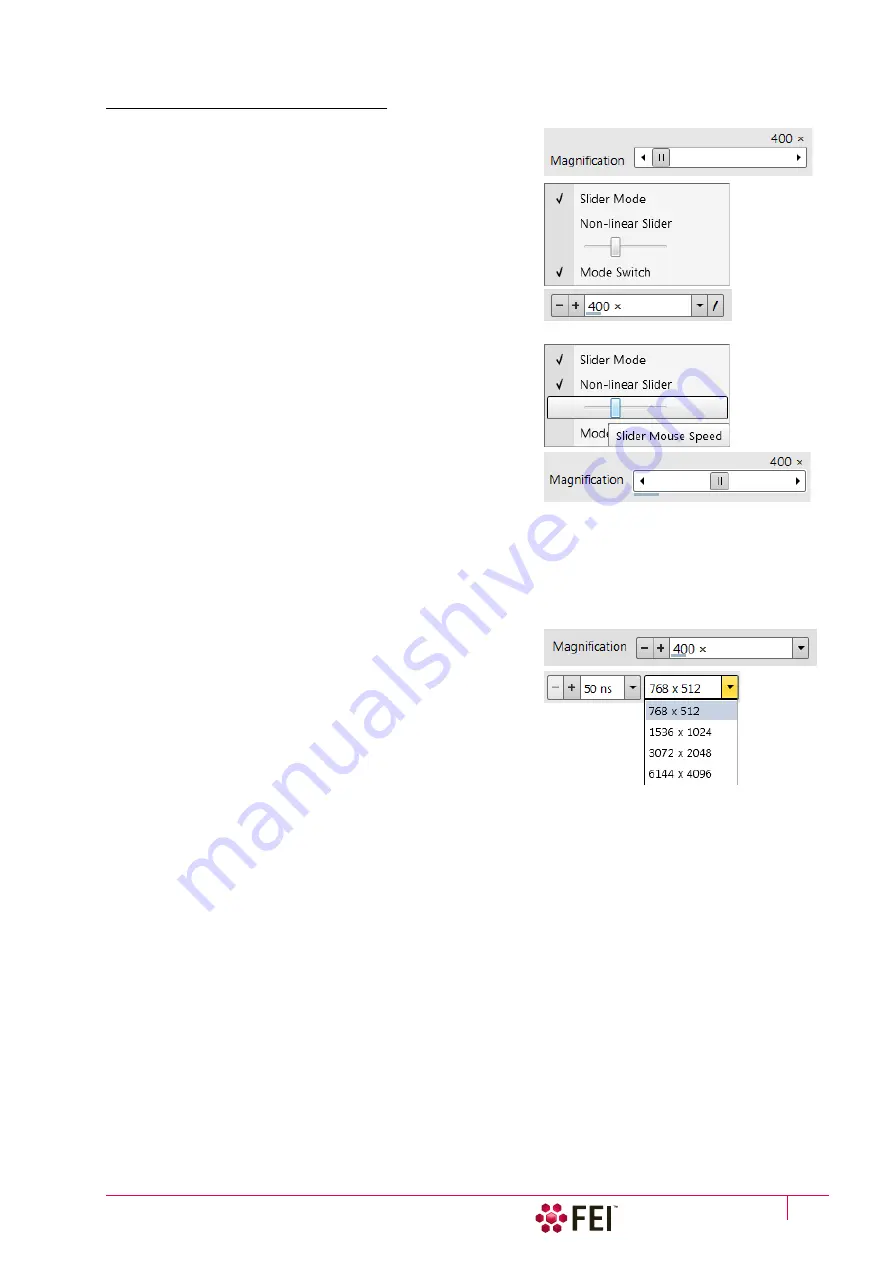
Software Control:
Software Interface Elements
C O N F I D E N T I A L – FEI Limited Rights Data
3-3
Adjusters
Adjusters allow the user to change parameters (such as contrast,
brightness etc.) in a continuous way.
Right-clicking on the adjuster shows a context menu with
choices. Checking / not-checking the
Slider Mode
option switches
two possible ways of slider control. Checking the
Mode Switch
option adds the mode switch button to the right side of the slider,
which enables to quickly switch between these modes.
Slider Mode
In this mode adjusters always have a label and a readout at the
upper right corner – double-clicking on it enables to enter a
precise value and a unit in particular cases using the keyboard.
Clicking on & dragging the middle adjuster button or clicking on
the bar is used for coarse adjustments, while clicking on small
end arrows is for fine adjustments (single step increments).
•
Slider Mode
(
Non-linear Slider
clear) – the adjuster button
position always corresponds to the actual parameter value
within an available range.
•
Slider Mode
(
Non-linear Slider
checked) – has an exponential
response – the further from the center is the adjuster button
pulled, the larger is the relative change. The adjuster button
always snaps back to the center of the slider, but a dimension
of the small bar under the slider corresponds to the actual
parameter value.
It is possible to increase / decrease the
Slider Mouse Speed
(sensitivity) by dragging the context menu slider to the
right / left.
Not Slider Mode – Drop Down List Boxes
This mode is used for values that have both a continuous range
and list of presets. It also offers direct value editing to achieve
total control.
Clicking on the
-
/
+
sign selects previous / next value from the
predefined list (see appropriate Preferences) but only shows one
value in the text area. Clicking on the down arrow on the right
side of the adjuster or the value itself expands a drop down list of
available values – if it extends further than is visible, a scroll bar
appears. Clicking on a value from the list enters it as the actual
one, the drop down list automatically closes and the change of
the setting is immediate.
Double-clicking on a value in the text area enables to edit it. It is also possible to click on & drag the small bar under
the numerical value to continuously change the setting (where applicable).
Содержание Scios 2
Страница 1: ...User Operation Manual Edition 1 Mar 2017 ...
Страница 84: ...Software Control Entering Commands in Summary C O N F I D E N T I A L FEI Limited Rights Data 3 58 ...
Страница 97: ...Alignments E Column Supervisor Alignments C O N F I D E N T I A L FEI Limited Rights Data 4 13 Focus Centering ...
Страница 102: ...Alignments I Column Alignments C O N F I D E N T I A L FEI Limited Rights Data 4 18 I Column Alignments ...
Страница 103: ...Alignments I Column Alignments C O N F I D E N T I A L FEI Limited Rights Data 4 19 ...
Страница 110: ...Alignments 254 GIS Alignment option C O N F I D E N T I A L FEI Limited Rights Data 4 26 ...
Страница 170: ...Operating Procedures Patterning C O N F I D E N T I A L FEI Limited Rights Data 5 60 ...
Страница 178: ...Maintenance Refilling Water Bottle C O N F I D E N T I A L FEI Limited Rights Data 6 8 ...






























