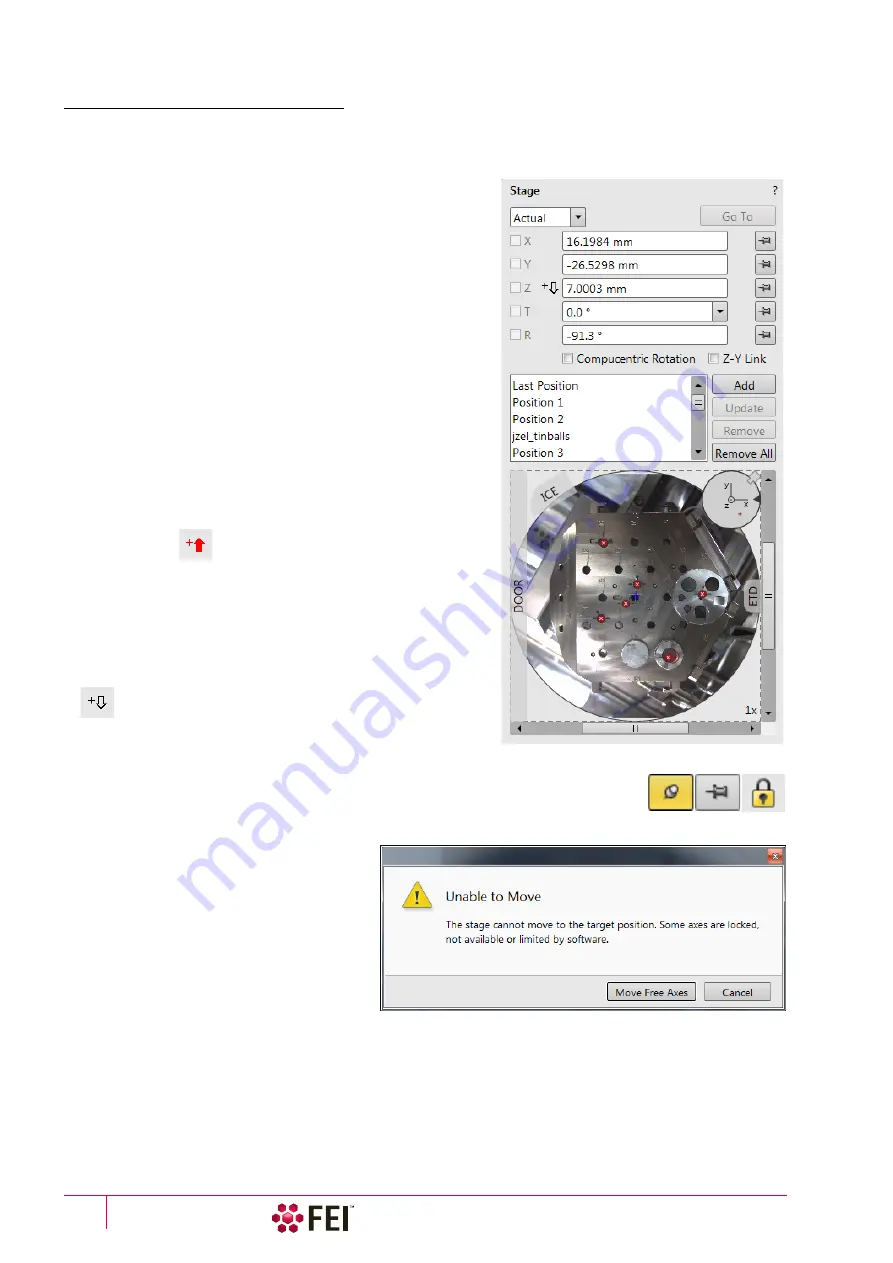
Operating Procedures
:
Stage Control
C O N F I D E N T I A L – FEI Limited Rights Data
5-32
Software Control
The
Navigation
page contains the
Stage
,
Stage Z
and
Tilt Correction
modules, which control the stage movements
that locate the position of the specimen by reference to coordinate points.
Stage module
Three modes are possible via the list box:
•
Actual
mode
(default) – shows actual position coordinates in
the edit boxes.
•
Target
mode
– activates when clicking on a stored position or
when editing a coordinate value.
•
Relative
mode
–
used to move stage by a given value and to
repeat it several times if needed.
Clicking on the
Go To
button drives the stage to a new location.
This only acts on just edited coordinates (with a tick mark).
Pressing the Enter key after editing of any coordinate value works
as the Go To button short-cut. Double-clicking on a stored
location moves the stage to the desired position immediately.
During the stage motion the
Go To
button changes to the
Stop
button, which stops the stage immediately.
Coordinates X, Y, Z, R, T
Edit boxes for
X, Y, Z, R
and
T
coordinates are filled with the
selected or actual position values. The value changed is
automatically ticked.
C a u t i o n !
Danger of hitting the final lens! The Link Z to FWD procedure did not
pass. The red up arrow next the Z axis alerts the positive Z-axis stage
moving direction is up. It means raising a value in the Z axis edit box
causes moving the stage up towards the final lens.
After running the
Link Z to FWD
procedure the symbol and the
stage moving direction changes. The black down arrow next the Z
axis indicates the positive Z-axis stage moving direction is down.
The
units of measure follow the
Preferences
/
Units
setting, unless
the
Stage
menu /
User Units
function is active, in which case UU is
shown for X and Y.
The software
locks
prevent inadvertent stage movement of selected axes during particular
applications. The edit boxes for locked axes are disabled and the stage does not move in
these directions. When any or all axes are locked the
Status
bar shows the closed lock
icon.
When any axis is locked and the stage
movement is required in that direction (trying
to move to the stored position), the warning
dialog appears.
When the
Compucentric Rotation
check box is
ticked, the
R
coordinate operates as the
Compucentric Rotation function (see further)
and does not physical rotate the stage.
When the
Z-Y Link
check box is ticked and the
stage is tilted, the system compensates for
the observed point of interest shifting during
stage move, which allows to make a Z-axis move with a tilted stage while keeping the point of interest in the field of
view. This makes it much easier when imaging with electron beam at shorter working distances to accurately reach
the beams coincidence (milling position).
Содержание Scios 2
Страница 1: ...User Operation Manual Edition 1 Mar 2017 ...
Страница 84: ...Software Control Entering Commands in Summary C O N F I D E N T I A L FEI Limited Rights Data 3 58 ...
Страница 97: ...Alignments E Column Supervisor Alignments C O N F I D E N T I A L FEI Limited Rights Data 4 13 Focus Centering ...
Страница 102: ...Alignments I Column Alignments C O N F I D E N T I A L FEI Limited Rights Data 4 18 I Column Alignments ...
Страница 103: ...Alignments I Column Alignments C O N F I D E N T I A L FEI Limited Rights Data 4 19 ...
Страница 110: ...Alignments 254 GIS Alignment option C O N F I D E N T I A L FEI Limited Rights Data 4 26 ...
Страница 170: ...Operating Procedures Patterning C O N F I D E N T I A L FEI Limited Rights Data 5 60 ...
Страница 178: ...Maintenance Refilling Water Bottle C O N F I D E N T I A L FEI Limited Rights Data 6 8 ...






























