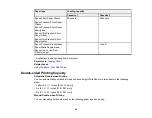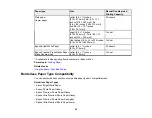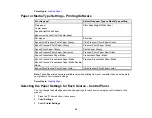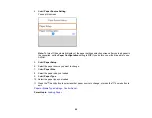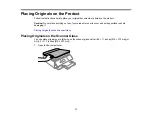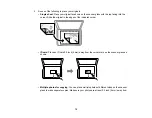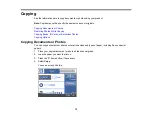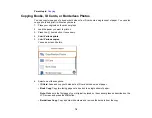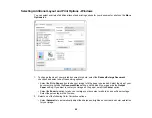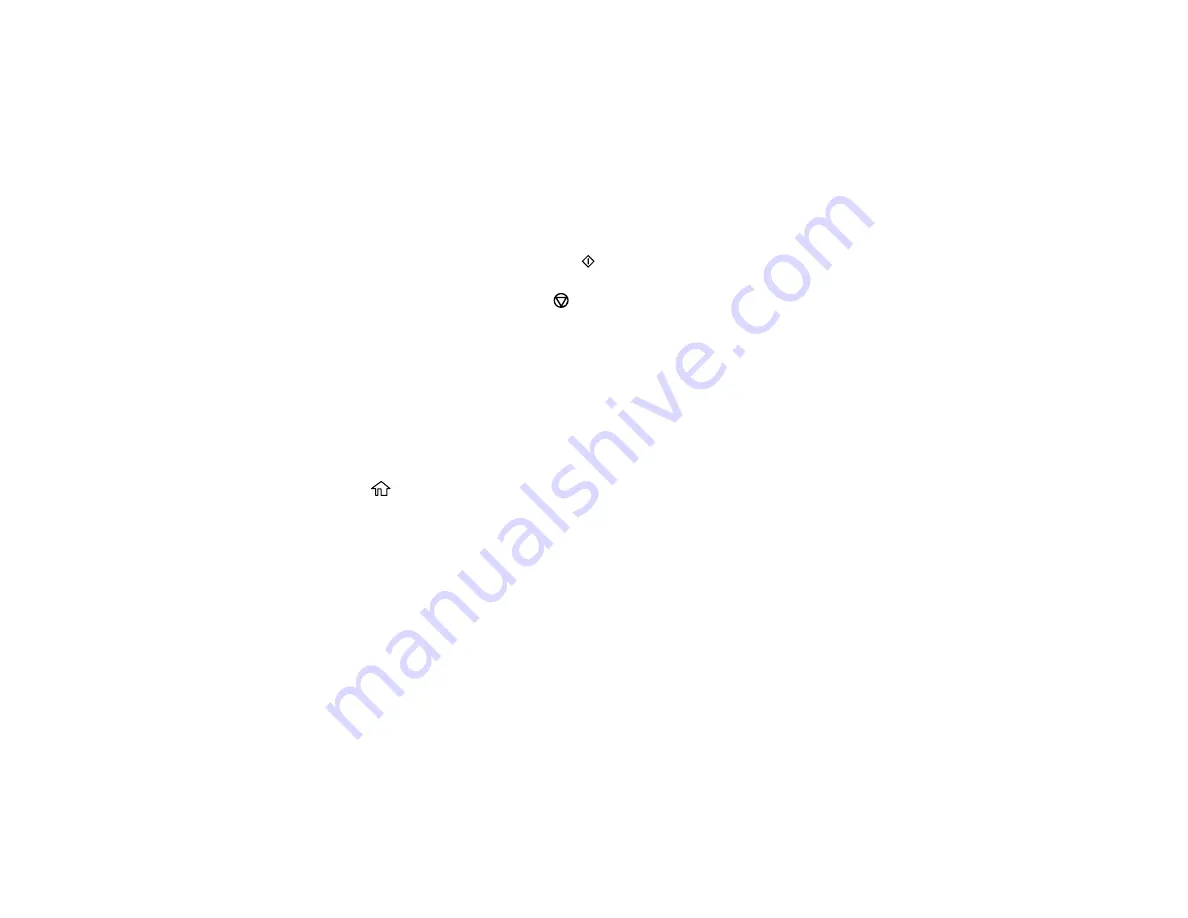
76
5.
To print more than one copy, press the
+
or
–
button to increase or decrease the number of copies.
Note:
You can also select
Copies
and use the displayed numeric keypad to select the number of
copies (up to 99).
6.
Change any of the displayed settings as necessary.
7.
Select
Advanced Settings
to view and change additional copy settings, if necessary.
8.
Select
Preview
to preview your copy on the LCD screen.
9.
When you are ready to copy, press the
start button.
Note:
To cancel printing, press the
stop button.
Parent topic:
Restoring Photos While Copying
You can restore the colors in faded photos as you make copies of them.
1.
Place your originals on the scanner glass.
2.
Load the paper you want to print on.
3.
Press the
home button, if necessary.
4.
Select
Various prints
5.
Select
Various copies
.
Содержание Expression Premium XP-6005
Страница 1: ...XP 6000 User s Guide ...
Страница 2: ......
Страница 13: ...13 XP 6000 User s Guide Welcome to the XP 6000 User s Guide For a printable PDF copy of this guide click here ...
Страница 24: ...24 Product Parts Inside 1 Document cover 2 Scanner glass 3 Memory card slot ...
Страница 57: ...57 1 Slide in the output tray 2 Open the front cover until it clicks ...
Страница 58: ...58 3 Pull on the front cover to slide out the lower paper cassette 4 Slide the edge guides outward ...
Страница 131: ...131 You see an Epson Scan 2 window like this ...
Страница 133: ...133 You see an Epson Scan 2 window like this ...
Страница 135: ...135 You see this window ...
Страница 178: ...178 2 Select Settings and press the OK button 3 Select Camera Print Settings and press the OK button ...
Страница 183: ...183 1 Open the front cover 2 Raise the control panel ...
Страница 264: ...264 Caution Do not touch the flat white cable or the metal bar inside your product 3 Close the scanner unit ...