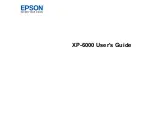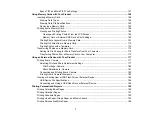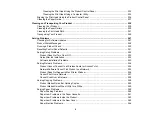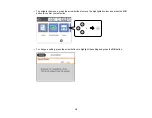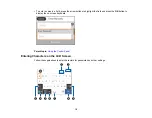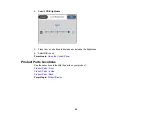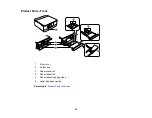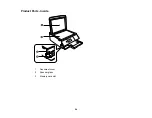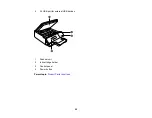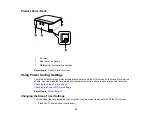11
Memory Card Does Not Fit Into a Slot ......................................................................................... 285
Cannot View or Print Photos from a Memory Card or Device ...................................................... 286
Cannot Transfer Photos to or from a Memory Card or Device ..................................................... 286
Uninstalling Product Software - Windows .................................................................................... 287
Uninstalling Product Software - Mac............................................................................................ 288
Windows System Requirements ...................................................................................................... 290
Mac System Requirements .............................................................................................................. 291
Paper Specifications ........................................................................................................................ 291
Printable Area Specifications ........................................................................................................... 292
Scanning Specifications ................................................................................................................... 295
Ink Cartridge Specifications.............................................................................................................. 295
External USB Device Specifications................................................................................................. 296
Memory Card Specifications ............................................................................................................ 297
Dimension Specifications ................................................................................................................. 298
Electrical Specifications ................................................................................................................... 298
Environmental Specifications ........................................................................................................... 299
Interface Specifications .................................................................................................................... 299
Network Interface Specifications ...................................................................................................... 299
Safety and Approvals Specifications ................................................................................................ 300
General Product Safety Instructions ............................................................................................ 301
Ink Cartridge Safety Instructions.................................................................................................. 303
Wireless Connection Safety Instructions ..................................................................................... 304
LCD Screen Safety Instructions................................................................................................... 304
Important Privacy Notice (Printer Serial Number)............................................................................. 305
FCC Compliance Statement............................................................................................................. 305
Binding Arbitration and Class Waiver ............................................................................................... 306
Содержание Expression Premium XP-6005
Страница 1: ...XP 6000 User s Guide ...
Страница 2: ......
Страница 13: ...13 XP 6000 User s Guide Welcome to the XP 6000 User s Guide For a printable PDF copy of this guide click here ...
Страница 24: ...24 Product Parts Inside 1 Document cover 2 Scanner glass 3 Memory card slot ...
Страница 57: ...57 1 Slide in the output tray 2 Open the front cover until it clicks ...
Страница 58: ...58 3 Pull on the front cover to slide out the lower paper cassette 4 Slide the edge guides outward ...
Страница 131: ...131 You see an Epson Scan 2 window like this ...
Страница 133: ...133 You see an Epson Scan 2 window like this ...
Страница 135: ...135 You see this window ...
Страница 178: ...178 2 Select Settings and press the OK button 3 Select Camera Print Settings and press the OK button ...
Страница 183: ...183 1 Open the front cover 2 Raise the control panel ...
Страница 264: ...264 Caution Do not touch the flat white cable or the metal bar inside your product 3 Close the scanner unit ...