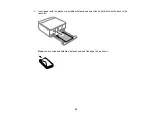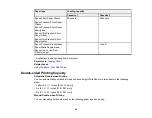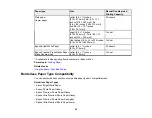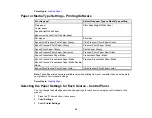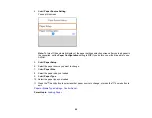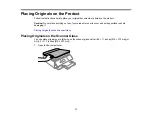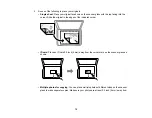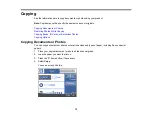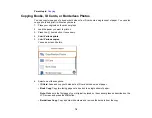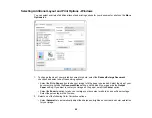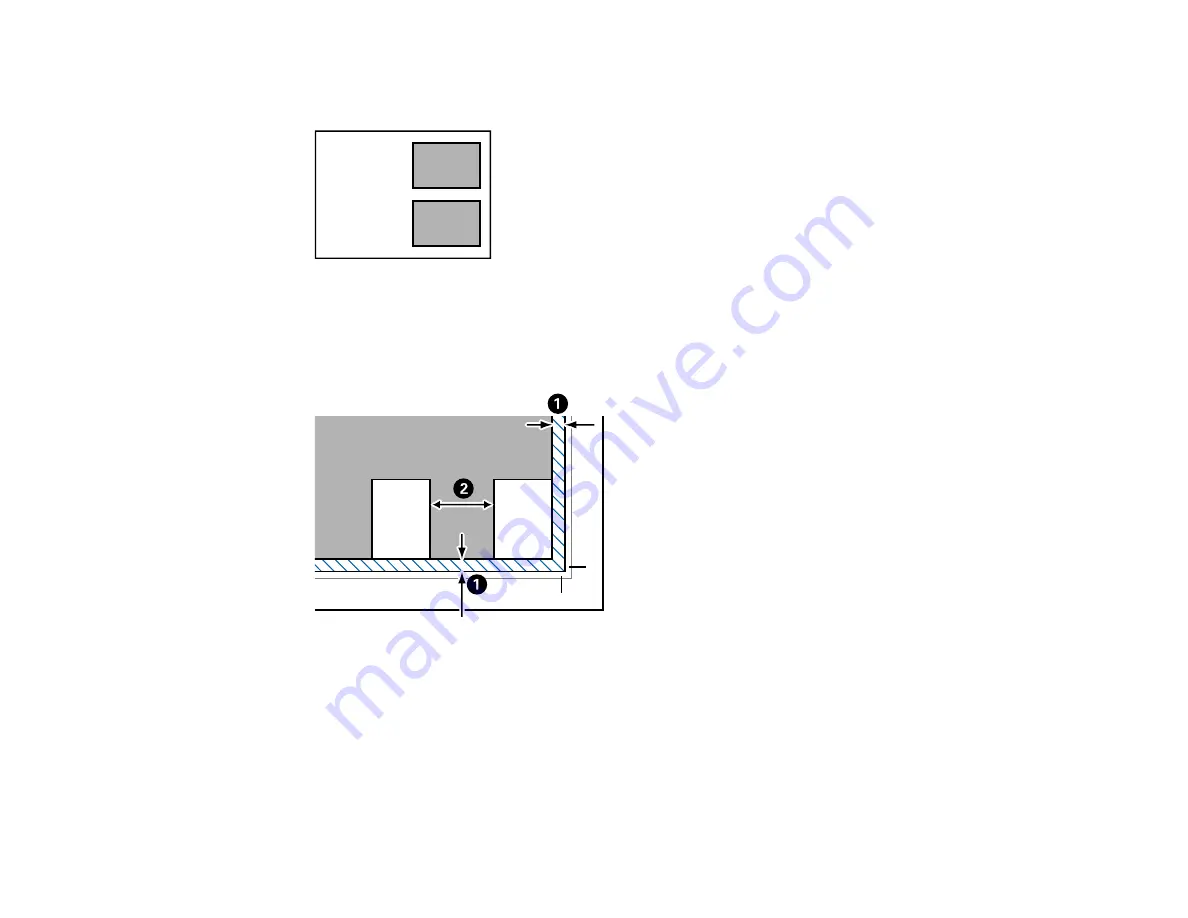
73
each other and from the corner mark on the scanner glass. You can place photos up to this size:
4 × 6 inches (102 × 152 mm).
•
Multiple photos for scanning
: You can place multiple photos of different sizes on the scanner
glass and save them separately using Photo Mode in Epson Scan 2. Make sure your photos are at
least 0.6 inch × 0.6 inch (15 × 15 mm) in size, and placed away from each other and from the
corner mark on the scanner glass as shown.
1
0.2 inch (4.5 mm)
2
0.8 inch (20 mm)
Note:
To view multiple scanned photos in Epson Scan 2, select the
Thumbnail
checkbox in the
preview window.
Содержание Expression Premium XP-6005
Страница 1: ...XP 6000 User s Guide ...
Страница 2: ......
Страница 13: ...13 XP 6000 User s Guide Welcome to the XP 6000 User s Guide For a printable PDF copy of this guide click here ...
Страница 24: ...24 Product Parts Inside 1 Document cover 2 Scanner glass 3 Memory card slot ...
Страница 57: ...57 1 Slide in the output tray 2 Open the front cover until it clicks ...
Страница 58: ...58 3 Pull on the front cover to slide out the lower paper cassette 4 Slide the edge guides outward ...
Страница 131: ...131 You see an Epson Scan 2 window like this ...
Страница 133: ...133 You see an Epson Scan 2 window like this ...
Страница 135: ...135 You see this window ...
Страница 178: ...178 2 Select Settings and press the OK button 3 Select Camera Print Settings and press the OK button ...
Страница 183: ...183 1 Open the front cover 2 Raise the control panel ...
Страница 264: ...264 Caution Do not touch the flat white cable or the metal bar inside your product 3 Close the scanner unit ...