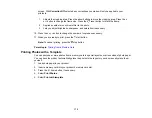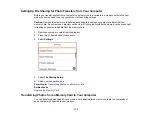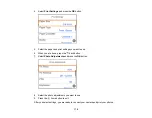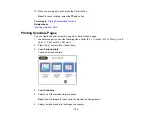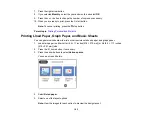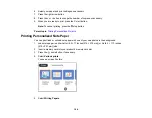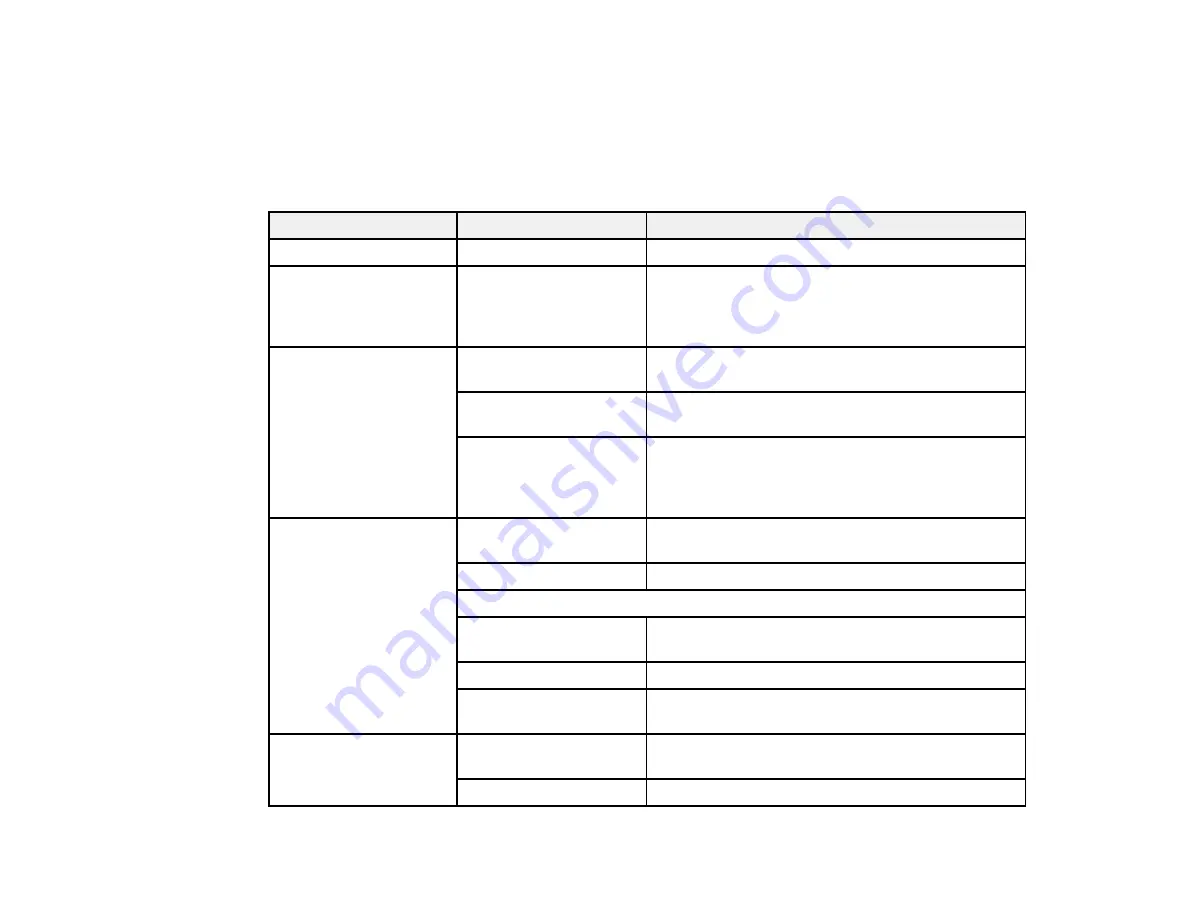
180
Print Settings - Camera
Photo Adjustments - Camera
Parent topic:
Print Settings - Camera
Select these print settings options when printing photos from your camera.
Print settings
Available options
Description
Paper Size
Various paper sizes
Indicates the size of paper you have loaded
Paper Type
Various paper types
Indicates the type of paper you have loaded; see
the list of paper types for copying (available
options depend on the selected
Paper Size
setting)
Paper Cassettes
Cassette 1
Prints onto paper loaded in Cassette 1 (upper
cassette)
Cassette 2
Prints onto paper loaded in Cassette 2 (lower
cassette)
Cassette 1> Cassette 2
Prints onto paper loaded in Cassette 1 and then
onto paper loaded in Cassette 2 when the first
cassette is empty (load the same size and type of
paper in both cassettes when selecting this option)
Border
Borderless
Expands the image to the edge of the paper (slight
cropping may occur)
With Border
Leaves a small margin around the image
Expansion
Standard
Expands images correctly for most borderless
prints
Medium
Expands images slightly less for borderless prints
Minimum
Expands images the least for borderless prints
(you may see some white border)
Fit Frame
On
Automatically crops the photo to fit into the
selected photo layout
Off
Turns off automatic cropping
Содержание Expression Premium XP-6005
Страница 1: ...XP 6000 User s Guide ...
Страница 2: ......
Страница 13: ...13 XP 6000 User s Guide Welcome to the XP 6000 User s Guide For a printable PDF copy of this guide click here ...
Страница 24: ...24 Product Parts Inside 1 Document cover 2 Scanner glass 3 Memory card slot ...
Страница 57: ...57 1 Slide in the output tray 2 Open the front cover until it clicks ...
Страница 58: ...58 3 Pull on the front cover to slide out the lower paper cassette 4 Slide the edge guides outward ...
Страница 131: ...131 You see an Epson Scan 2 window like this ...
Страница 133: ...133 You see an Epson Scan 2 window like this ...
Страница 135: ...135 You see this window ...
Страница 178: ...178 2 Select Settings and press the OK button 3 Select Camera Print Settings and press the OK button ...
Страница 183: ...183 1 Open the front cover 2 Raise the control panel ...
Страница 264: ...264 Caution Do not touch the flat white cable or the metal bar inside your product 3 Close the scanner unit ...