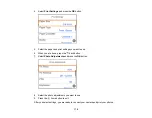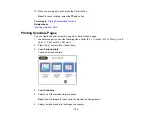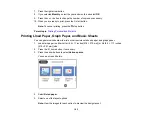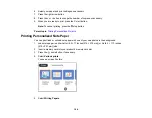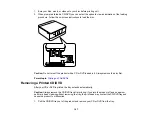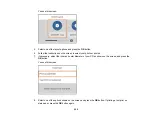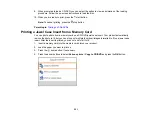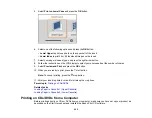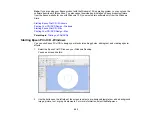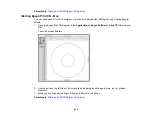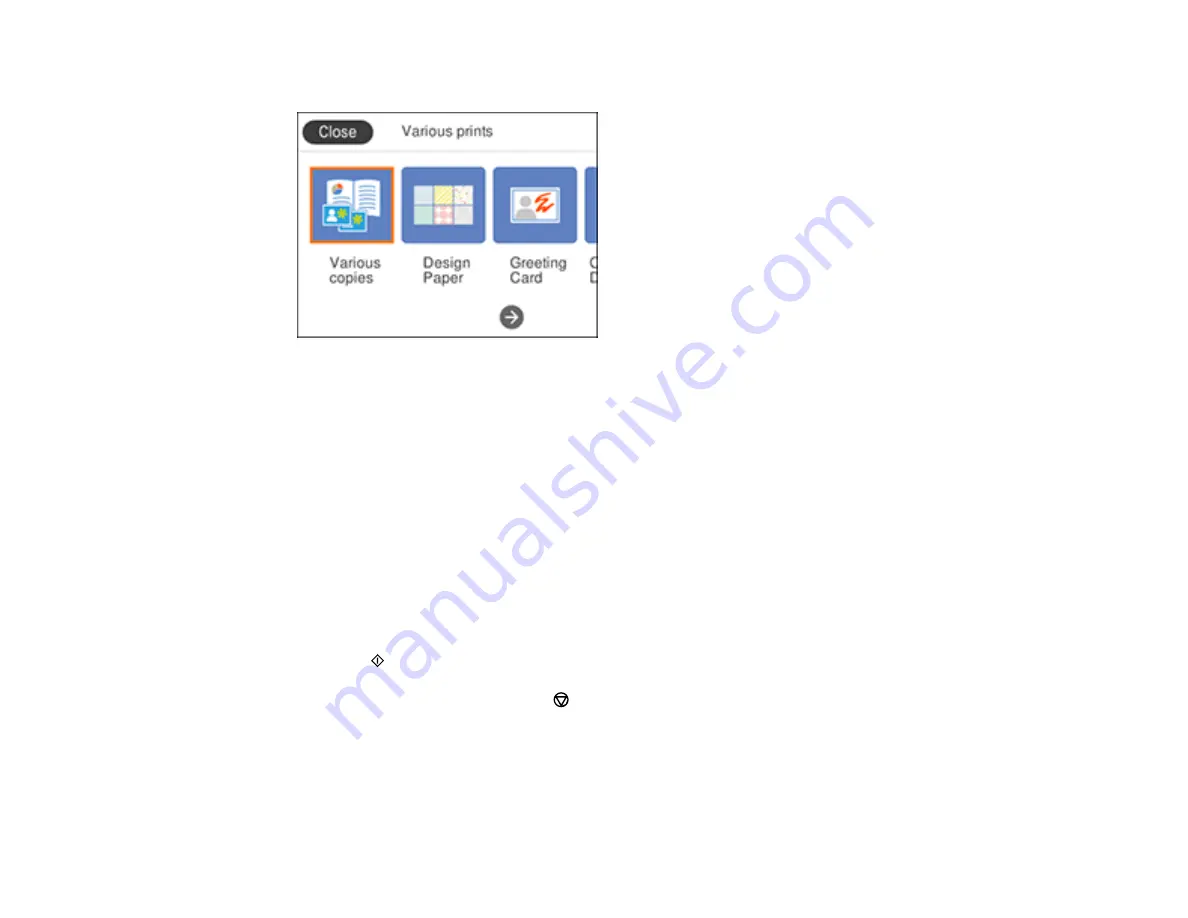
190
4.
Select
Various prints
.
5.
Select
Coloring Book
.
6.
Select one of the following settings:
•
Scan an Original
to print a design from an original placed facedown on the scanner glass, in the
front right corner
•
Choose from the memory card
to print a design from a memory card inserted in your product,
then select a photo
7.
Select the size and type of paper that you loaded, and where you loaded it.
8.
If necessary, adjust the following settings:
•
Density
to make the print lighter or darker
•
Line Detection
to change the amount of detail in the print
9.
Press the right arrow button.
10. Press the
start button.
Note:
To cancel printing, press the
stop button.
Parent topic:
Printing Personalized Projects
Related tasks
Содержание Expression Premium XP-6005
Страница 1: ...XP 6000 User s Guide ...
Страница 2: ......
Страница 13: ...13 XP 6000 User s Guide Welcome to the XP 6000 User s Guide For a printable PDF copy of this guide click here ...
Страница 24: ...24 Product Parts Inside 1 Document cover 2 Scanner glass 3 Memory card slot ...
Страница 57: ...57 1 Slide in the output tray 2 Open the front cover until it clicks ...
Страница 58: ...58 3 Pull on the front cover to slide out the lower paper cassette 4 Slide the edge guides outward ...
Страница 131: ...131 You see an Epson Scan 2 window like this ...
Страница 133: ...133 You see an Epson Scan 2 window like this ...
Страница 135: ...135 You see this window ...
Страница 178: ...178 2 Select Settings and press the OK button 3 Select Camera Print Settings and press the OK button ...
Страница 183: ...183 1 Open the front cover 2 Raise the control panel ...
Страница 264: ...264 Caution Do not touch the flat white cable or the metal bar inside your product 3 Close the scanner unit ...