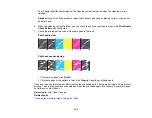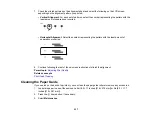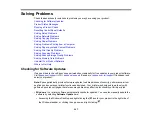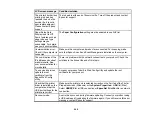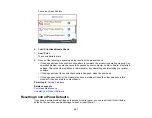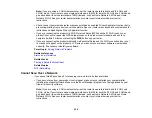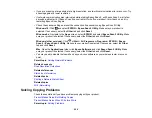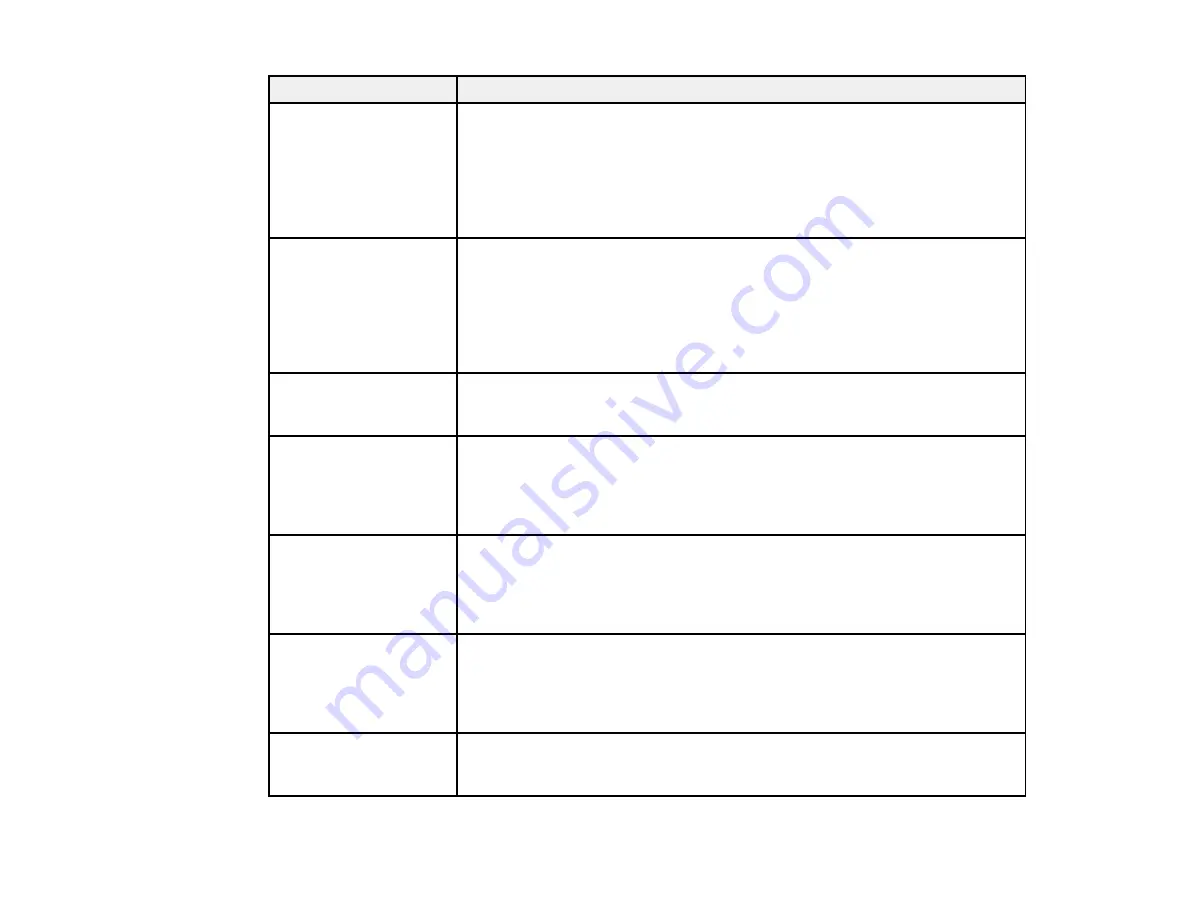
249
LCD screen message
Condition/solution
The printer's borderless
printing ink pad has
reached the end of its
service life. It is not a
user-replaceable part.
Please contact Epson
support.
The ink pad is at the end of its service life. Turn off the product and contact
Epson for support.
Paper Setup Auto
Display is set to Off.
Some features such as
paper size and type
settings may be
unavailable. For details,
see your documentation.
The
Paper Configuration
setting must be enabled to use AirPrint.
Communication error.
Check if the computer is
connected.
Make sure the computer and product are connected. For scanning, make
sure that Epson Scan 2 and Event Manager are installed on the computer.
The combination of the
IP address and subnet
mask is invalid. See
your documentation for
more details.
There is a problem with the network connection to your product. Check the
solutions in the links at the end of this topic.
To use cloud services,
update the root
certificate from the
Epson Web Config
utility.
Access your product's built-in Web Config utility and update the root
certificate for your product.
Check that the printer
driver is installed on the
computer and that the
USB port settings for the
printer are correct.
Make sure the printer port is selected correctly on the Port tab of the Printer
Properties screen (Windows) or the
System Properties
>
USB
list (Mac).
Select
USBXXX
for a USB connection or
EpsonNet Print Port
for a network
connection.
Recovery mode
An error has occurred during firmware updating. Connect your product using
a USB cable and try updating the firmware again. If you still receive this error
message, contact Epson for support.
Содержание Expression Premium XP-6005
Страница 1: ...XP 6000 User s Guide ...
Страница 2: ......
Страница 13: ...13 XP 6000 User s Guide Welcome to the XP 6000 User s Guide For a printable PDF copy of this guide click here ...
Страница 24: ...24 Product Parts Inside 1 Document cover 2 Scanner glass 3 Memory card slot ...
Страница 57: ...57 1 Slide in the output tray 2 Open the front cover until it clicks ...
Страница 58: ...58 3 Pull on the front cover to slide out the lower paper cassette 4 Slide the edge guides outward ...
Страница 131: ...131 You see an Epson Scan 2 window like this ...
Страница 133: ...133 You see an Epson Scan 2 window like this ...
Страница 135: ...135 You see this window ...
Страница 178: ...178 2 Select Settings and press the OK button 3 Select Camera Print Settings and press the OK button ...
Страница 183: ...183 1 Open the front cover 2 Raise the control panel ...
Страница 264: ...264 Caution Do not touch the flat white cable or the metal bar inside your product 3 Close the scanner unit ...