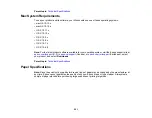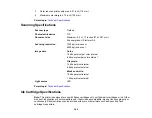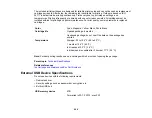286
Related tasks
Cannot View or Print Photos from a Memory Card or Device
If you cannot view or print photos from a memory card or USB device inserted in your product, try these
solutions:
• Make sure your memory card or device is compatible with the product.
• Make sure the files on your memory card or device are in the correct format.
• If you have too many photos on your memory card or device, you may not see all the photos you
expect or may be prompted to select a group of photos by date. Reduce the number of photos on your
card or select one group of photos at a time. Check the specifications for the maximum number of
photos.
Parent topic:
Related references
Memory Card Types
Memory Card File Specifications
Cannot Transfer Photos to or from a Memory Card or Device
If you have problems transferring photos to or from a memory card or USB device inserted in your
product, try these solutions:
• Make sure your memory card or device is compatible with the product.
• Make sure your product is securely connected to your computer.
• If you are transferring photos to a memory card, check the memory card's write-protect tab to make
sure it is set to allow writing to the card.
• Make sure that the file sharing setting for your product is set correctly.
Parent topic:
Related references
Memory Card Types
Memory Card File Specifications
Related tasks
Содержание Expression Premium XP-6005
Страница 1: ...XP 6000 User s Guide ...
Страница 2: ......
Страница 13: ...13 XP 6000 User s Guide Welcome to the XP 6000 User s Guide For a printable PDF copy of this guide click here ...
Страница 24: ...24 Product Parts Inside 1 Document cover 2 Scanner glass 3 Memory card slot ...
Страница 57: ...57 1 Slide in the output tray 2 Open the front cover until it clicks ...
Страница 58: ...58 3 Pull on the front cover to slide out the lower paper cassette 4 Slide the edge guides outward ...
Страница 131: ...131 You see an Epson Scan 2 window like this ...
Страница 133: ...133 You see an Epson Scan 2 window like this ...
Страница 135: ...135 You see this window ...
Страница 178: ...178 2 Select Settings and press the OK button 3 Select Camera Print Settings and press the OK button ...
Страница 183: ...183 1 Open the front cover 2 Raise the control panel ...
Страница 264: ...264 Caution Do not touch the flat white cable or the metal bar inside your product 3 Close the scanner unit ...