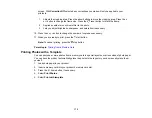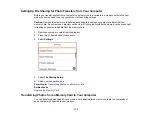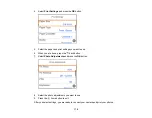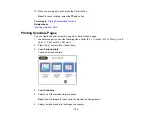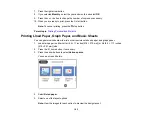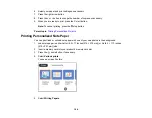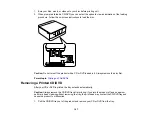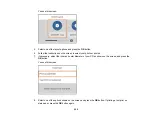185
Parent topic:
Printing from a Camera Wirelessly
You can print photos from a digital camera using a wireless connection. Make sure your digital camera
can connect to a network and is PictBridge compatible (DPS over IP).
Note:
You cannot use other printer functions or print from other devices while using PictBridge.
1.
Remove any memory cards from the product.
2.
Load the paper you want to print on.
3.
Turn on your camera.
4.
Set up the camera's wireless network connection. See the documentation that came with your
camera for details.
Note:
Connect the camera to the same network that your product uses. You can print a Network
Status sheet to view your product's network settings.
5.
Follow the instructions that came with your camera to select and print your photos.
When you finish printing, turn off your camera and disconnect it from the network.
Parent topic:
Related tasks
Printing a Network Status Sheet
Loading Paper in Cassette 1 (Upper Cassette)
Loading Paper in Cassette 2 (Lower Cassette)
Viewing or Printing from a USB Flash Drive or External Device
You can view and print photos from a USB flash drive or other external USB device, such as an external
hard drive or CD/DVD burner.
Note:
Make sure the files on your device are compatible with the product.
USB Device File Specifications
Connecting and Using a USB Flash Drive or External Device
Parent topic:
Содержание Expression Premium XP-6005
Страница 1: ...XP 6000 User s Guide ...
Страница 2: ......
Страница 13: ...13 XP 6000 User s Guide Welcome to the XP 6000 User s Guide For a printable PDF copy of this guide click here ...
Страница 24: ...24 Product Parts Inside 1 Document cover 2 Scanner glass 3 Memory card slot ...
Страница 57: ...57 1 Slide in the output tray 2 Open the front cover until it clicks ...
Страница 58: ...58 3 Pull on the front cover to slide out the lower paper cassette 4 Slide the edge guides outward ...
Страница 131: ...131 You see an Epson Scan 2 window like this ...
Страница 133: ...133 You see an Epson Scan 2 window like this ...
Страница 135: ...135 You see this window ...
Страница 178: ...178 2 Select Settings and press the OK button 3 Select Camera Print Settings and press the OK button ...
Страница 183: ...183 1 Open the front cover 2 Raise the control panel ...
Страница 264: ...264 Caution Do not touch the flat white cable or the metal bar inside your product 3 Close the scanner unit ...