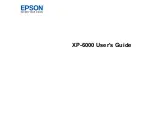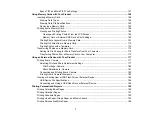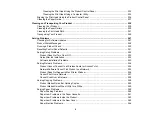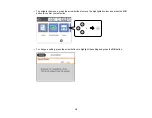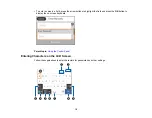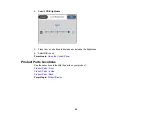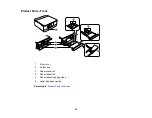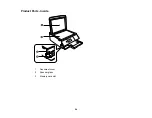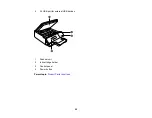10
Nothing Prints .............................................................................................................................. 267
Product Icon Does Not Appear in Windows Taskbar ................................................................... 268
Printing is Slow ............................................................................................................................ 268
Inverted Image............................................................................................................................. 270
Too Many Copies Print ................................................................................................................ 271
Blank Pages Print ........................................................................................................................ 271
Incorrect Margins on Printout....................................................................................................... 272
Border Appears on Borderless Prints .......................................................................................... 272
Incorrect Characters Print............................................................................................................ 273
Incorrect Image Size or Position .................................................................................................. 274
Slanted Printout ........................................................................................................................... 274
White or Dark Lines in Printout .................................................................................................... 275
Blurry or Smeared Printout .......................................................................................................... 276
Faint Printout or Printout Has Gaps ............................................................................................. 277
Grainy Printout............................................................................................................................. 278
Incorrect Colors ........................................................................................................................... 279
Scanning Software Does Not Operate Correctly ......................................................................... 280
Cannot Start Epson Scan 2 ......................................................................................................... 280
Scanning is Slow ......................................................................................................................... 281
Image Consists of a Few Dots Only............................................................................................. 282
Line of Dots Appears in All Scanned Images ............................................................................... 282
Straight Lines in an Image Appear Crooked ................................................................................ 283
Image is Distorted or Blurry ......................................................................................................... 283
Image Colors are Patchy at the Edges ........................................................................................ 283
Image is Too Dark ....................................................................................................................... 284
Back of Original Image Appears in Scanned Image .................................................................... 284
Ripple Patterns Appear in an Image ............................................................................................ 284
Scanned Image Colors Do Not Match Original Colors................................................................. 285
Содержание Expression Premium XP-6005
Страница 1: ...XP 6000 User s Guide ...
Страница 2: ......
Страница 13: ...13 XP 6000 User s Guide Welcome to the XP 6000 User s Guide For a printable PDF copy of this guide click here ...
Страница 24: ...24 Product Parts Inside 1 Document cover 2 Scanner glass 3 Memory card slot ...
Страница 57: ...57 1 Slide in the output tray 2 Open the front cover until it clicks ...
Страница 58: ...58 3 Pull on the front cover to slide out the lower paper cassette 4 Slide the edge guides outward ...
Страница 131: ...131 You see an Epson Scan 2 window like this ...
Страница 133: ...133 You see an Epson Scan 2 window like this ...
Страница 135: ...135 You see this window ...
Страница 178: ...178 2 Select Settings and press the OK button 3 Select Camera Print Settings and press the OK button ...
Страница 183: ...183 1 Open the front cover 2 Raise the control panel ...
Страница 264: ...264 Caution Do not touch the flat white cable or the metal bar inside your product 3 Close the scanner unit ...