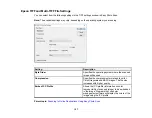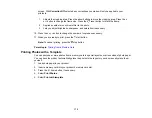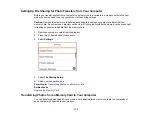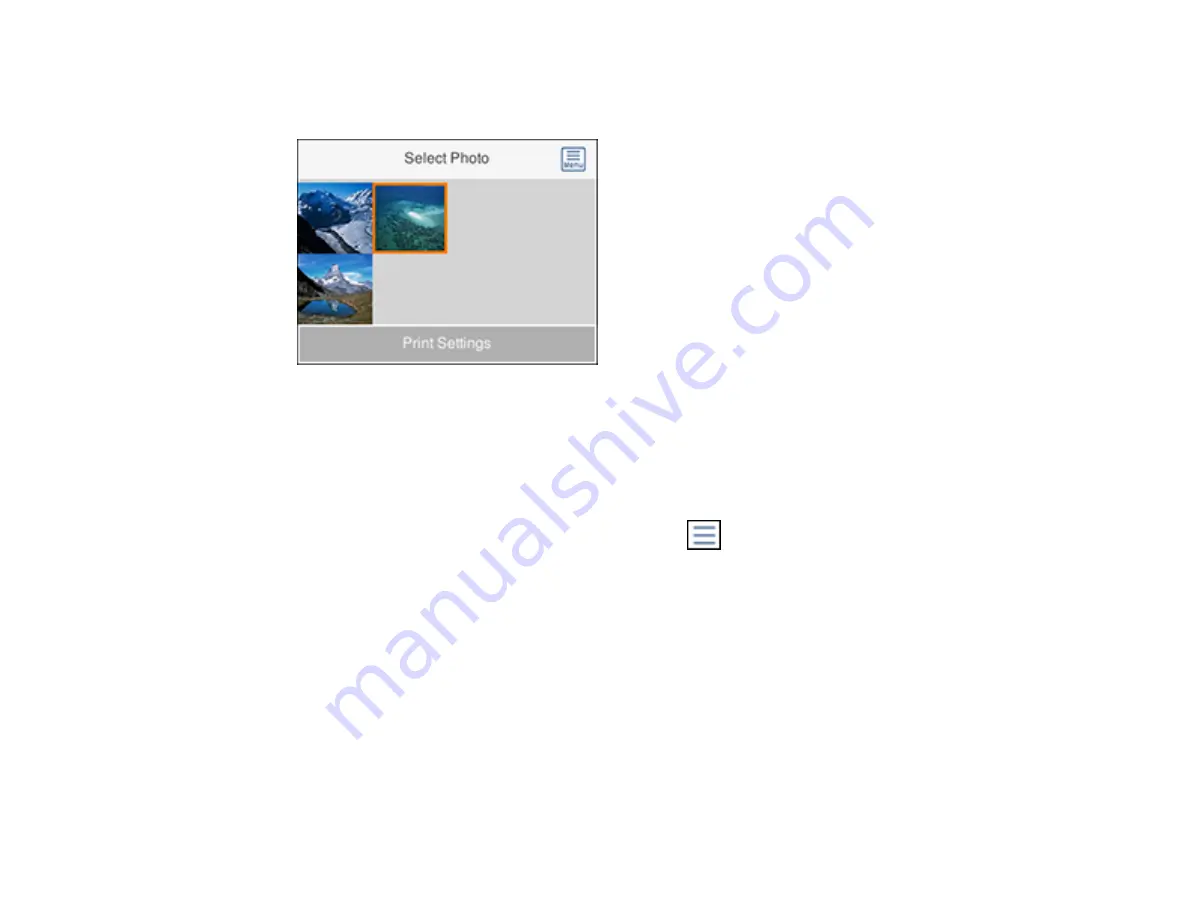
163
5.
Select
.
You see a screen like this:
6.
Do one of the following to select your photos:
• Select the thumbnail images of the photos you want to print by pressing the
+
or
–
button. Each
photo you select has a number on it to indicate the number of prints you selected.
• Press the
OK
button to enlarge a thumbnail image. To select an image for print, press the
+
or
–
button. Press the left or right arrow button to scroll through and select additional photos.
• To select all photos or a group of photos, select the
menu icon. Use the menu options to
browse, select, and change the display order of the photos.
7.
Select
Print Settings
to select your paper and print settings as necessary.
8.
Press the right arrow button.
Содержание Expression Premium XP-6005
Страница 1: ...XP 6000 User s Guide ...
Страница 2: ......
Страница 13: ...13 XP 6000 User s Guide Welcome to the XP 6000 User s Guide For a printable PDF copy of this guide click here ...
Страница 24: ...24 Product Parts Inside 1 Document cover 2 Scanner glass 3 Memory card slot ...
Страница 57: ...57 1 Slide in the output tray 2 Open the front cover until it clicks ...
Страница 58: ...58 3 Pull on the front cover to slide out the lower paper cassette 4 Slide the edge guides outward ...
Страница 131: ...131 You see an Epson Scan 2 window like this ...
Страница 133: ...133 You see an Epson Scan 2 window like this ...
Страница 135: ...135 You see this window ...
Страница 178: ...178 2 Select Settings and press the OK button 3 Select Camera Print Settings and press the OK button ...
Страница 183: ...183 1 Open the front cover 2 Raise the control panel ...
Страница 264: ...264 Caution Do not touch the flat white cable or the metal bar inside your product 3 Close the scanner unit ...