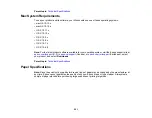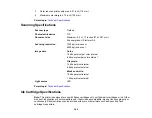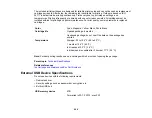284
Image is Too Dark
If your scanned image is too dark, try these solutions:
• If the
Image Type
is set to
Color
or
Grayscale
, adjust the
Brightness
setting.
• Check the brightness and contrast settings of your computer monitor.
Parent topic:
Solving Scanned Image Quality Problems
Related tasks
Back of Original Image Appears in Scanned Image
If an image from the back of a thin original appears in your scanned image, try these solutions:
• Place a piece of black paper on the back of the original and scan it again.
• Adjust these Epson Scan 2 settings (if available) and try scanning again:
• Select the
Advanced Settings
tab and adjust the
Brightness
setting.
• Select
Text Enhancement
.
Parent topic:
Solving Scanned Image Quality Problems
Related tasks
Ripple Patterns Appear in an Image
You may see a ripple pattern (called a moiré) in scanned images of printed documents. This is caused
by interference from differing pitches in the scanner's screen and your original's halftone screen. To
reduce this effect, adjust these Epson Scan 2 settings (if available) and try scanning again:
• Select the
Descreening
setting.
• Select a lower
Resolution
setting.
Parent topic:
Solving Scanned Image Quality Problems
Related tasks
Содержание Expression Premium XP-6005
Страница 1: ...XP 6000 User s Guide ...
Страница 2: ......
Страница 13: ...13 XP 6000 User s Guide Welcome to the XP 6000 User s Guide For a printable PDF copy of this guide click here ...
Страница 24: ...24 Product Parts Inside 1 Document cover 2 Scanner glass 3 Memory card slot ...
Страница 57: ...57 1 Slide in the output tray 2 Open the front cover until it clicks ...
Страница 58: ...58 3 Pull on the front cover to slide out the lower paper cassette 4 Slide the edge guides outward ...
Страница 131: ...131 You see an Epson Scan 2 window like this ...
Страница 133: ...133 You see an Epson Scan 2 window like this ...
Страница 135: ...135 You see this window ...
Страница 178: ...178 2 Select Settings and press the OK button 3 Select Camera Print Settings and press the OK button ...
Страница 183: ...183 1 Open the front cover 2 Raise the control panel ...
Страница 264: ...264 Caution Do not touch the flat white cable or the metal bar inside your product 3 Close the scanner unit ...