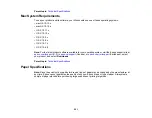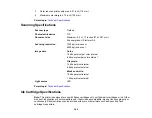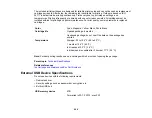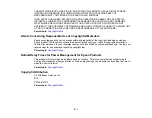296
The included initial cartridges are designed for reliable printer setup and cannot be used as replacement
cartridges or resold. After setup, the remaining ink is available for printing. Yields are based on ISO
24711 in default mode, printing continuously. Yields vary due to print images, settings, and
temperatures. Printing infrequently or primarily with one color reduces yields. All cartridges must be
installed with ink for printing and printer maintenance. For print quality, some ink remains in replaced
cartridges.
Color
Cyan, Magenta, Yellow, Black, Photo Black
Cartridge life
Opened package: 6 months
Unopened package: do not use if the date on the package has
expired
Temperature
Storage: -22 to 104 °F (-30 to 40 °C)
1 month at 104 °F (40 °C)
Ink freezes at 3.2 °F (-16 °C)
Ink thaws and is usable after 3 hours at 77 °F (25 °C)
Note:
For best printing results, use up a cartridge within 6 months of opening the package.
Parent topic:
Related references
Ink Cartridge and Maintenance Box Part Numbers
External USB Device Specifications
Do not use devices with the following requirements:
• Dedicated driver
• Security settings, such as password or encryption, etc.
• Built-in USB hub
USB memory device
2TB
Formatted in FAT, FAT32, or exFAT
Содержание Expression Premium XP-6005
Страница 1: ...XP 6000 User s Guide ...
Страница 2: ......
Страница 13: ...13 XP 6000 User s Guide Welcome to the XP 6000 User s Guide For a printable PDF copy of this guide click here ...
Страница 24: ...24 Product Parts Inside 1 Document cover 2 Scanner glass 3 Memory card slot ...
Страница 57: ...57 1 Slide in the output tray 2 Open the front cover until it clicks ...
Страница 58: ...58 3 Pull on the front cover to slide out the lower paper cassette 4 Slide the edge guides outward ...
Страница 131: ...131 You see an Epson Scan 2 window like this ...
Страница 133: ...133 You see an Epson Scan 2 window like this ...
Страница 135: ...135 You see this window ...
Страница 178: ...178 2 Select Settings and press the OK button 3 Select Camera Print Settings and press the OK button ...
Страница 183: ...183 1 Open the front cover 2 Raise the control panel ...
Страница 264: ...264 Caution Do not touch the flat white cable or the metal bar inside your product 3 Close the scanner unit ...