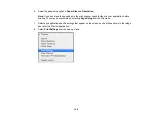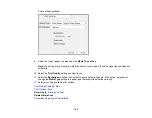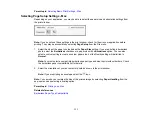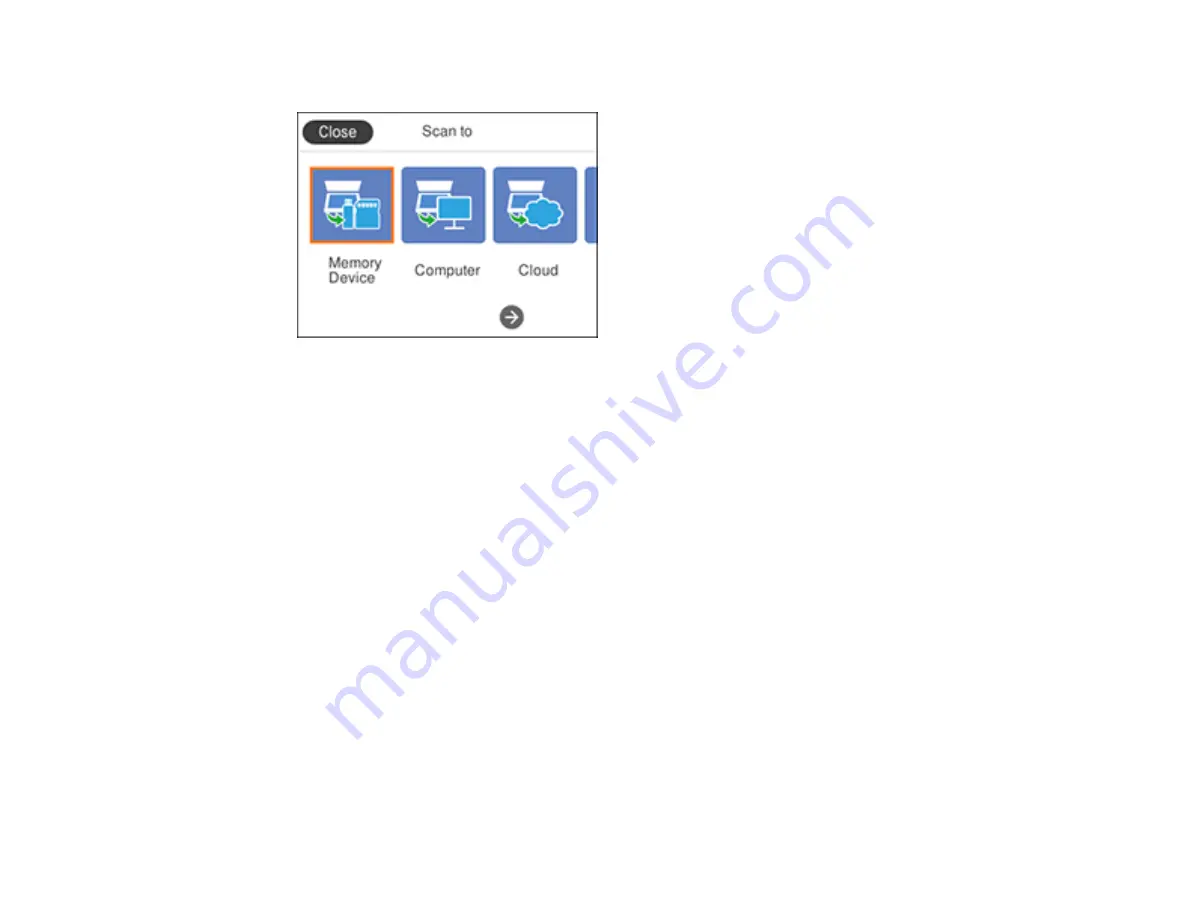
122
You see a screen like this:
5.
Select one of the following
Scan to
options:
•
Memory Device
saves your scan file on a USB device or memory card and lets you select the file
format, quality, and other settings.
•
Computer
lets you scan to a connected computer using your saved scan settings.
•
Cloud
sends your scanned files to a destination that you have registered with Epson Connect.
•
Computer (WSD)
lets you manage network scanning in Windows. To use this feature, you must
first set up WSD (Web Services for Devices) on the computer.
6.
Follow the instructions in the links below to complete your scan.
Scanning to a Memory Device
Scanning to a Connected Computer
Scanning to the Cloud
Scanning Using Web Services for Devices (WSD) - Windows
Control Panel Scanning Options
Changing Default Scan Job Settings
Parent topic:
Scanning to a Memory Device
You can scan an original and save the scanned image to a memory card or external USB device.
Содержание Expression Premium XP-6005
Страница 1: ...XP 6000 User s Guide ...
Страница 2: ......
Страница 13: ...13 XP 6000 User s Guide Welcome to the XP 6000 User s Guide For a printable PDF copy of this guide click here ...
Страница 24: ...24 Product Parts Inside 1 Document cover 2 Scanner glass 3 Memory card slot ...
Страница 57: ...57 1 Slide in the output tray 2 Open the front cover until it clicks ...
Страница 58: ...58 3 Pull on the front cover to slide out the lower paper cassette 4 Slide the edge guides outward ...
Страница 131: ...131 You see an Epson Scan 2 window like this ...
Страница 133: ...133 You see an Epson Scan 2 window like this ...
Страница 135: ...135 You see this window ...
Страница 178: ...178 2 Select Settings and press the OK button 3 Select Camera Print Settings and press the OK button ...
Страница 183: ...183 1 Open the front cover 2 Raise the control panel ...
Страница 264: ...264 Caution Do not touch the flat white cable or the metal bar inside your product 3 Close the scanner unit ...