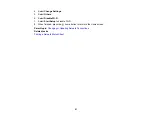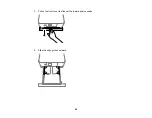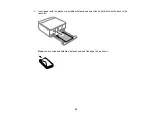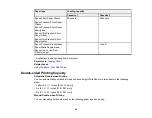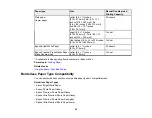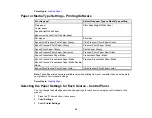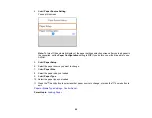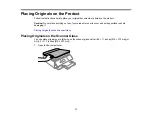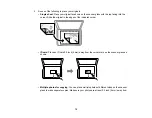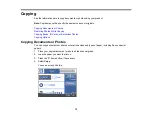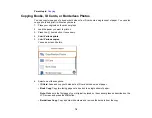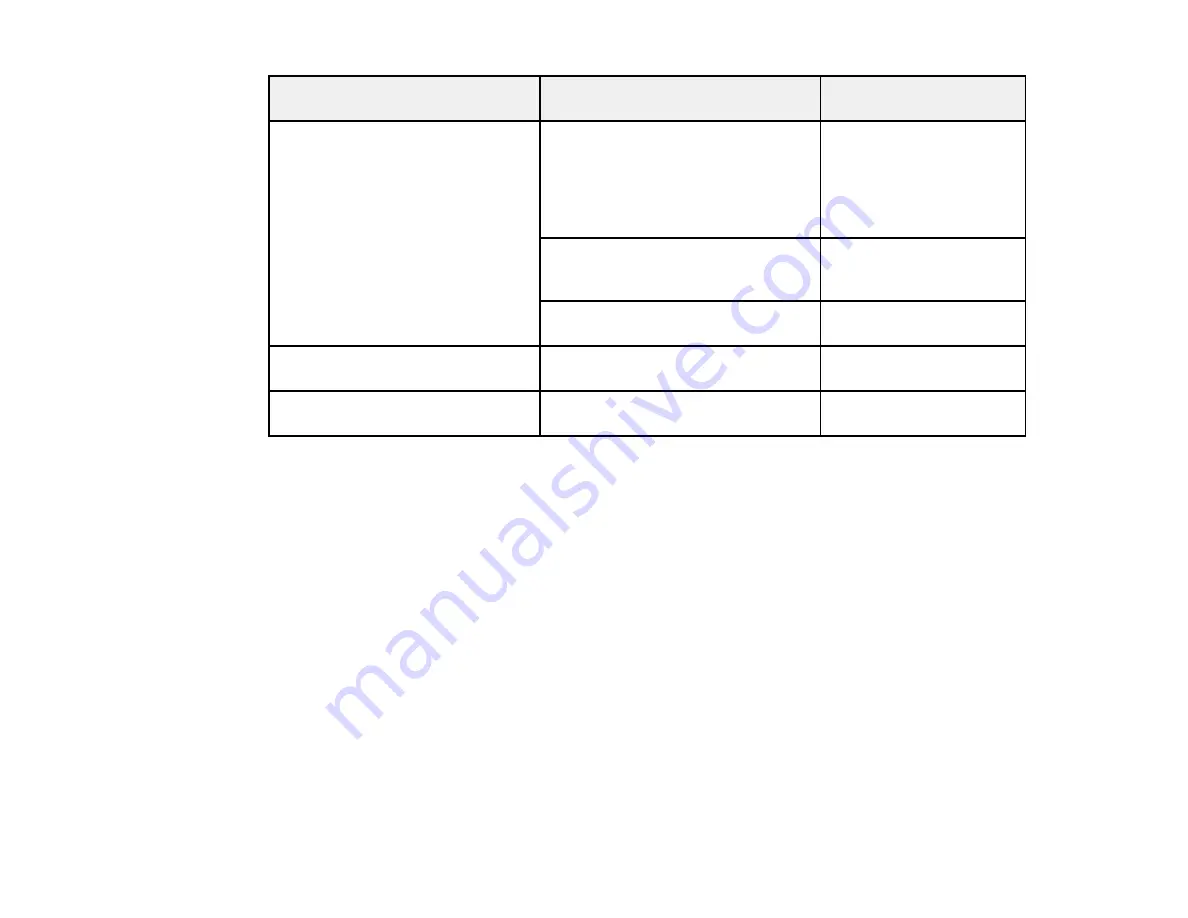
65
Paper type
Size
Manual Double-sided
Printing Capacity
Plain paper
Copier paper
Letter (8.5 × 11 inches
[216 × 279 mm]), A4 (8.3 × 11.7
inches [210 × 297 mm]), A5
(5.8 × 8.2 inches [148 × 210 mm]),
and B5 (7.2 × 10.1 inches
[182 × 257 mm])
30 sheets
Legal (8.5 × 14 inches
[216 × 356 mm])*, Folio (8.5 × 13
inches [216 × 330 mm])
1 sheet
User defined (8.5 × 14 to 236 inches
[216 × 355.6 to 6000 mm])
1 sheet
Epson Bright White Paper
Letter (8.5 × 11 inches
[216 × 279 mm])
30 sheets
Epson Premium Presentation Paper
Matte Double-sided
Letter (8.5 × 11 inches
[216 × 279 mm])
1 sheet
*: Available only when printing from a computer or Epson iPrint.
Parent topic:
Related tasks
Using the Epson iPrint Mobile App
Borderless Paper Type Compatibility
You can print borderless photos on compatible paper types in compatible sizes:
Borderless Paper Types
• Epson Bright White Paper
• Epson Photo Paper Glossy
• Epson Premium Photo Paper Glossy
• Epson Ultra Premium Photo Paper Glossy
• Epson Premium Photo Paper Semi-gloss
• Epson Ultra Premium Photo Paper Luster
Содержание Expression Premium XP-6005
Страница 1: ...XP 6000 User s Guide ...
Страница 2: ......
Страница 13: ...13 XP 6000 User s Guide Welcome to the XP 6000 User s Guide For a printable PDF copy of this guide click here ...
Страница 24: ...24 Product Parts Inside 1 Document cover 2 Scanner glass 3 Memory card slot ...
Страница 57: ...57 1 Slide in the output tray 2 Open the front cover until it clicks ...
Страница 58: ...58 3 Pull on the front cover to slide out the lower paper cassette 4 Slide the edge guides outward ...
Страница 131: ...131 You see an Epson Scan 2 window like this ...
Страница 133: ...133 You see an Epson Scan 2 window like this ...
Страница 135: ...135 You see this window ...
Страница 178: ...178 2 Select Settings and press the OK button 3 Select Camera Print Settings and press the OK button ...
Страница 183: ...183 1 Open the front cover 2 Raise the control panel ...
Страница 264: ...264 Caution Do not touch the flat white cable or the metal bar inside your product 3 Close the scanner unit ...