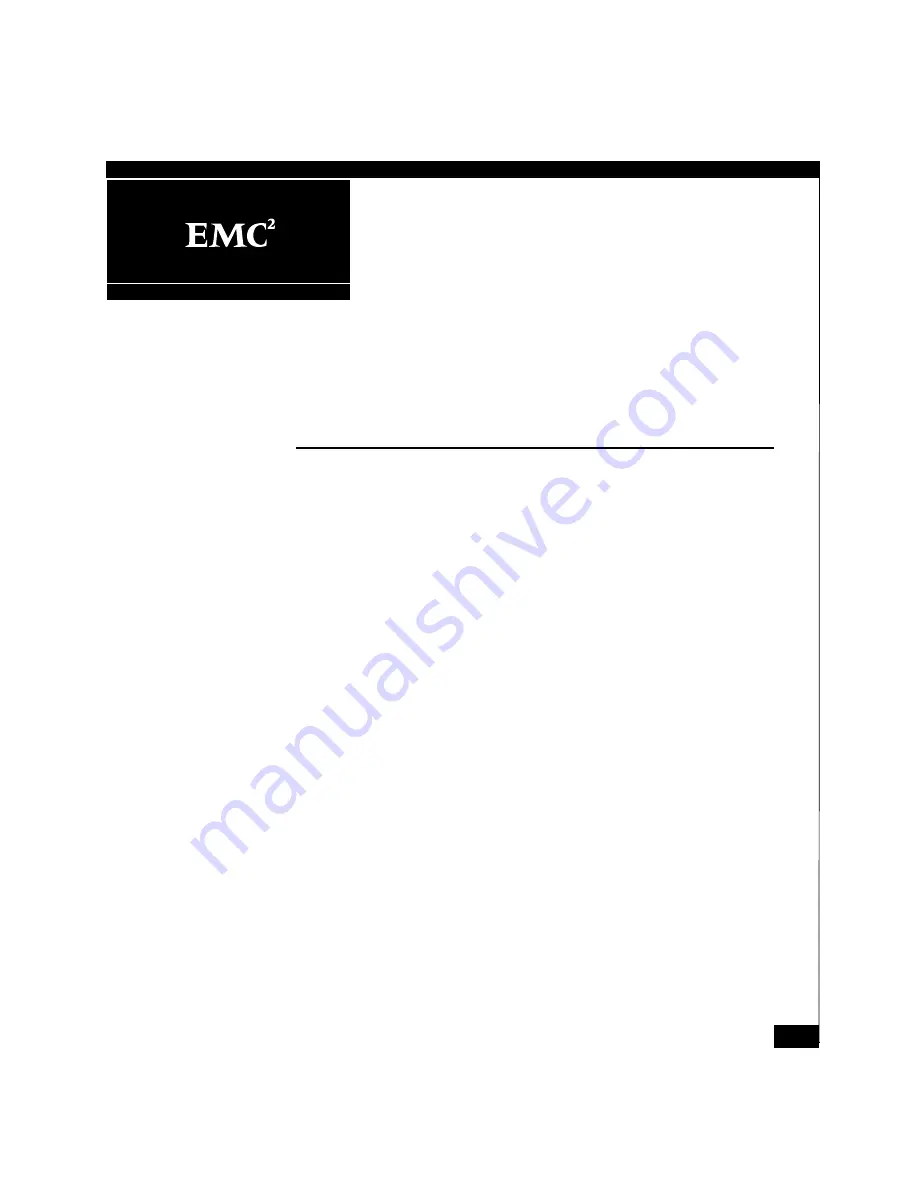
1
If you want to connect an AX100-Series Fibre Channel storage system -
AX100SC or AX100 - directly to a Novell NetWare
®
server, this
document is for you. You can use the procedures in this document to
install configurations with a new or existing storage system that you
want to connect to a new or existing server.
The main topics are
◆
AX100 Support Website........................................................................2
◆
◆
◆
Installing HBAs in the Server ..............................................................6
◆
Installing or Updating the HBA Driver .............................................8
◆
Installing PowerPath on the Server ....................................................9
◆
Installing the Navisphere Server Utility ..........................................13
◆
Installing the UPS (AX100 Only).......................................................15
◆
Unpacking the Storage System..........................................................16
◆
Installing the Storage System.............................................................18
◆
Installing Additional Disks ................................................................22
◆
Connecting ac Power to an AX100SC Storage System...................29
◆
Connecting ac Power to an AX100 Storage System........................32
◆
Connecting the Storage-System Management Ports ......................37
◆
Initializing the Storage System ..........................................................39
◆
Connecting the Storage System to the Server .................................49
◆
Registering the Server with the Storage System .............................52
AX100-Series
Installing a Fibre Channel Storage
System with a Direct Connection to a
NetWare Server
Revision A06
July 25, 2005


































