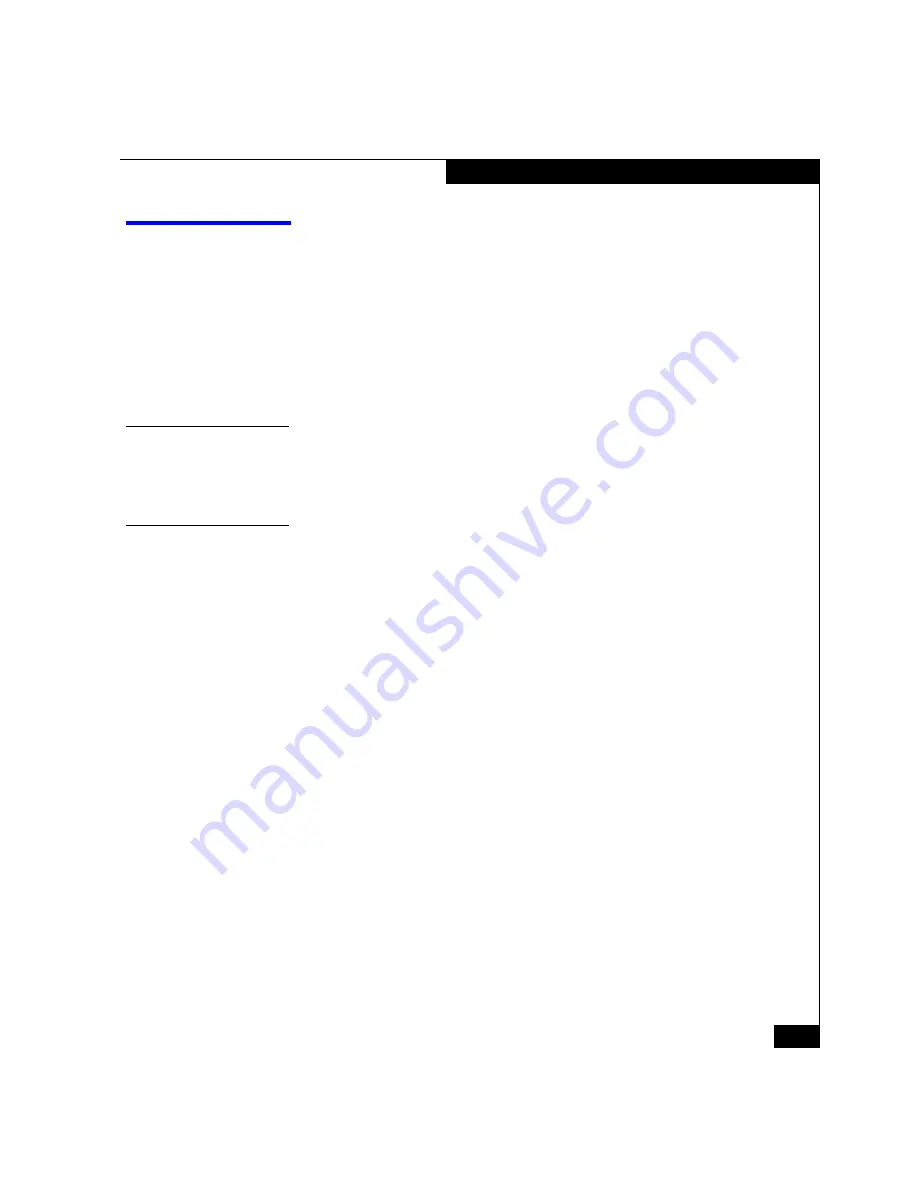
AX100-Series - Installing a Fibre Channel Storage System with a Direct Connection to a NetWare Server
13
Installing the Navisphere Server Utility
Installing the Navisphere Server Utility
Read this section for all configurations.
You
must
run
the Navisphere Server Utility on each server connected
to the storage system to register the server’s HBAs with the storage
system. We recommend that you install it on each server also. If your
AX-Series Server Support
CD is version 1.1 or higher, you must install
it if you want the server to access snapshots (copies of virtual disks)
on the storage system.
Before You Start
To complete this procedure, you need the
AX-Series Server Support
CD
that shipped with the storage system.
Install the Server Utility
1. Insert the
AX-Series Server Support CD
into the server’s CD drive,
if it is not already inserted.
2. At a NetWare console, log in as a user with administrative
privileges.
3. If DNS is functioning, verify that the IP addresses and names of
your DNS servers are registered in the
SYS:\ETC\RESOLV.CFG
file.
If they are not registered, edit
RESOLV.CFG
to add the
information.
4. On the NetWare server, verify that the
SYS:\ETC\HOSTS
contains an entry for the server itself, even if you will use DNS.
For example, if the IP address is
10.0.0.1
and the server name is
server1
, add
10.0.0.1 server1
to the NetWare server’s
SYS:\ETC\HOSTS
file. The host entry
server1
identifies the host
and will appear as the visible entry when you assign virtual disks
to the server.
5. Install the Navisphere Server Utility as follows:
a. From the NetWare client command prompt, change the
directory to
/NETWARE/NAVIHOST
directory on the drive
containing the CD.




























