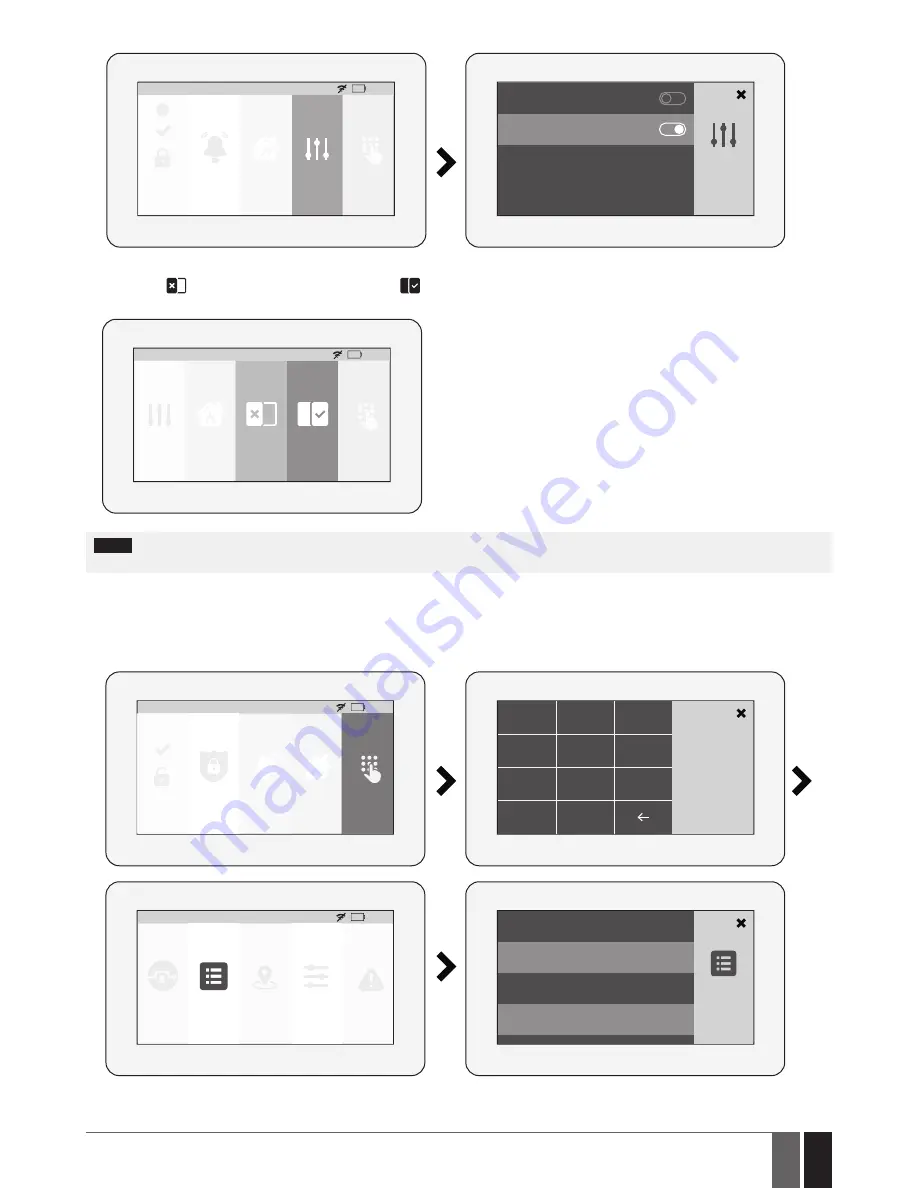
95
95
EN
ESIM384 Installation and Configuration Manual v1.1
HOME: 27
o
C
HOME
Panic
Fire
Controls
Settings
01:19
!
Control1
Control2
B. to turn a PGM output ON by a single touch, please touch the corresponding PGM output button. Notice the icon displayed on the button
changing from
(represents PGM output’s OFF state) to
(represents PGM output’s ON state). touching the button again will turn OFF
the PGM output. No code is required for these actions. the maximum number of PGM outputs that can be shown on the Main menu is 5.
Controls
HOME: 27
o
C
Fire
Settings
01:19
Control1
Control2
notE:
If you do not wish to display either the Controls button or individual PGM output button in the main menu due to the security reasons,
you can alternatively access the Controls menu under the Settings menu secured with Master PIN code.
19.10.10. How to view event log using EWKB5
the event log feature allows the system to chronologically register the records regarding certain system events, such as alarms, arm/
disarm events etc. Using eWKB5 the user can view the complete event log.
to view the event log, please navigate through the menu as follows. Please, note that this action requires Master PIN code.
HOME: 27
o
C
HOME
Quick Arm
Fire
Settings
01:19
Panic
1
2
3
Master PIN
4
5
6
7
8
C
0
9
Events from 1 - 16
Disarmed over KEYBOARD: HOME
User1
2016.09.06 10:40
HOME: 27
o
C
Bypass
Events
Outputs
Faults
01:19
Zones
Zone Alarm: HOME, Alarm Zone1
2016.09.06 10:39
Stay Armed over KEYBOARD: HOME
User1
2016.09.06 09:47
Disarmed over KEYBOARD: HOME
For more details on event log feature, please refer to section
28.1. Event log
















































