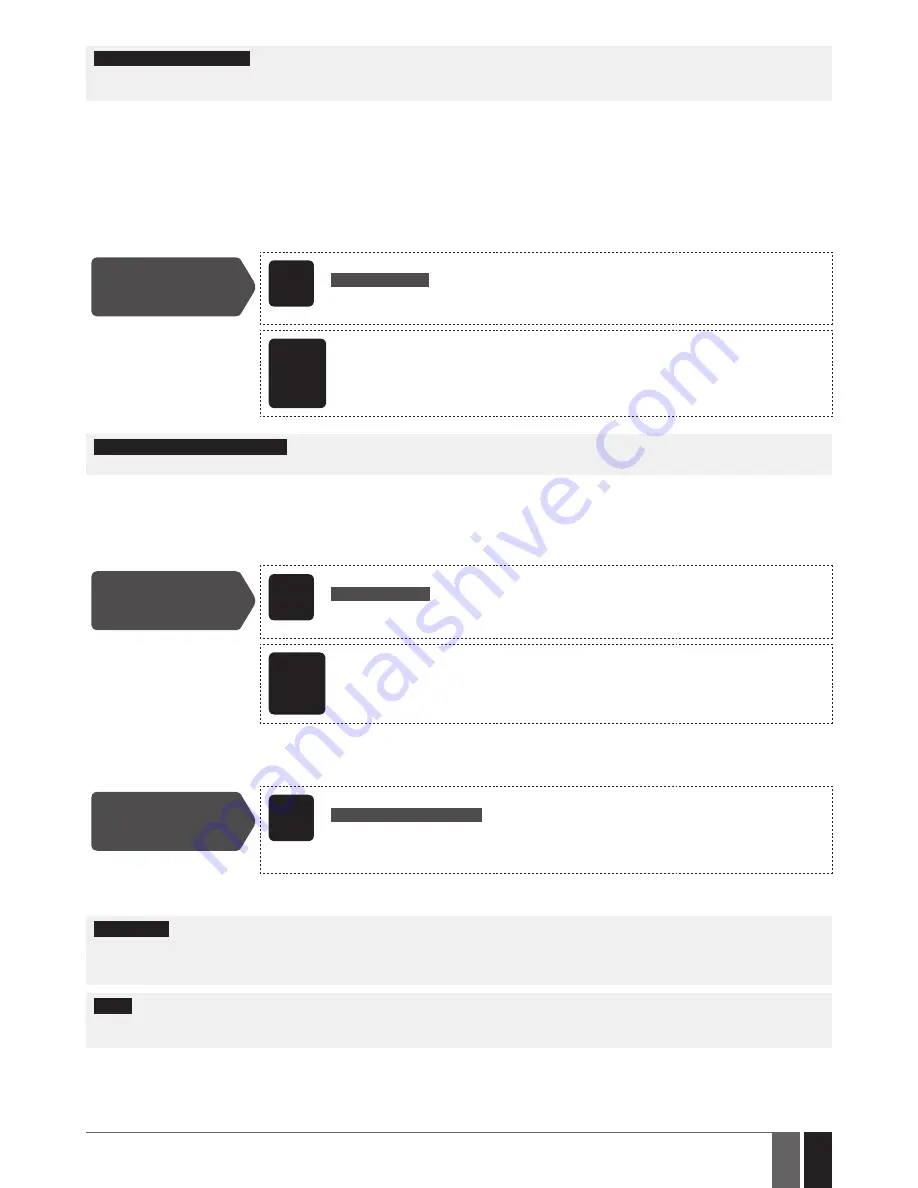
79
79
EN
ESIM384 Installation and Configuration Manual v1.1
notE for EKB3W/EWKB4:
In comparison with other eLDeS wireless devices, eKB3W/eWKB4 keypads features some exceptions regard-
ing the wireless communication. For more details on eKB3W/eWKB4 keypad wireless communication and back-light timeout, please refer to
19.5.3. Wireless Communication, Sleep Mode and Back-light timeout.
19.1. Pairing, removing and replacing Wireless Device
Wireless device management can be easily and conveniently carried out using the graphical interface of
ELDES Configuration
soft ware. If
you intend to manage the wireless devices by SMS text massage, an 8-character wireless device ID code will be required in order to pair the
device with the system or to remove it from the system. the wireless ID code is printed on a label, which can be located on the inner or outer
side of the enclosure or on the printed circuit board (PCB) of the wireless device.
to pair a wireless device, please refer to the following configuration methods.
Pair wireless device
with the system
SMS
SMS text message content:
ssss_Set:wless-id
Value:
ssss
– 4-digit SMS password;
wless-id
– 8-character wireless device ID code.
Example:
1111_SET:5353185D
ElDES
Config-
uration
software
this operation may be carried out from the PC using the
ELDES Configuration
software.
notE for EWK1/EWK2/EWK2a:
When paring eWK1/eWK2/eWK2A wireless keyfob, it is necessary to press several times any button
on the device.
Once a wireless device is paired, it occupies one of 32 available wireless device slots and the system adds single or multiple wireless zones
and wireless PGM outputs depending on the wireless device model (excepting wireless keyfobs eWK1/eWK2).
to remove a wireless device, please refer to the following configuration methods.
remove wireless
device from the
system
SMS
SMS text message content:
ssss_DeL:wless-id
Value:
ssss
– 4-digit SMS password;
wless-id
– 8-character wireless device ID code.
Example:
1111_DEL:535185D
ElDES
Config-
uration
software
this operation may be carried out from the PC using the
ELDES Configuration
software.
Once a wireless device is removed from the system, please restore its default parameters and remove the batteries from it.
to replace an existing wireless device with a new same model device, please refer to the following configuration method.
replace wireless
device
SMS
SMS text message content:
ssss_ReP:wless-id<oldwl-id
Value:
ssss
– 4-digit SMS password;
wless-id
– 8-character wireless device ID code of the new
devi ce;
oldwl-id
- 8-character wireless device ID code of the old device.
Example:
1111_REP:535185D<41286652
When a wireless device is successfully replaced with a new one, the configuration of the old wireless device remains.
attEntIon:
In order to correctly remove the wireless device from the system, the user must remove the device using SMS text message or
ELDES Configuration
software and restore the parameters of the wireless device to default afterwards. If only one of these actions is carried
out, the wireless device and the system will attempt to exchange data to keep the wireless connection alive. this leads to fast battery power
drain on the battery-powered wireless device.
notE:
If you are unable to pair a wireless device, please restore the wireless device’s parameters to default and try again. For more details on
how to restore the default parameters, please refer to the user manual provided along with the wireless device or visit
www.eldesalarms.com to download the latest user manual.






























