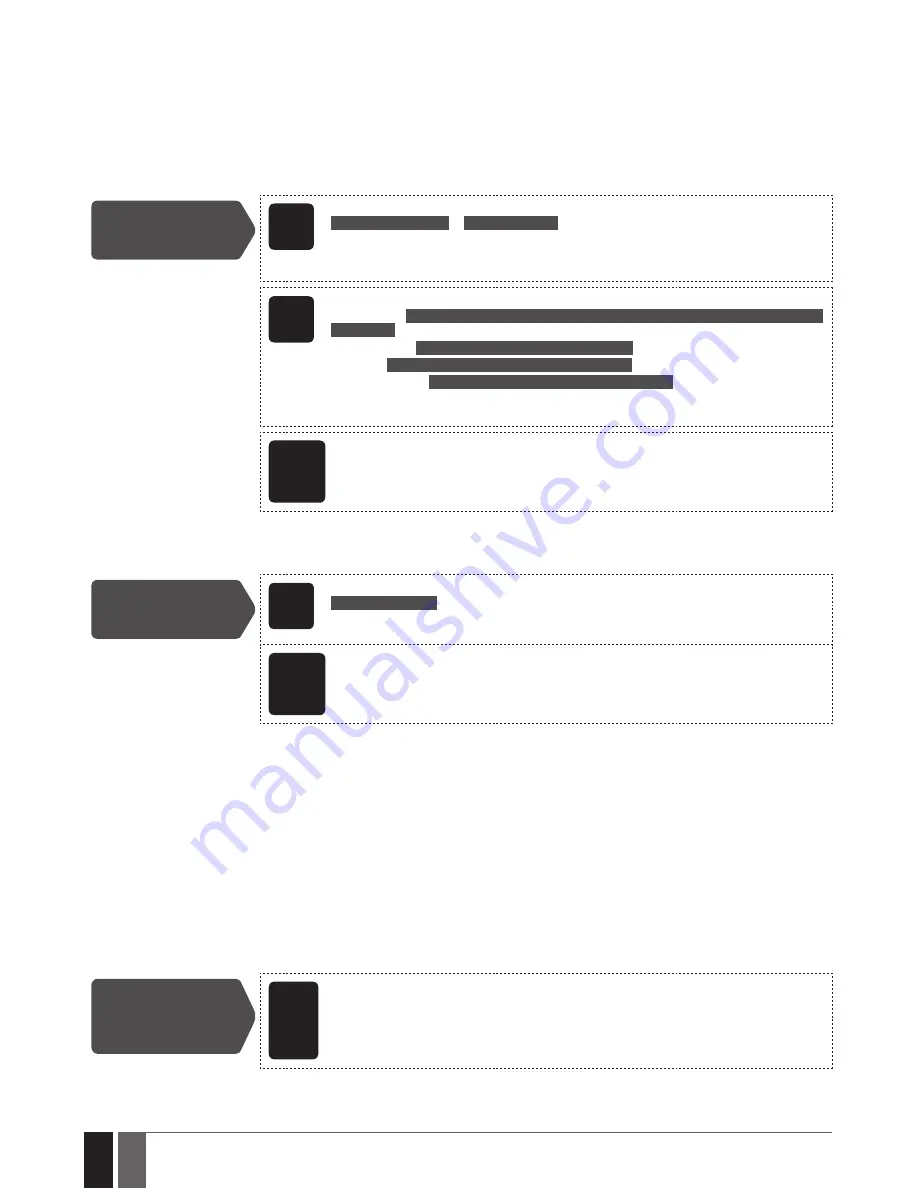
80
80
EN
ESIM384 Installation and Configuration Manual v1.1
19.2. Wireless Device Information
Once a wireless device is paired, the user can view the following information of a determined wireless device:
•
Battery level (expressed in percentage).
•
Wireless signal strength (expressed in percentage).
•
error rate (number of failed data transmission attempts in 10-minute period) - indicated only in eKB2 keypad menu.
•
Firmware version.
•
test time period (expressed in milliseconds) of a wireless device - indicated only in SMS text message reply.
to view the wireless device information, please refer to the following configuration methods.
View wireless device
information
SMS
SMS text message content:
ssss_RFINFO:wless-id
or
ssss_RFINFO:Znn
Value:
ssss
– 4-digit SMS password
wless-id
– 8-character wireless device ID code;
nn
–
wireless zone number, range – [13... 80].
Example:
1111_RFINFO:535185D
EKB2
Menu path:
Battery level:
OK
→
iiii
→
OK
→
WIReLeSS DeVICeS 1... 2
→
OK
→
wless-dev wless-id
→
OK
→
BAtteRY
Wireless signal:
...
→
wless-dev wless-id
→
OK
→
SIGNAL
error rate:
...
→
wless-dev wless-id
→
OK
→
eRROR RAte
Firmware version:
...
→
wless-dev wless-id
→
OK
→
FW ReLeASe
Value:
iiii
– 4-digit installer code;
wless-dev
– wireless device model;
wless-id
– 8-character
wireless device ID code.
ElDES
Config-
uration
software
this operation may be carried out from the PC using the
ELDES Configuration
software.
the system supports up to 32 wireless devices. to view the number of available wireless device slots in the system, please refer to the
following configuration methods
View available
wireless device slots
SMS
SMS text message content:
ssss_StAtUS_FRee
Value:
ssss
– 4-digit SMS password.
Example:
1111_STATUS_FREE
ElDES
Config-
uration
software
this operation may be carried out from the PC using the
ELDES Configuration
software.
19.3. Wireless Signal Status Monitoring
If the wireless signal is lost due to poor signal strength or low battery power on a certain wireless device and does not restore within
4-hour period, the system will cause an alarm (by default, the alarm is disabled). this event is identified as Wireless Signal Loss. By default,
indicated as
No wireless signal from wless-dev wless-id Tamper x
in the SMS text message (
wless-dev
= wireless device model;
wless-id
=
8-character wireless device ID code;
x
= tamper number). the user will also be notified by SMS text message as soon as the wireless signal
is restored.
the default period for wireless signal loss detection is 4 hours. However, a custom wireless signal loss timeout can be set up that must be
at least 3 times longer than the longest test time period of a wireless device currently paired with the system. In addition,
ELDES Configu-
ration
software indicates a timer of the last test time signal delivered by a paired and unpaired wireless device. the software will also warn
you if the delivery of the test time signal is delayed for a time period that is 5 minutes longer than the test time period of a paired wireless
device. In case the test time signal delivery of an unpaired wireless device is delayed for more than 1,5 minute, a warning will follow and
the icon of such wireless device will be removed from the software’s interface in 10 seconds.
Manage
Grade2 wireless
communication
settings
ElDES
Config-
uration
soft-
ware
this operation may be carried out from the PC using the
ELDES Configuration
software.
















































