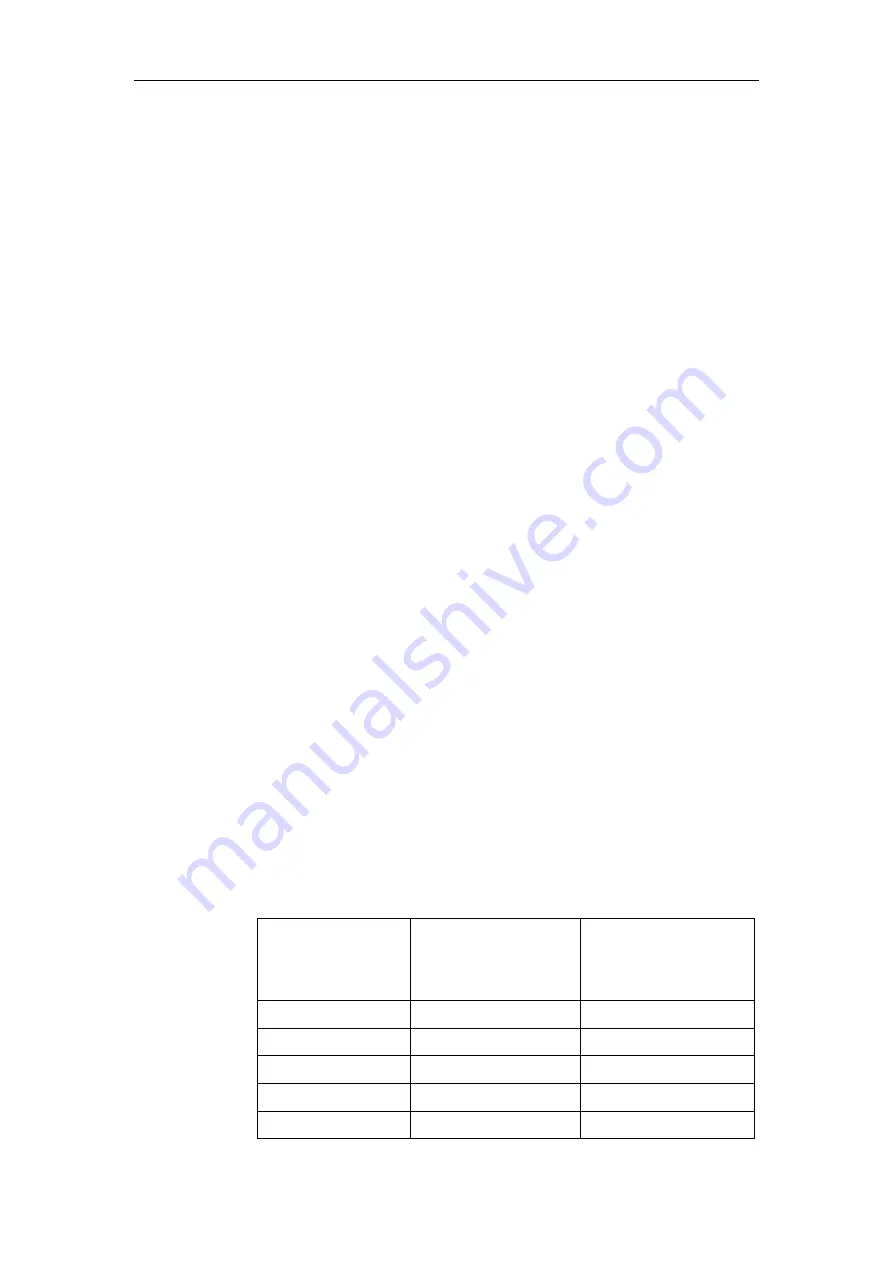
Chapter 2 Installing InterPBX Communication System
27
NOTE:
The RS-232 DB-9 connector enclosed with the package is with pin 2/3,
pin 4/6, and pin 7/8 shorted.
Installing and Configuring VG6000 Voice Gateway
1. Connecting to Power Cord
Plug one end of the power cord to the power connector on the rear panel of the
VG6000. Plug the other end of the power cord into a power outlet. After you
turn on the power switch on the rear panel, you can verify the function by
checking if the LED labeled Power is on.
2. Connecting to Monitor, Keyboard, and Mouse
Connecting to the monitor and using the attached Y cable to connect to the
keyboard and mouse.
3. Connecting to LAN
You need to connect VG6000 to your existing Ethernet network. Connect an
Ethernet cable from the network RJ45 port on VG6000 to any 10/100BaseT RJ45
port on a switching hub. The default IP settings of VG6000 are as follows. (You
might need to change its IP address to conform to your network requirement.)
●
Default IP Address: 192.168.1.206
●
Default Gateway: 192.168.1.254
●
Default Subnet Mask: 255.255.0.0
4. Connecting to Trunk Cables
Attach a cable from DSC/CSU equipment provided by your carrier or a PBX’s
T1/E1 interface if you prefer to set a tie line to a T1/E1 interface on VG6000.
Pin signals for connecting to DSC/CSU (DB-15) provided by your
carrier
RJ-48 Pin
(On T1/E1 PIC)
(Data numbering form)
DB-15 Pin
(Data numbering form)
Signal
1 11
RX/Ring/-
<-->RX/Ring/-
2 3
RX/Tip/+
<-->RX/Tip/+
4 9
TX/Ring/-
<-->TX/Ring/-
5 1
TX/Tip/+
<-->TX/Tip/+
3 4
Shield/Return/Ground






























