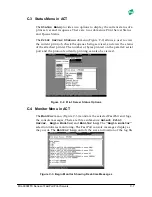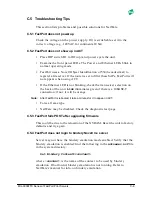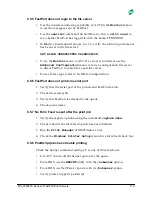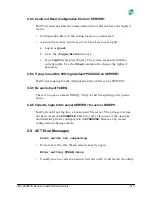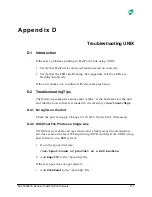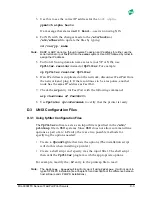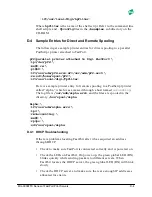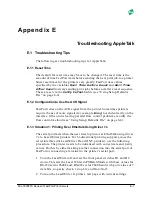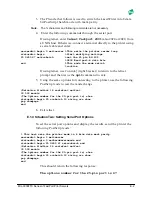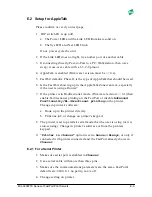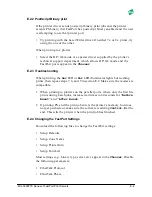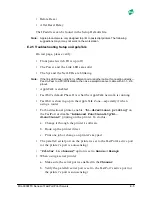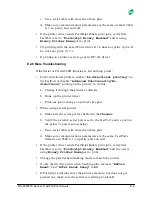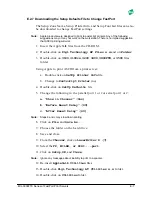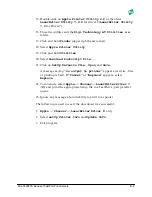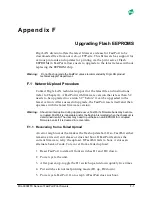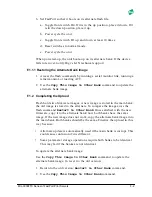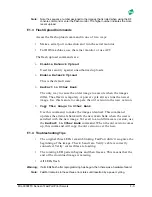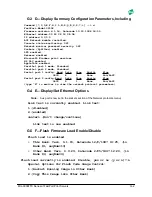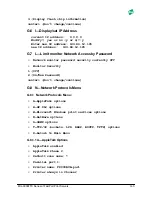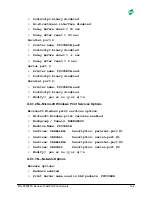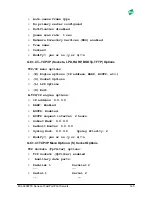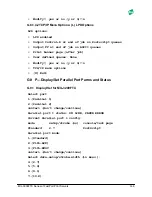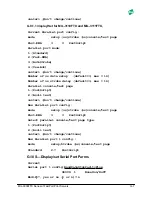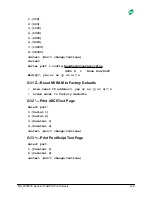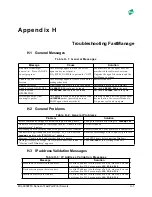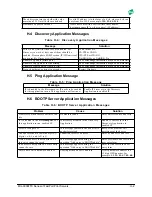MIL-3000FTX Series of FastPort Print Servers
E-6
c. Use a serial cable with more than three pins
d. Make sure communications parameters are the same, default: 9600,
8, 1, no parity, and xon xoff
• If the printer driver sends PostScript Binary print jobs, verify that
FastPort is set to
“Postscript Binary Enabled”
and is using
Binary Printer Name
port to print
• Try printing with the LaserWriter driver. If 7.x does not print, try 8.x. If
8.x does not print, try 7.x
• If printing to a plotter, select a generic HP/GL driver
E.2.6 More Troubleshooting
If the Serial or Parallel LED illuminate, but nothing prints:
• For bi-directional printers, enable
“bi-directional printing”
on
the FastPort or disable
“Advanced Functionality/Bi-
directional”
printing on the printer. To do this:
a. Change it through the printer's software
b. Hook up the printer direct
c. Print one job or change on printer's keypad
• When using a serial printer:
a. Make sure the serial port is enabled in the
Chooser
b. Verify the parallel/serial port is set to the FastPort’s active port (or
the printer’s port is autosensing)
c. Use a serial cable with more than three pins
d. Make sure communications parameters are the same, FastPort's
defaults are: 9600, 8, 1, no parity, and xon xoff
• If the printer driver sends PostScript Binary print jobs, verify that
FastPort is set to
“Postscript Binary Enabled”
and the user is
using
Binary Printer Name
port to print.
• Change the parallel handshaking mode to match the printer
• If only the first file prints when batching jobs, increase
“Before
Reset”
and
“After Reset Delay”
to
60
• If Postscript print jobs enter the printers memory, but does not get
pushed out, make sure the software is adding Control-D