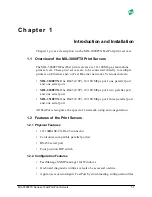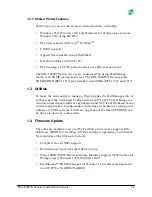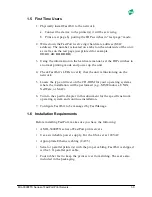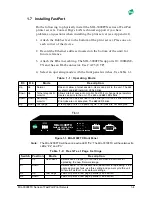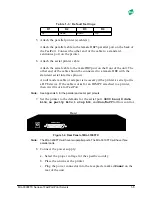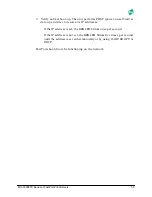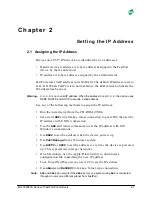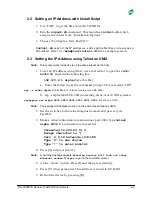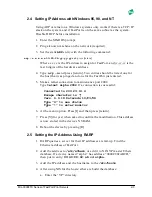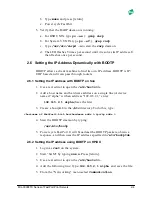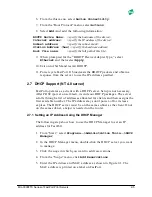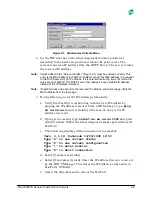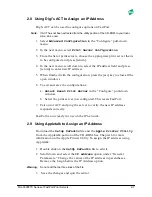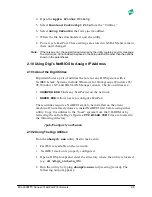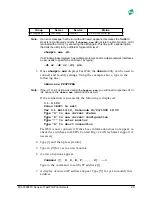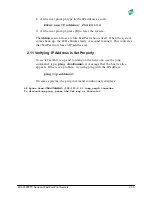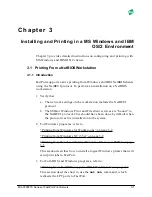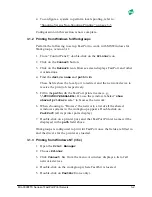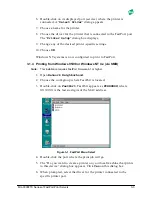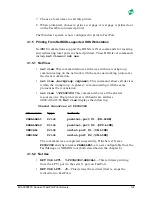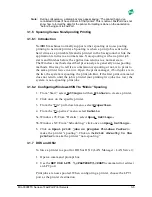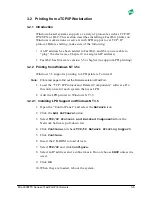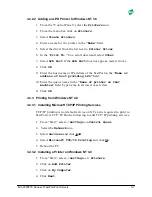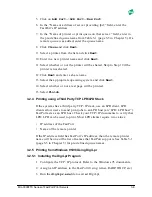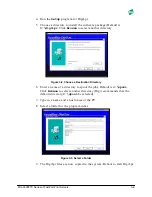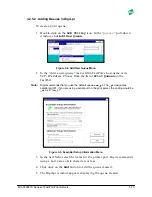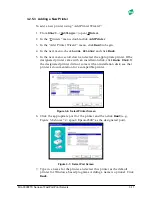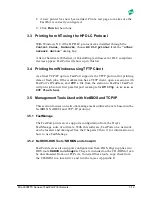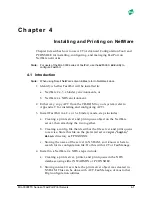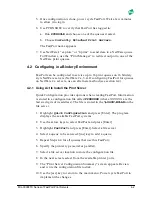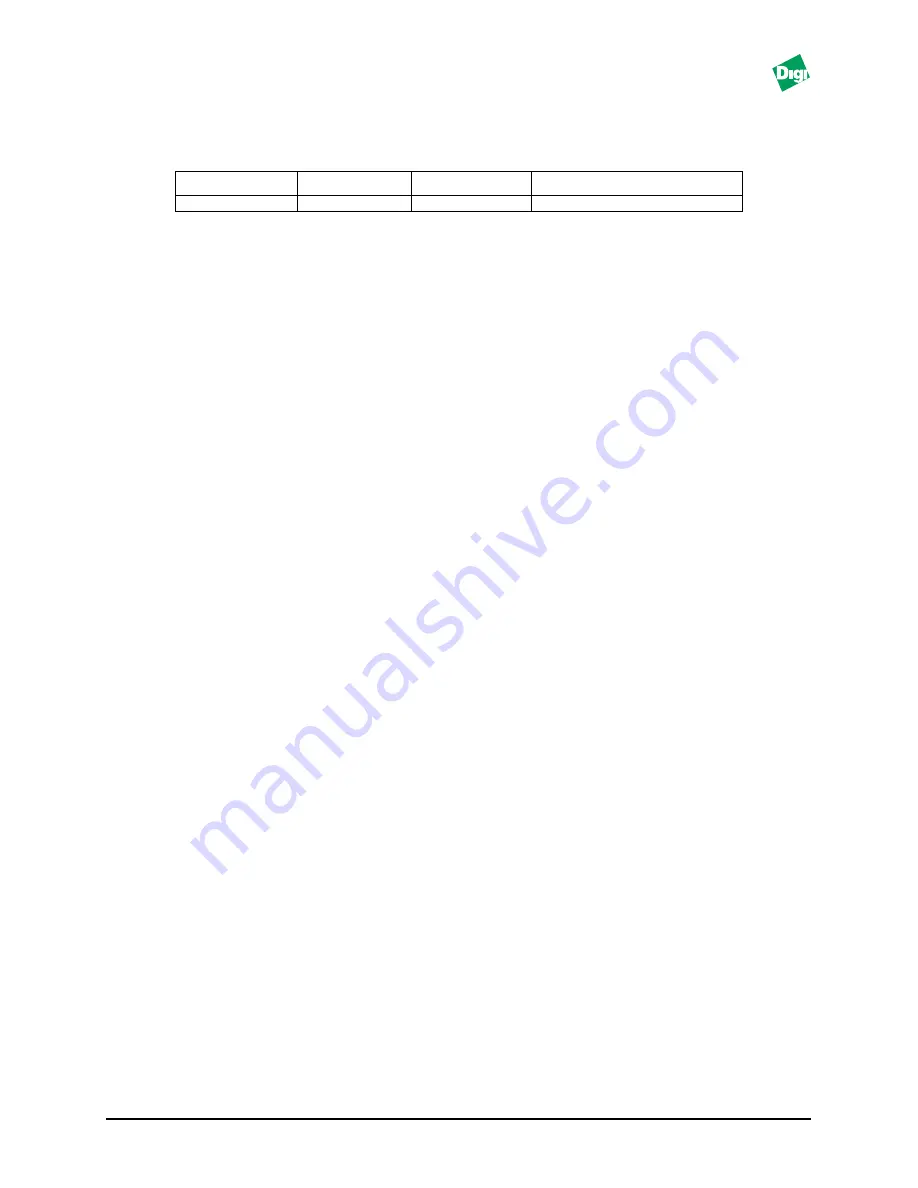
MIL-3000FTX Series of FastPort Print Servers
2-9
Note:
If an error message “0x23 error with add name” appears, this means the NetBEUI
stack is not configured correctly. If
showprn.exe
did not return a list of printers, or if it
returned with an error, try executing the utility again. This time with a special option
that tells the utility to try a different “logical LAN layer”:
showprn.exe -d1
If a Windows-based system has multiple protocols and/or multiple network interfaces,
a user needs to specify the LAN layer, by typing:
-d1 or -d2 or -d3, etc...
3. Once
showprn.exe
displays FastPort, the
nbmon
utility can be used to
connect and modify settings. Using the example above, type in the
following line:
nbmon.exe FP0F0FBA
Note:
If the -d1 or -d2 option was used with
showprn.exe
, you will need to type that -d1 or
-d2 option on the
nbmon.exe
command line as well.
If the connection is successful, the following is displayed:
v.1.0.102
Press <ESC> to exit
Ver 6.1 Build 18, Datecode 10/23/1998 18:50
Type “S” to see current status
Type “D” to see current configuration
Type “!” to enter monitor
Type “A” to abort connection
FastPort is now connected. If the above information does not appear, re-
check the switches and LEDS. Contact Digi’s LAN technical support if
necessary.
4. Type [!] and then press [return].
5. Type in [Y] for yes to enter monitor.
6. A a list of options appear:
Command [?, C, D, E, F,...., Z]: -->
Type in the command to set the IP address: [I]
7. A display of current IP address appear. Type [Y] for yes to modify this
address.
Group Server
Service
Status
Workgroups
FP0F0FBA
Parallel1
No active parallel job