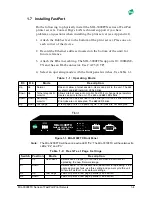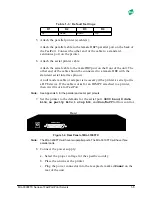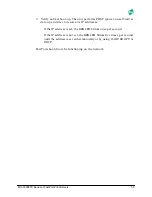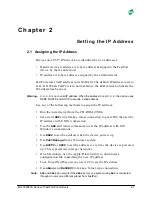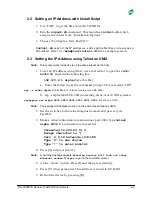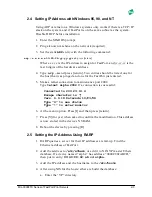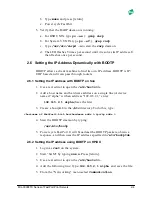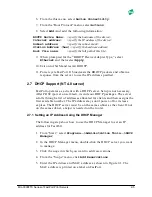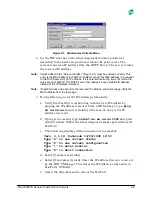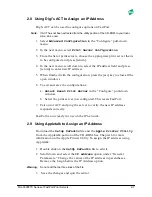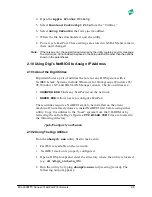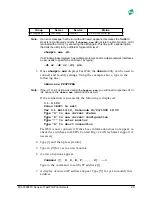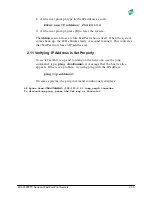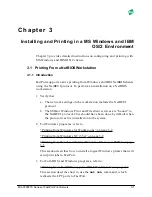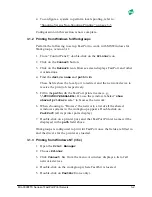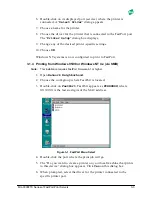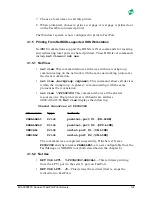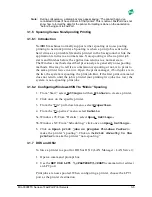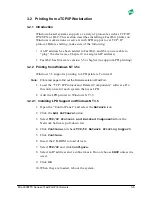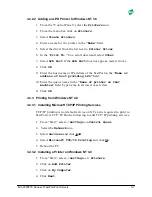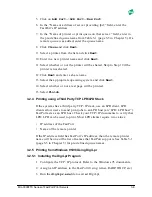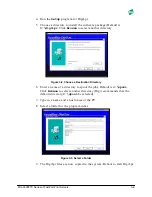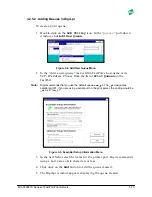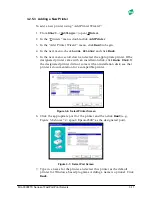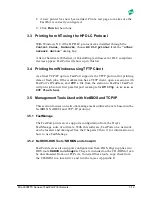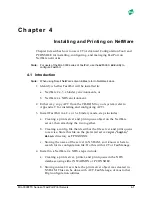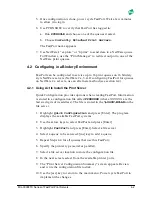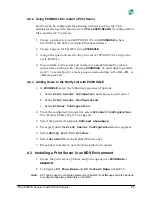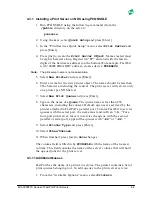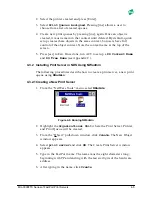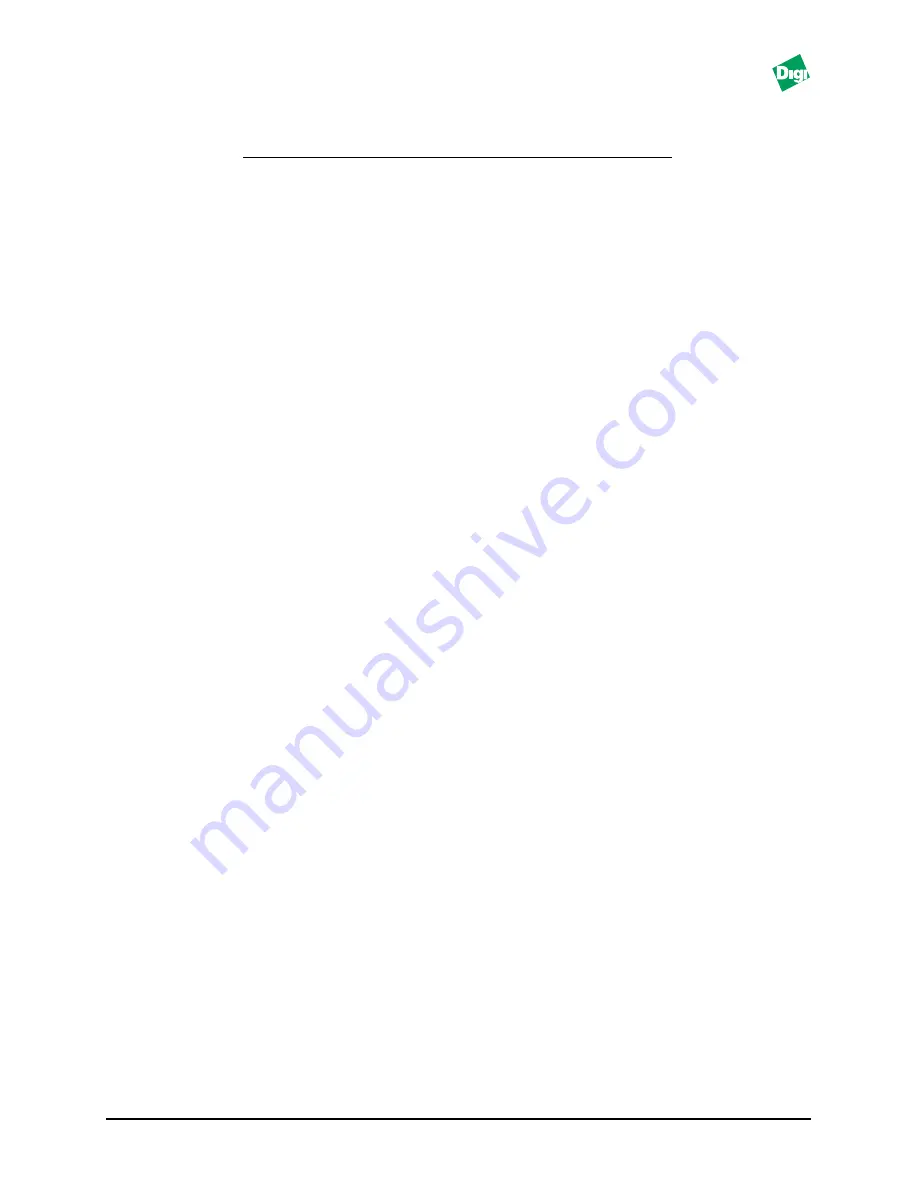
MIL-3000FTX Series of FastPort Print Servers
3-2
4. To configure a system to perform local spooling, refer to:
“Spooling Versus Non-Spooling Printing” on page 3-5
Configuration on this section is now complete.
3.1.2 Printing from Windows for Workgroups
Perform the following to set up FastPort to work with MS Windows for
Workgroups, version 3.11:
1. From “Control Panel,” double-click on the
Printer
icon.
2. Click on the
Connect
button.
3. Click on the
Network
icon. Browse screen displays FastPort and other
workstations.
4. Find the
device name
and
path
fields.
These fields show the local port to redirect and the network device to
receive the print job, respectively.
5. Fill in the
path
with the FastPort printer name (e.g.,
\\FP042384\PARALLEL1
). Or, use the window labeled “
show
shared printers on…
” to browse the network.
6. When choosing to “Browse” the network, a list of all the shared
windows systems in the workgroup appears. Double-click on
FastPort
(all its printer ports display).
7. Double-click on a printer port, and that FastPort Printer name will be
displayed in the
path
field above.
Workgroups is configured to print for FastPort once the fields are filled in
and the drivers for the printer are loaded.
3.1.3 Printing from Windows NT (3.5x)
1. Open the
Print Manager
.
2. Choose
Printer
.
3. Click
Connect to
from the menu. A window displays a list of all
network devices.
4. Double-click on the workgroup where FastPort is located.
5. Double-click on
FastPort
(one only).