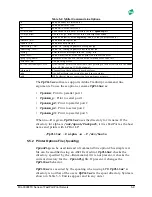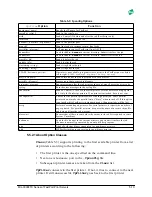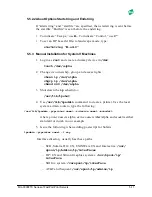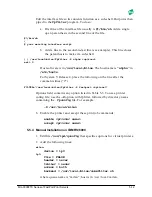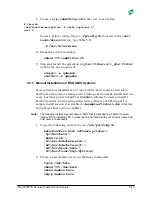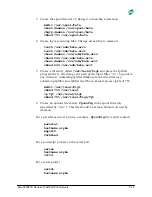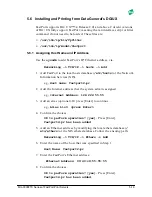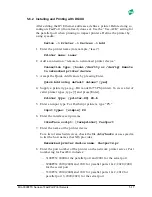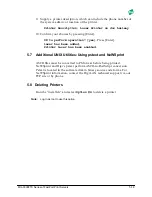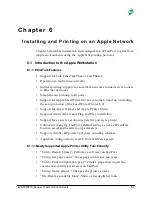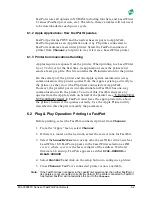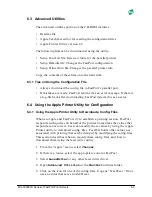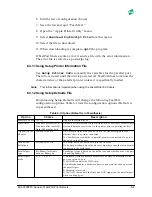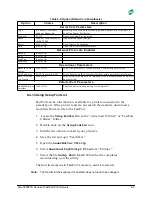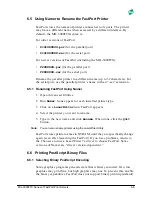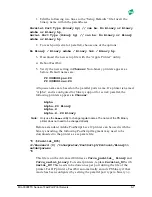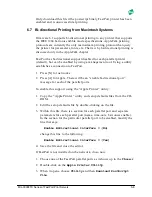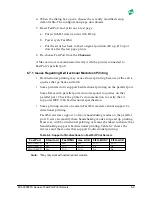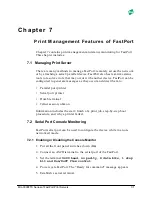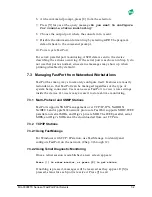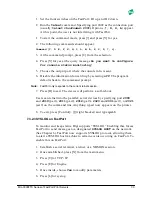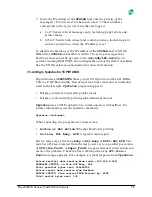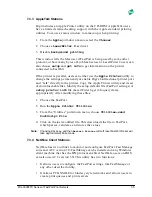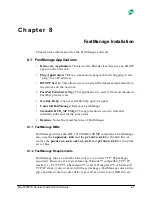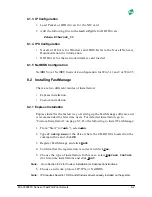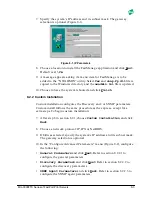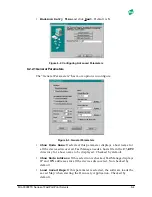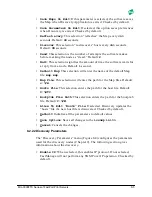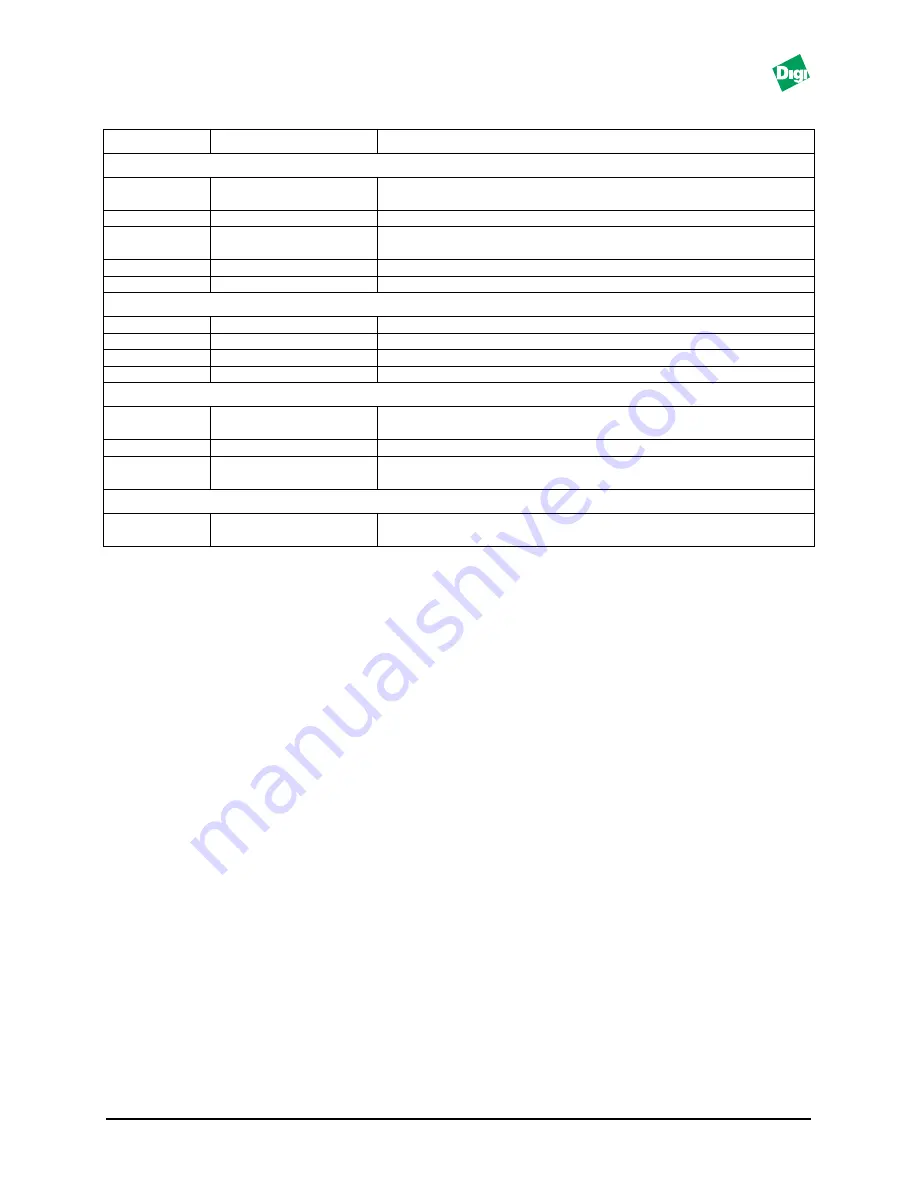
MIL-3000FTX Series of FastPort Print Servers
6-5
6.4.1.3Using Setup Font List
FastPort can be told the fonts available for printers connected to the
parallel port. If the printer fonts do not match the defaults, download a
modified Font List file to the FastPort.
1. Locate the Setup Font List file in the “Advanced Utilities” or “FastPort
Utilities” folder.
2. Double-click on the Setup Font List icon.
3. Edit the list of fonts to match your printer’s.
4. Save the list and quit “TeachText.”
5. Open the
LaserWriter Utility
.
6. Select
Download PostScript File
from “Utilities.”
7. Select the file
Setup Font List
. When the file completes
downloading, quit the utility.
The font list remains in FastPort’s memory until it restarted.
Note:
The font list for the serial port of FastPort does not need to be changed.
Serial Port Parameters
Type
(No Binary) or Binary
adobe or Binary hp
Serial type is based on the traffic type and whether or not the port is
handling Binary PostScript.
Stop bits
(1) or 2
Number of stop bits required.
Speed
300,600,1200,4800,(9600),
19200, 38400
Transmission speed (in bps).
Parity
Yes or (No)
Use of parity bit checking.
Xon
(Yes) or No
Use of Xon/Xoff for flow control.
Network Protocols Enabled
Sockets
(Yes) or No
LPD
(Yes) or No
NetWare
(Yes) or No
EtherTalk
(Yes) or No
Operational Parameters
Reset the Print
Server
Yes or (No)
Forces the print server to reboot when FastPort is power cycled.
Set IP address
Set IP Address (0.0.0.0)
Use to specify an IP address for FastPort using dotted-decimal format.
Reset NVRAM
to defaults
Yes or (No)
Forces NVRAM values to be returned to their defaults when FastPort is
power cycled.
Parallel Port Parameters
Enable Bi-direct.
Interface
Yes or (No)
Enables bi-directional printing (see chapter 11)
Table 6-5: Option (Default is in Parenthesis)
Option
Choice
Description