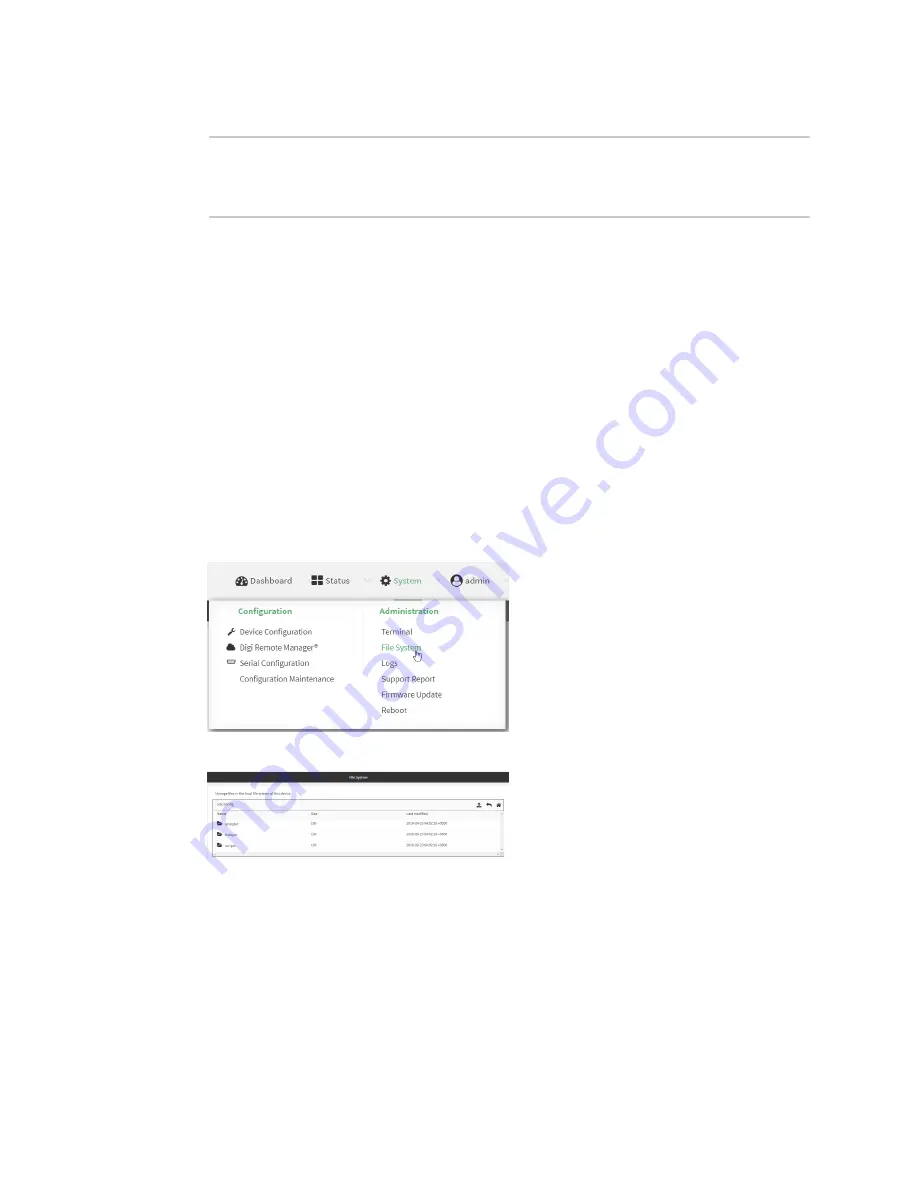
File system
Upload and download files
IX14 User Guide
763
2. At the Admin CLI prompt, type:
> rm /opt/temp/
rm: descend into directory '/opt/temp'? yes
rm: remove directory '/opt/temp'? yes
>
3. Type
exit
to exit the Admin CLI.
Depending on your device configuration, you may be presented with an
Access selection
menu
. Type
quit
to disconnect from the device.
Upload and download files
You can download and upload files by using the WebUI or from the command line by using the
Secure Copy command, or by using a utility such as SSH File Transfer Protocol (SFTP) or an SFTP
application like FileZilla.
Upload and download files by using the WebUI
Upload files
1. Log into the IX14 WebUI as a user with Admin access.
2. On the menu, click
System
. Under
Administration
, click
File System
.
The
File System
page appears.
3. Highlight the directory to which the file will be uploaded and click
to open the directory.
4. Click
(upload).
5. Browse to the location of the file on your local machine. Select the file and click
Open
to
upload the file.
Содержание IX14
Страница 1: ...IX14 User Guide Firmware version 22 2 ...
Страница 45: ...Configuration and management Exit the command line interface IX14 User Guide 45 Type q or quit to exit ...
Страница 515: ...Monitoring This chapter contains the following topics intelliFlow 516 Configure NetFlow Probe 523 IX14 User Guide 515 ...
Страница 756: ...Routing Virtual Router Redundancy Protocol VRRP IX14 User Guide 756 ...
Страница 803: ...Command line interface Command line reference IX14 User Guide 803 Parameters None ...
Страница 812: ...Command line interface Command line reference IX14 User Guide 812 reboot Reboot the system Parameters None ...






























