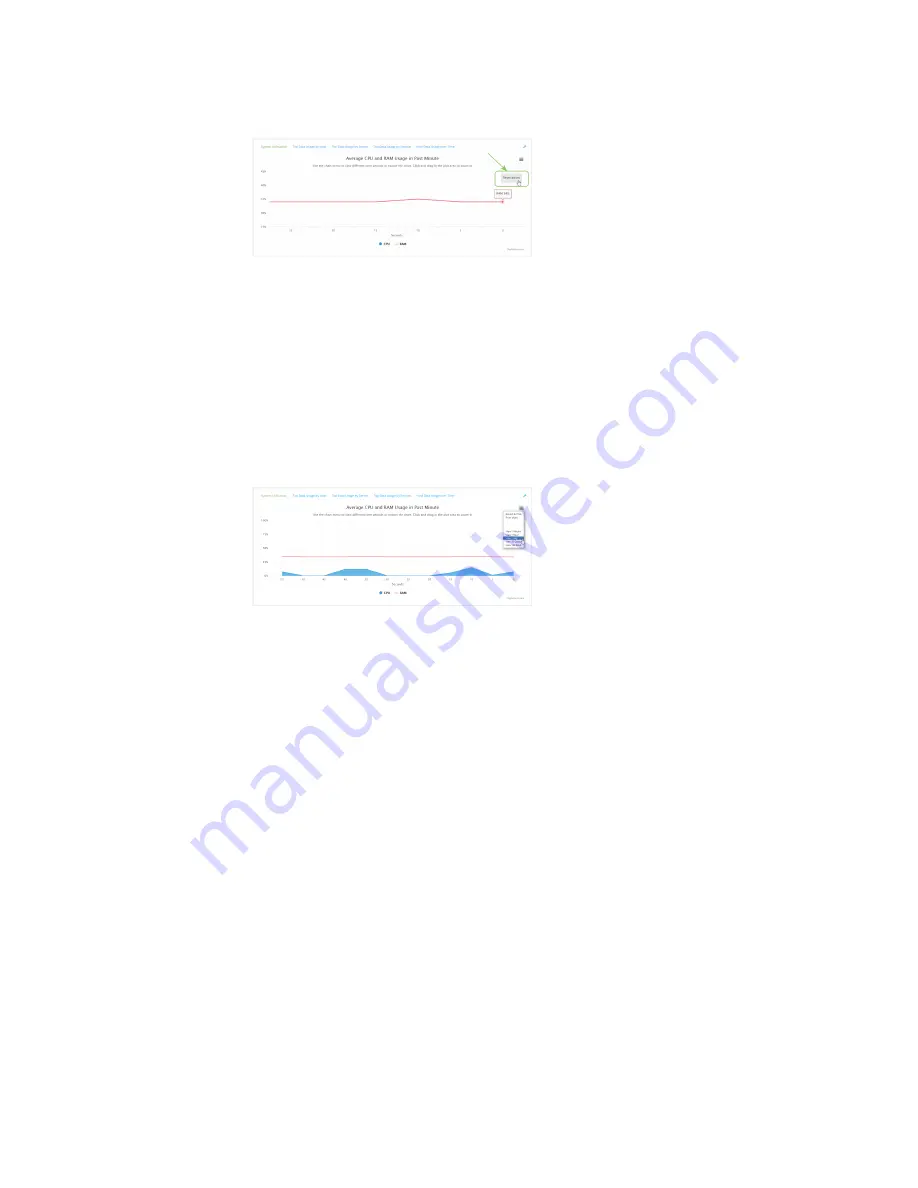
Monitoring
intelliFlow
IX14 User Guide
520
3. Click
Reset zoom
to return to the original display:
n
Change the time period displayed by the chart.
By default, the
System utilisation
chart displays the average CPU and RAM usage over the last
minute. You can change this to display the average CPU and RAM usage:
l
Over the last hour.
l
Over the last day.
l
Over the last 30 days.
l
Over the last 180 days.
1. Click the menu icon (
).
2. Select the time period to be displayed.
n
Save or print the chart.
1. Click the menu icon (
).
2. To save the chart to your local filesystem, select
Export to PNG
.
3. To print the chart, select
Print chart
.
Use intelliFlow to display top data usage information
With intelliFlow, you can display top data usage information based on the following:
n
Top data usage by host
n
Top data usage by server
n
Top data usage by service
To generate a top data usage chart:
WebUI
1. Log into the IX14 WebUI as a user with Admin access.
2. If you have not already done so, enable intelliFlow. See
.
3. From the menu, click
Status
>
intelliFlow
.
Содержание IX14
Страница 1: ...IX14 User Guide Firmware version 22 2 ...
Страница 45: ...Configuration and management Exit the command line interface IX14 User Guide 45 Type q or quit to exit ...
Страница 515: ...Monitoring This chapter contains the following topics intelliFlow 516 Configure NetFlow Probe 523 IX14 User Guide 515 ...
Страница 756: ...Routing Virtual Router Redundancy Protocol VRRP IX14 User Guide 756 ...
Страница 803: ...Command line interface Command line reference IX14 User Guide 803 Parameters None ...
Страница 812: ...Command line interface Command line reference IX14 User Guide 812 reboot Reboot the system Parameters None ...






























