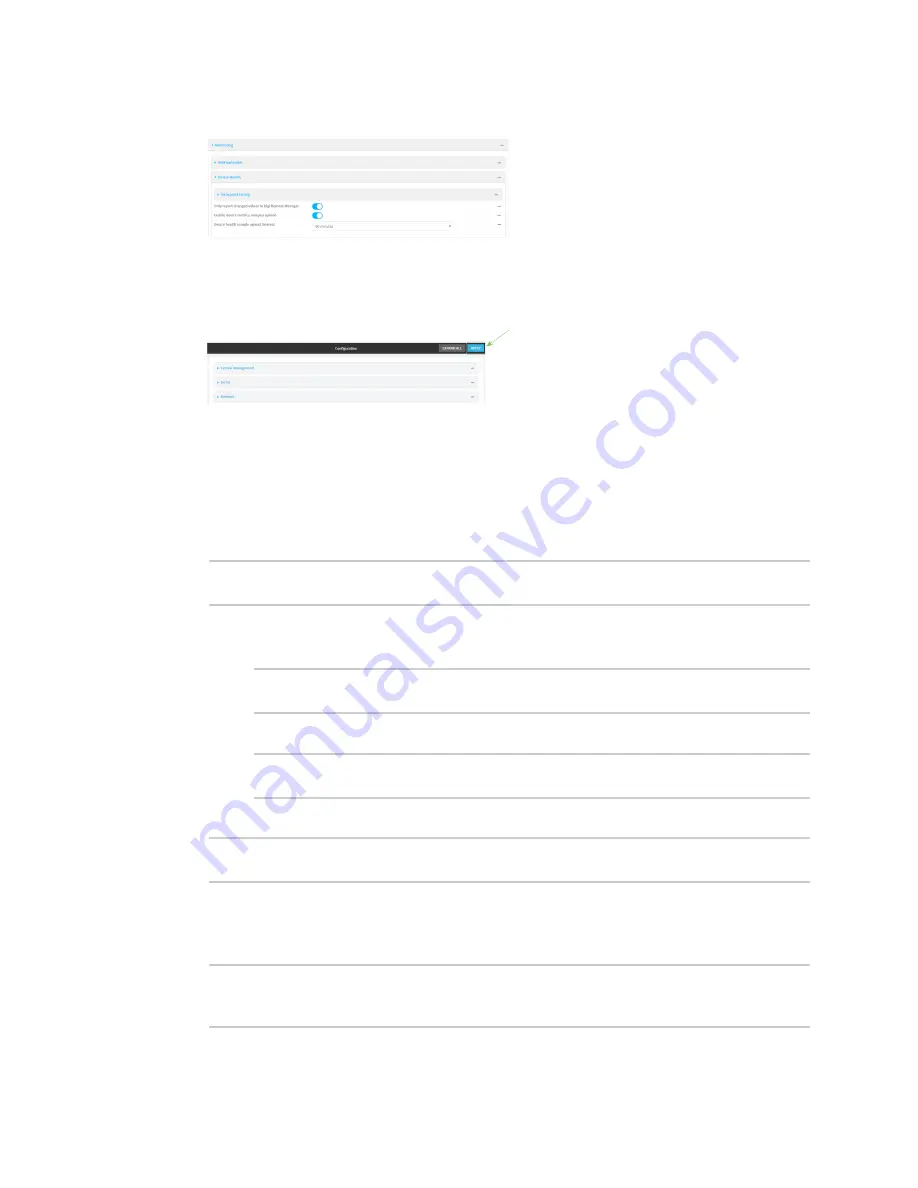
Central management
Enable event log upload to Digi Remote Manager
IX14 User Guide
509
3. Click
Monitoring
>
Device event logs
.
4. Click
Enable event log uploads
.
5. For
Device event log upload interval
, select the interval between health sample uploads.
6. Click
Apply
to save the configuration and apply the change.
Command line
1. Log into the IX14 command line as a user with full Admin access rights.
Depending on your device configuration, you may be presented with an
Access selection
menu
. Type
admin
to access the Admin CLI.
2. At the command line, type
config
to enter configuration mode:
> config
(config)>
3. Device health data upload is enabled by default. To enable or disable:
n
To enable:
(config)> monitoring events enable true
(config)>
n
To disable:
(config)> monitoring events enable false
(config)>
4. The interval between event log uploads is set to 60 minutes by default. To change:
(config)> monitoring events interval
value
(config)>
where
value
is one of
1
,
5
,
15
,
30
, or
60
, and represents the number of minutes between
uploads of health sample data.
5. Save the configuration and apply the change:
(config)> save
Configuration saved.
>
Содержание IX14
Страница 1: ...IX14 User Guide Firmware version 22 2 ...
Страница 45: ...Configuration and management Exit the command line interface IX14 User Guide 45 Type q or quit to exit ...
Страница 515: ...Monitoring This chapter contains the following topics intelliFlow 516 Configure NetFlow Probe 523 IX14 User Guide 515 ...
Страница 756: ...Routing Virtual Router Redundancy Protocol VRRP IX14 User Guide 756 ...
Страница 803: ...Command line interface Command line reference IX14 User Guide 803 Parameters None ...
Страница 812: ...Command line interface Command line reference IX14 User Guide 812 reboot Reboot the system Parameters None ...
















































