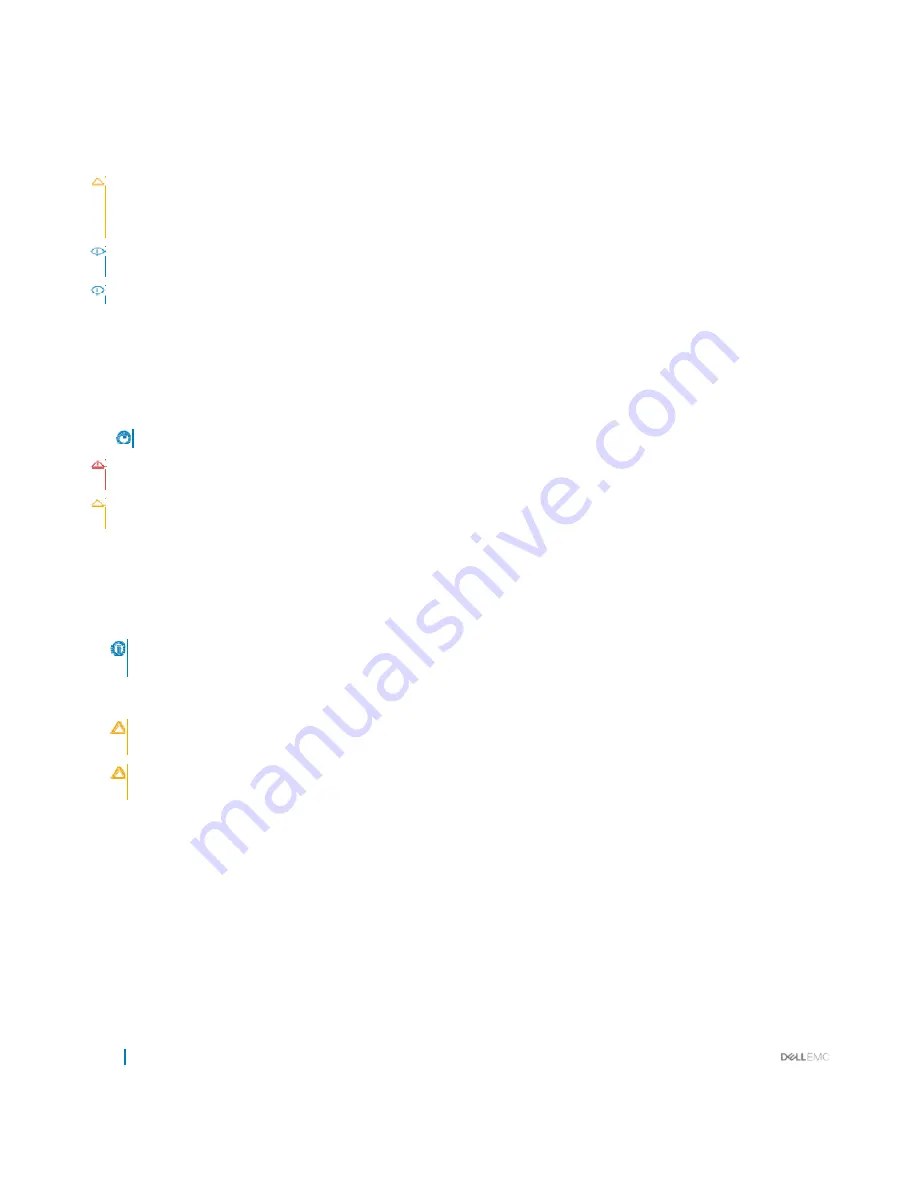
82
Installing and removing sled components
Installing a processor
Prerequisites
CAUTION:
Manyrepairsmayonlybedonebyacertifiedservicetechnician.Youshouldonlyperformtroubleshootingandsimple
repairs as authorized in your product documentation, or as directed by the online or telephone service and support team.
Damage due to servicing that is not authorized by Dell is not covered by your warranty. Read and follow the safety instructions
thatareshippedwithyourproduct.
NOTE:
This is a Field Replaceable Unit (FRU). Removal and installation procedures should beperformed only by Dell certified
service technicians.
NOTE:
If you are installing just one processor, it must be installed in socket CPU1.
1
Followthesafetyguidelineslistedinthe Safetyinstructions section.
2
FollowtheprocedurelistedintheBefore workinginside yoursystemsection.
3
Removetheprocessororprocessorblankor DIMMblank.
4
If you are upgrading your system (from a single processor system toadualprocessorsystemoraprocessorwithahigher processor
bin) download the latest system BIOS version from
Dell.com/support
and follow the instructions included in the compressed
download file to install the update on your system.
NOTE:
You can update the system BIOS by using Lifecycle Controller.
WARNING:
The heat sink and processor are too hot to the touch for some time after the system has been powered down. Allow
the heat sink and processor to cool down before handling them.
CAUTION:
Never removethe heat sink from a processor unless you intend to remove the processor. The heat sink is necessary
to maintain proper thermal conditions.
Steps
1
Unpack the new processor.
2
Locate the processor socket.
3
Unlatchandrotatethesocket-releaselevers90degrees upward and ensure that the socket-release lever is fullyopen.
4
Hold the tab on the processor shield and rotate the shield upward and out of the way.
NOTE:
Dell recommends that youinstall or removethe socket protective cap from the processor shield with the processor
shield in the open position.
5
If installed, remove the socket protective cap from the processor shield. To remove the socket protective cap, push the cap from the
inside of the processor shield and move it away from the socket pins.
CAUTION:
Positioning theprocessor incorrectly can permanently damagethesystem boardortheprocessor. Becareful not
to bend the pins in the socket.
CAUTION:
Do not use force to seat the processor. When the processor is positioned correctly, it engages easily into the
socket.
6
Installtheprocessorinthesocket:
a Identify the pin-1 corner of the processor bylocating the tiny gold triangle on one corner of the processor. Place this corner in
the same corner of the ZIF (Zero Insertion Force) socket identified bya corresponding triangle on the system board.
b Align the pin-1 corner of the processor with the pin-1 corner of the system board.
c Set the processor lightly in the socket.
Because the system uses a ZIF processor socket, do not use force. When the processor is positioned correctly, itdrops down
intothesocketwithminimalpressure.
d Close the processor shield.
e Rotatethesocket-releaselever1andlever2simultaneouslyuntilitislockedinposition.






























