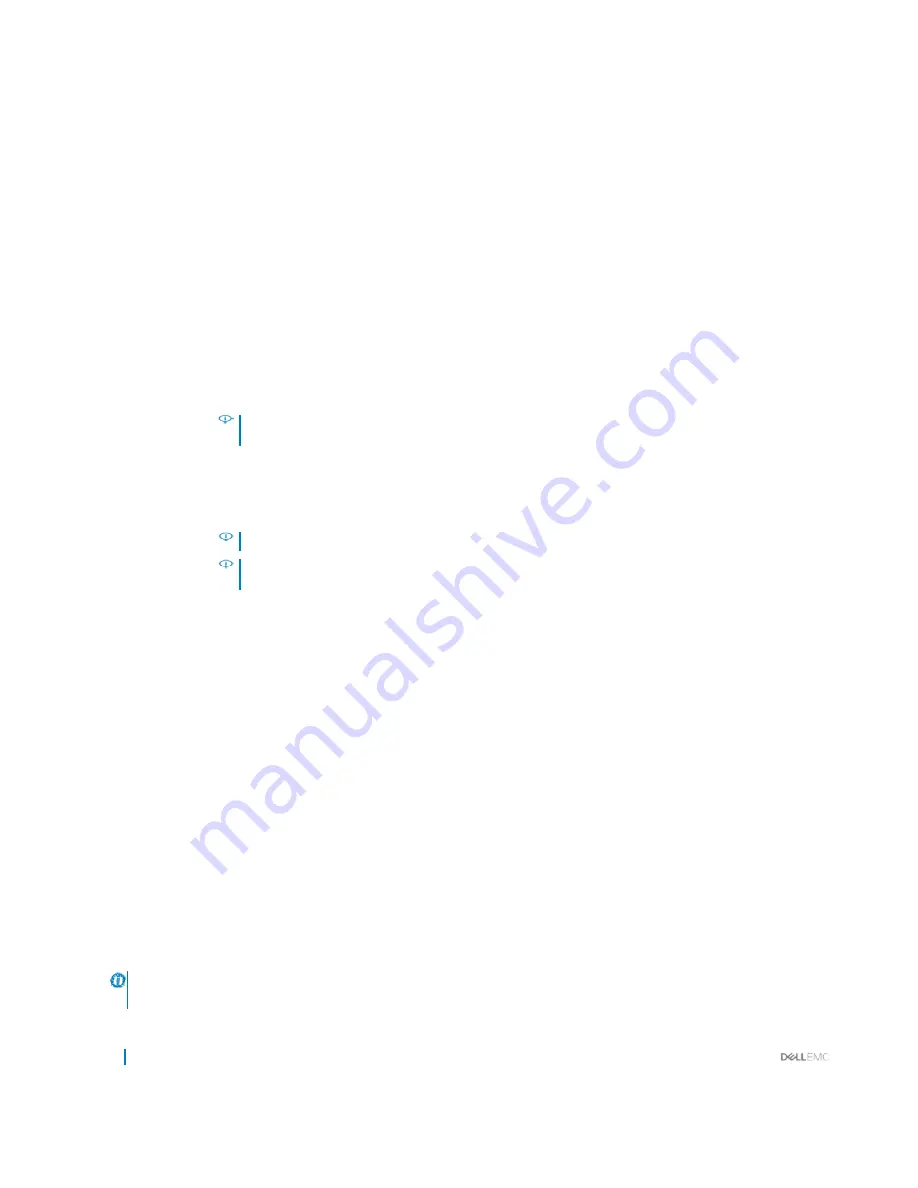
42
Pre-operating system managementapplications
Option Description
Collaborative CPU
Performance
Control
Memory Patrol
Scrub
Memory Refresh
Rate
Enables or disables the CPU power management option. When set to
Enabled
, the CPU power management is
controlled by the OS DBPM and the System DBPM (DAPC). This option is set to
Disabled
by default.
Sets the memory patrol scrub frequency. This option is set to
Standard
by default.
Sets the memory refresh rate to either 1x or 2x. This option is set to
1x
by default.
Uncore Frequency
Enables you to select the
Processor Uncore Frequency
option.
Dynamicmode enablestheprocessortooptimizepowerresources acrossthecoresanduncoreduringruntime.
The optimization of the uncore frequency to either save power or optimize performance is influenced by the
setting of the
Energy Efficiency Policy
option.
Energy Efficient
Policy
Enables
you
to
select
the
Energy Efficient Policy
option.
The CPU uses the setting to manipulate the internal behavior of the processor and determines whether to target
higherperformanceorbetterpowersavings.
Number of Turbo
Boot Enabled Cores
for Processor 1
NOTE:
If there are two processors installed in the system, you see an entry for Number of Turbo Boost
Enabled Cores for Processor 2.
Controls the number of turbo boost enabled cores for processor 1.The maximum number of cores is enabled by
default.
Monitor/Mwait
Enables the Monitor/Mwait instructions in the processor. This option is set to
Enabled
for all system profiles,
except
Custom
bydefault.
NOTE:
This option can be disabled only if the C States option in the Custom mode is set to disabled.
NOTE:
When C States is set to Enabled in the Custom mode, changing the Monitor/Mwait setting
doesnotimpactthesystempowerorperformance.
Related links
System Profile Settings
Viewing System Profile Settings
Miscellaneous Settings
You can use the
MiscellaneousSettings
screen to perform specific functions such asupdating the asset tag andchanging the system
dateandtime.
Related links
Miscellaneous Settings details
System BIOS
Viewing Miscellaneous Settings
Viewing Miscellaneous Settings
To view the
Miscellaneous Settings
screen, perform the following steps:
1
Turn on, or restart your system.
2
Press F2 immediately after you see the following message:
F2 = System Setup
NOTE:
If your operating system begins to load before you press F2, wait for the system to finish booting, and then restart
yoursystemandtryagain.






























