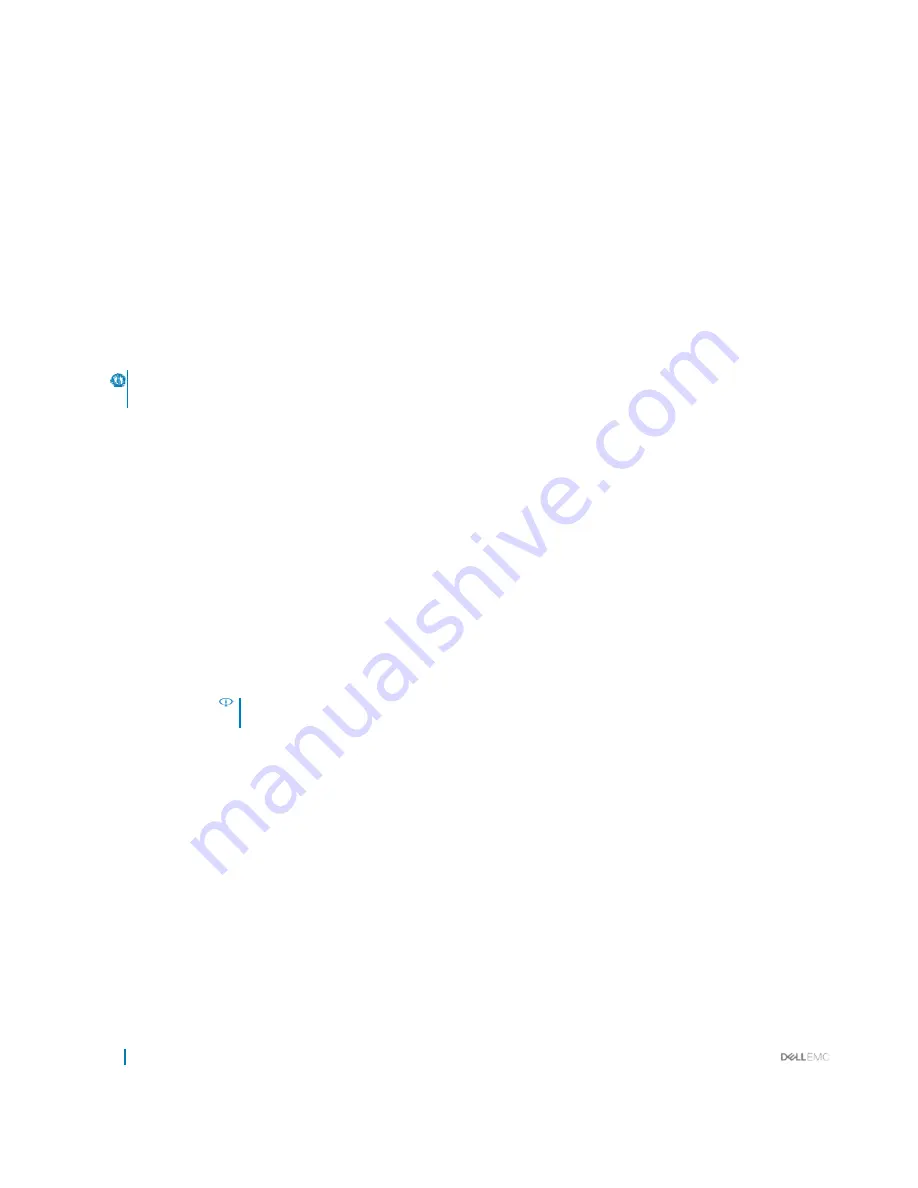
40
Pre-operating system managementapplications
Serial Communication
You can use the
Serial Communication
screen to view the properties of the serial communication port.
Related links
Serial Communication details
System BIOS
Viewing Serial Communication
Viewing Serial Communication
To view the
Serial Communication
screen, perform the following steps:
1
Turn on, or restart your system.
2
Press F2 immediately after you see the following message:
F2 = System Setup
NOTE:
If your operating system begins to load before you press F2, wait for the system to finish booting, and then restart
yoursystemandtryagain.
3
Onthe
System Setup Main Menu
screen, click
System BIOS
.
4
On the
System BIOS
screen, click
Serial Communication
.
Related links
Serial Communication
Serial Communication details
Serial Communication details
The
Serial Communication
screen details are explained as follows:
Option Description
Serial
Communication
Enables the
COM
port or
Console Redirection
options. This option is set to
Off
by default.
Serial Port Address
Enables you to set the port address for serial devices. This optionissetto
Serial Device 1=COM2, Serial Device
2=COM1
bydefault.
NOTE:
You can use only Serial Device 2 for the Serial Over LAN (SOL) feature. To use console
redirectionby SOL, configurethesameportaddressforconsoleredirectionandtheserialdevice.
ExternalSerial
Connector
Enables you to associate the External Serial Connector to Serial Device 1.
Failsafe Baud Rate
Specifies the failsafe baud rate for console redirection. The BIOS attempts to determine the baud rate
automatically. This failsafe baud rate is used only if theattempt fails, and the value must not be changed. This
option is set to
115200
by default.
Remote Terminal
Type
RedirectionAfter
Boot
Related links
Sets the remote console terminal type. This option is set to
VT 100/VT 220
by default.
Enables or disables the BIOS console redirection when the operating system is loaded. This option is set to
Enabled
by default.
Serial Communication
Viewing Serial Communication






























