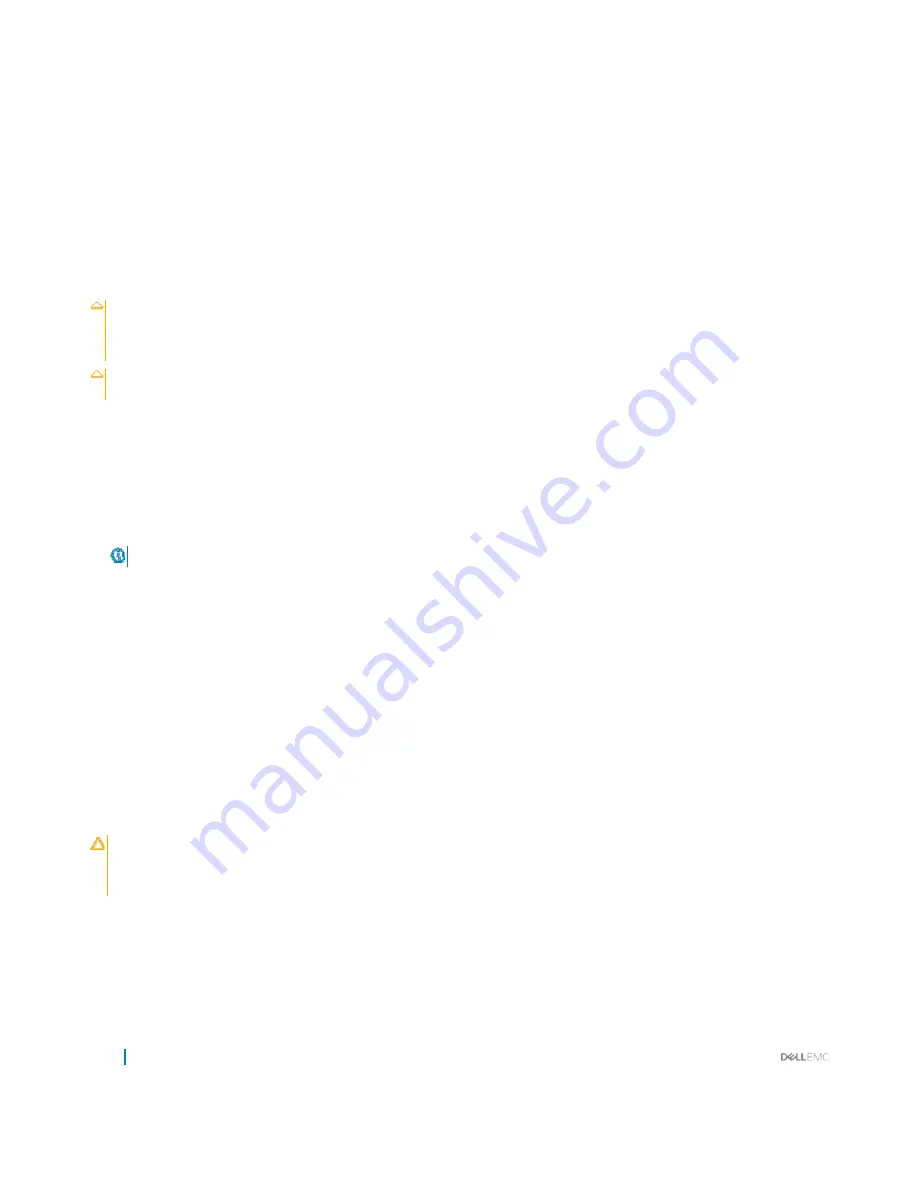
112
Troubleshooting your system
6
Installthesledintheenclosure.
7
Turn on the sled.
8
Runtheappropriatediagnostictest.Formoreinformation,seetheUsingsystemdiagnosticssection.
If the test fails, see the Getting help section.
Related links
Using system diagnostics
Getting help
Troubleshooting Solid State Drives
Prerequisites
CAUTION:
Manyrepairsmayonlybedonebyacertifiedservicetechnician.Youshouldonlyperformtroubleshootingandsimple
repairs as authorized in your product documentation, or as directed by the online or telephone service and support team.
Damage due to servicing that is not authorized by Dell is not covered by your warranty. Read and follow the safety instructions
thatareshippedwithyourproduct.
CAUTION:
This troubleshooting procedure can destroy data stored on the SSD. Before you proceed, back up all the files on the
SSD, if possible.
Steps
1
Runtheappropriatetestsinsystemdiagnostics.
If the tests fail, go to step 3.
2
Take the SSD offline and wait until the indicator codes on the SSD carrier signal that the SSD may be removed safely, then remove
and reseat the SSD carrier in the sled.
3
Restart the sled, enter the System Setup and confirm that the drive controller is enabled.
4
Ensure that any required device drivers are installed and are configured correctly.
NOTE:
Installing a SSD into another bay may break the mirror if the mirror state is optimal.
5
Remove the SSD and install it in the other SSD slot.
6
Ifthe problem is resolved, reinstall the SSD in the original slot.
If the SSD functions properly in the original slot, the SSD carrier could have intermittent problems. Replace the SSD carrier.
7
If the SSD is the boot drive, ensure that the SSD is configured andconnected properly.
8
Partitionandlogicallyformatthe SSD.
9
If possible, restore the files to the SSD.
If the problem persists, see the Getting help section.
Related links
Getting help
Troubleshooting USB devices
Prerequisites
CAUTION:
Manyrepairsmay onlybedonebyacertifiedservicetechnician. You shouldonlyperformtroubleshooting andsimple
repairsasauthorizedinyourproductdocumentation,
orasdirectedbytheonlineortelephoneserviceandsupportteam.
Damage due to servicing that is not authorized by Dell is not covered by your warranty. Read and follow the safety instructions
thatareshippedwithyourproduct.
Steps
1
Ensure that the sled is turned on.
2
Check the USB device connection to thesled.
3
Swapthe USB device witha working USB device.
4
Connect the USB devices to the sled byusinga powered USB hub.





















