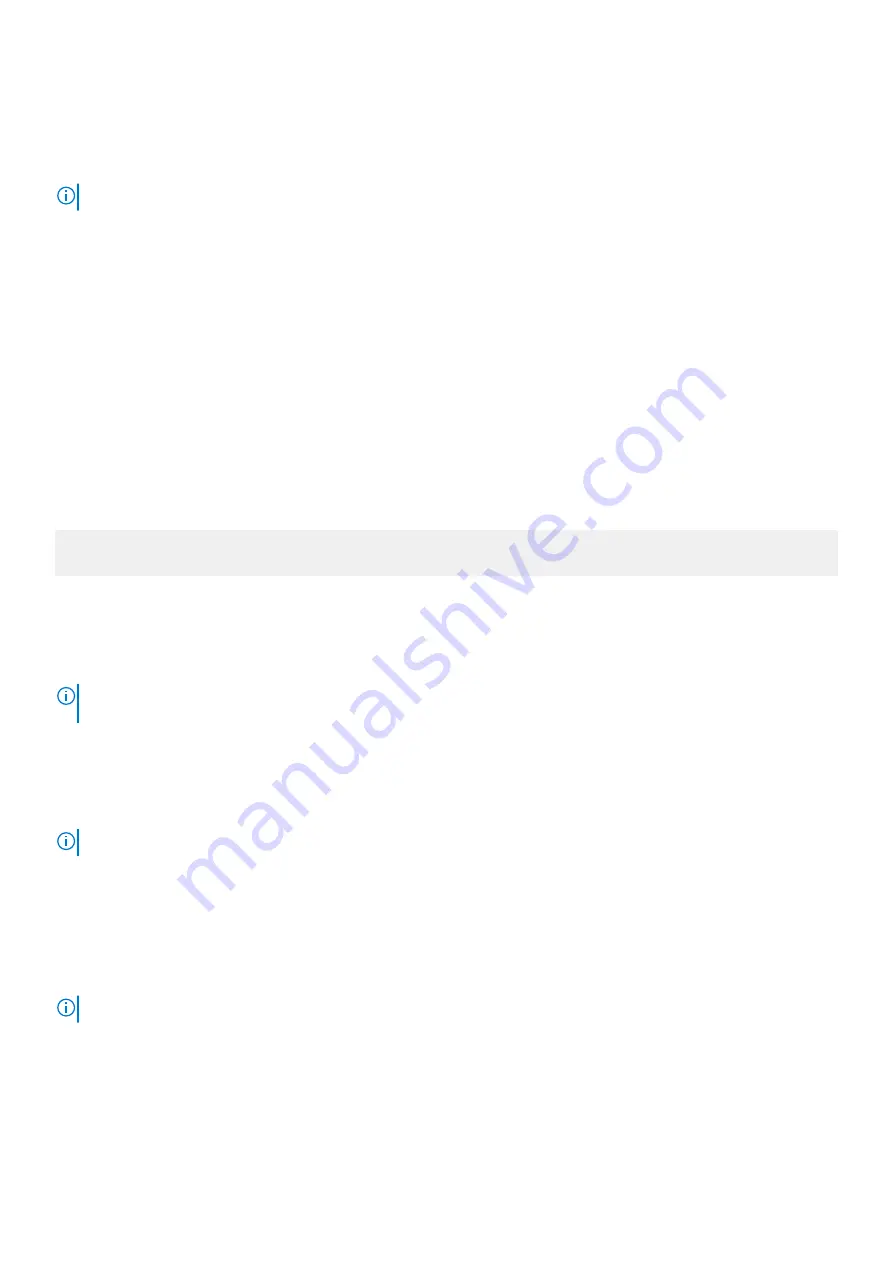
Deleting or changing system and setup password
Prerequisites
NOTE:
You cannot delete or change an existing system or setup password if the Password Status is set to Locked.
Steps
1. To enter System Setup, press F2 immediately after turning on or restarting your system.
2. On the
System Setup Main Menu
screen, click
System BIOS
>
System Security
.
3. On the
System Security
screen, ensure that
Password Status
is set to
Unlocked
.
4. In the
System Password
field, alter or delete the existing system password, and then press Enter or Tab.
5. In the
Setup Password
field, alter or delete the existing setup password, and then press Enter or Tab.
If you change the system and setup password, a message prompts you to reenter the new password. If you delete the system and
setup password, a message prompts you to confirm the deletion.
6. Press Esc to return to the
System BIOS
screen. Press Esc again, and a message prompts you to save the changes.
Operating with a setup password enabled
If
Setup Password
is set to
Enabled
, type the correct setup password before modifying the system setup options.
If you do not type the correct password in three attempts, the system displays the following message:
Invalid Password! Number of unsuccessful password attempts: <x> System Halted! Must power
down.
Even after you turn off and restart the system, the error message is displayed until the correct password is typed. The following options
are exceptions:
•
If
System Password
is not set to
Enabled
and is not locked through the
Password Status
option, you can assign a system
password. For more information, see the System Security Settings screen section.
•
You cannot disable or change an existing system password.
NOTE:
You can use the password status option with the setup password option to protect the system password from
unauthorized changes.
Embedded systems management
The Dell Lifecycle Controller provides advanced embedded systems management throughout the lifecycle of the system. The Dell
Lifecycle Controller can be started during the boot sequence and can function independently of the operating system.
NOTE:
Certain platform configurations may not support the full set of features provided by the Dell Lifecycle Controller.
For more information about setting up the Dell Lifecycle Controller, configuring hardware and firmware, and deploying the operating
system, see the Dell Lifecycle Controller documentation at
Dell.com/idracmanuals
.
iDRAC Settings utility
The iDRAC settings utility is an interface to set up and configure the iDRAC parameters by using UEFI. You can enable or disable various
iDRAC parameters by using the iDRAC settings utility.
NOTE:
Accessing some of the features on the iDRAC settings utility needs the iDRAC Enterprise License upgrade.
For more information about using iDRAC, see
Dell Integrated Dell Remote Access Controller User's Guide
at
Dell.com/idracmanuals
.
Pre-operating system management applications
49
Содержание E35S001
Страница 2: ......
Страница 164: ...164 Getting help ...
















































