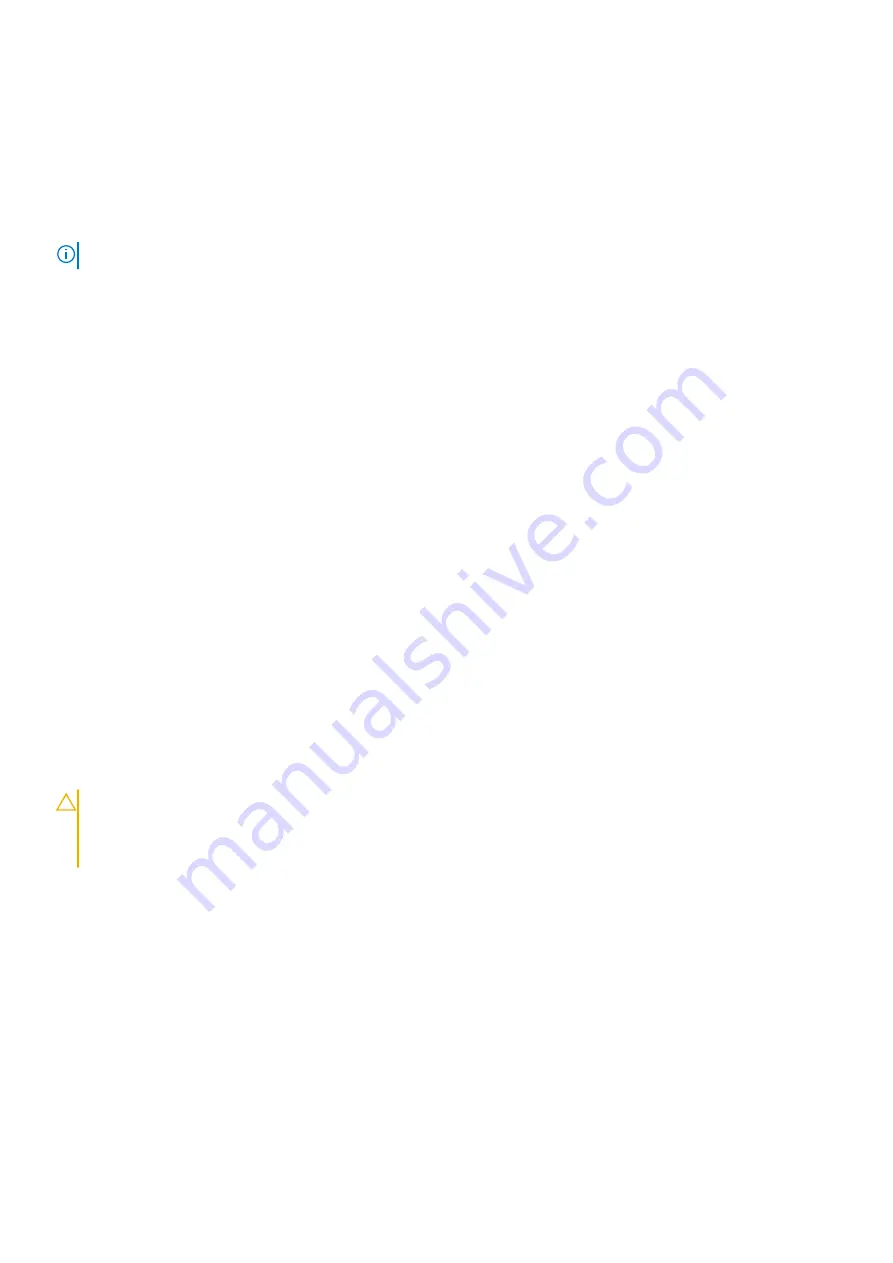
Next steps
If the problem persists, see the Getting help section.
Troubleshooting a NIC
Prerequisites
NOTE:
Network Daughter Card (NDC) slot is not hot-pluggable.
Steps
1. Run the appropriate diagnostic test. For more information, see the Using system diagnostics section for the available diagnostic tests.
2. Restart the system and check for any system messages pertaining to the NIC controller.
3. Check the appropriate indicator on the NIC connector:
•
If the link indicator does not glow, the cable connected might be disengaged.
•
If the activity indicator does not glow, the network driver files might be damaged or missing.
Install or replace the drivers as necessary. For more information, see the NIC documentation.
•
Try another known good network cable.
•
If the problem persists, use another connector on the switch or hub.
4. Ensure that the appropriate drivers are installed and the protocols are bound. For more information, see the NIC documentation.
5. Enter System Setup and confirm that the NIC ports are enabled on the
Integrated Devices
screen.
6. Ensure that all the NICs, hubs, and switches on the network are set to the same data transmission speed and duplex. For more
information, see the documentation for each network device.
7. Ensure that all the NICs and switches on the network are set to the same data transmission speed and duplex. For more information,
see the documentation for each network device.
8. Ensure that all network cables are of the proper type and do not exceed the maximum length.
Next steps
If the problem persists, see the Getting help section.
Troubleshooting a wet system
Prerequisites
CAUTION:
Many repairs may only be done by a certified service technician. You should only perform troubleshooting and
simple repairs as authorized in your product documentation, or as directed by the online or telephone service and
support team. Damage due to servicing that is not authorized by Dell is not covered by your warranty. Read and follow
the safety instructions that are shipped with your product.
Steps
1. Turn off the system and attached peripherals, and disconnect the system from the electrical outlet.
2. Remove the system cover.
3. Remove the following components (if installed) from the system:
•
Power supply unit(s)
•
Optical drive
•
Hard drives
•
Hard drive backplane
•
USB memory key
•
Hard drive tray
•
Cooling shroud
•
Expansion card risers (if installed)
•
Expansion cards
Troubleshooting your system
153
Содержание E35S001
Страница 2: ......
Страница 164: ...164 Getting help ...


























