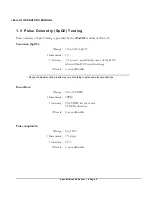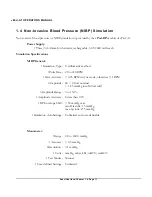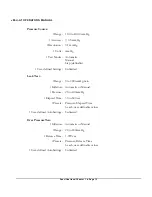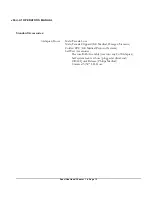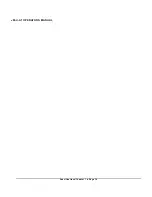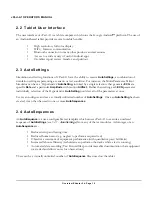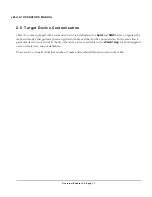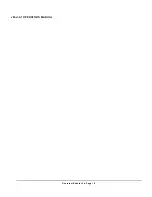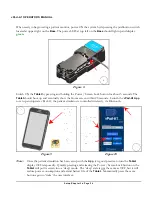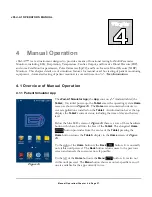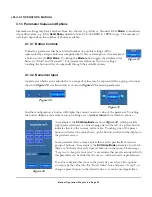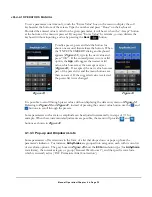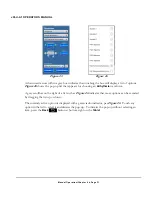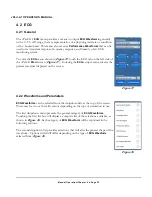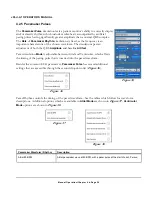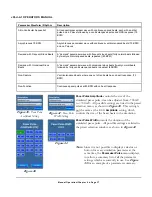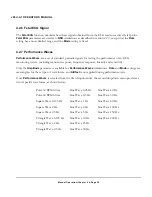vPad-A1 OPERATORS MANUAL
3.2 Assembly and Setup
To prepare vPad-A1 for use, first remove the
Tablet
from its cradle.
Next, connect as many simulation modules to the
Base
as necessary. The
vPad-PS
and
vPad-BP
modules
slide and snap underneath the
Base
unit as shown in the figure below. The
vPad-O2
module connects to
the
Base
unit via the "SPO2" port.
Figure 5
Figure 6
Figure 7
Setup/Chapter 3
#
Page 23
Содержание vPad-A1
Страница 1: ...Operating Manual MN 103c vPad A1 All in One Patient Simulator and Performance Tester ...
Страница 2: ......
Страница 4: ......
Страница 8: ...Page iv ...
Страница 14: ...vPad A1 OPERATORS MANUAL Definitions Page x ...
Страница 28: ...vPad A1 OPERATORS MANUAL Specifications Chapter 1 Page 14 ...
Страница 32: ...vPad A1 OPERATORS MANUAL Overview Chapter 2 Page 18 ...
Страница 102: ...vPad A1 OPERATORS MANUAL Automation and Test Records Chapter 5 Page 88 ...
Страница 104: ...vPad A1 OPERATORS MANUAL Maintenance Chapter 6 Page 90 ...
Страница 107: ...vPad A1 OPERATORS MANUAL Appendix A Page 93 ...
Страница 108: ......