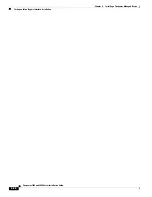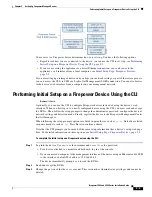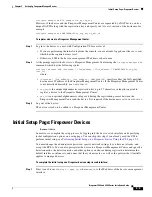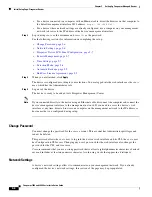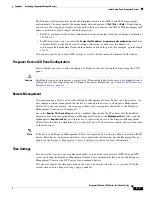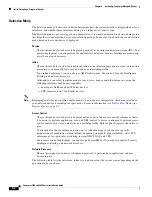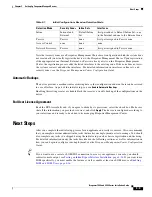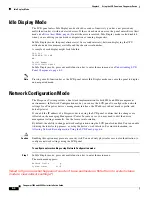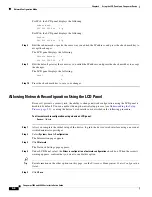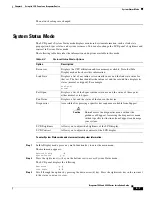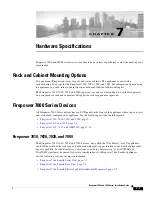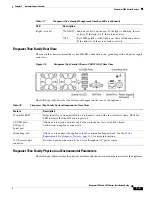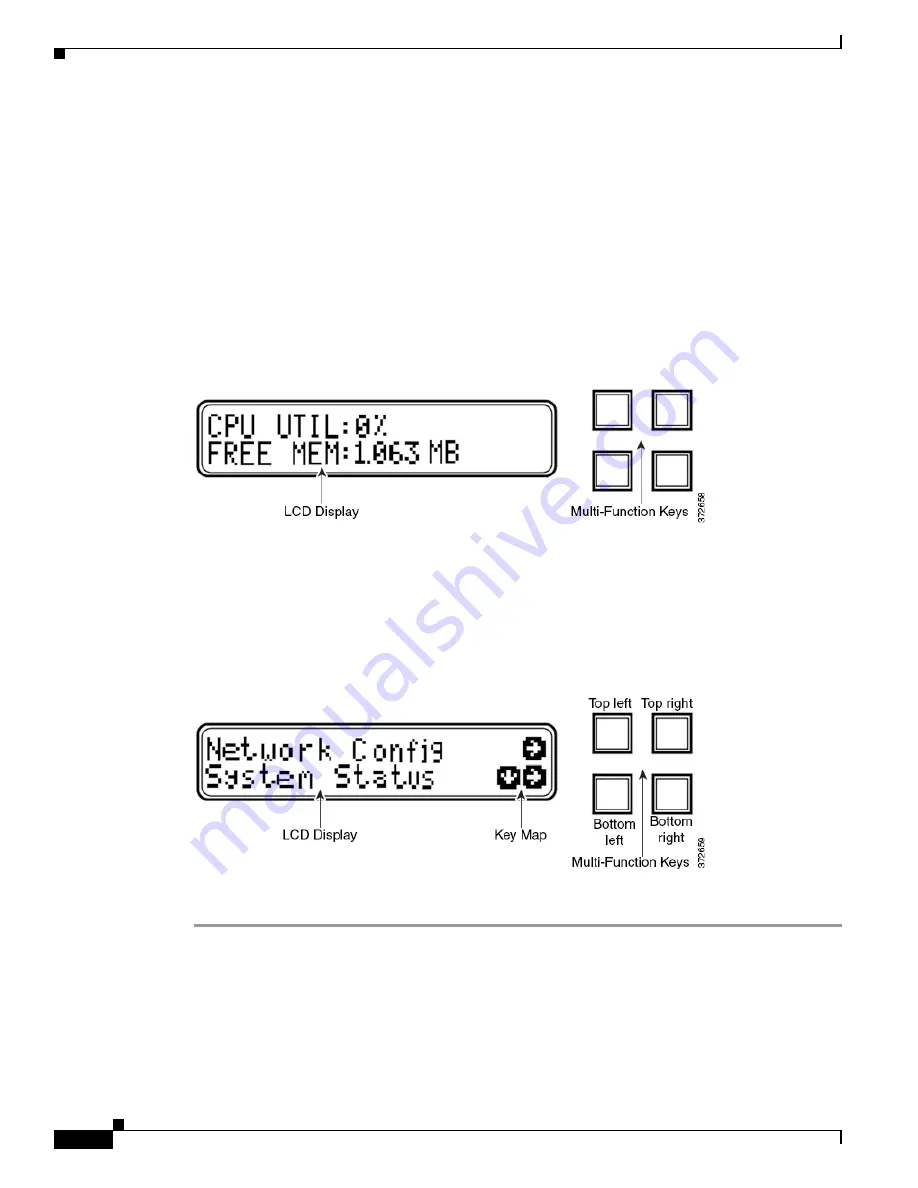
6-2
Firepower 7000 and 8000 Series Installation Guide
Chapter 6 Using the LCD Panel on a Firepower Device
Understanding LCD Panel Components
Understanding LCD Panel Components
The LCD panel on the front of a Firepower device has a display and four multi-function keys:
•
The display contains two lines of text (up to 17 characters each), as well as the multi-function key
map. The map indicates, with symbols, the actions that you can perform with the corresponding
multi-function keys.
•
The multi-function keys allow you to view system information and complete basic configuration
tasks, which vary according to the mode of the LCD panel. For more information, see
.
The following graphic shows the panel’s default Idle Display mode, which does not include a key map.
Figure 6-1
LCD Panel, Idle Display mode
In Idle Display mode, the panel alternates between displaying the CPU utilization and free memory
available, and the chassis serial number. Press any key to interrupt the Idle Display mode and enter the
LCD panel’s main menu where you can access Network Configuration, System Status, and Information
modes.
The following graphic shows the main menu, which has a key map that corresponds to the four
multi-function keys (top left, top right, bottom left, and bottom right).
Figure 6-2
LCD Panel, main menu
To access the main menu:
Step 1
In Idle Display mode, press any multi-function key.
The main menu appears:
•
To change the device’s network configuration, see
Network Configuration Mode, page 6-4
•
To view monitored system information or adjust the LCD panel brightness and contrast, see
•
To view identifying system information, see
.