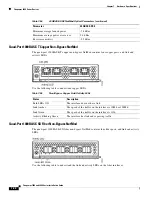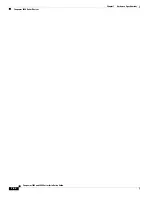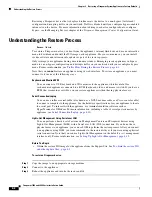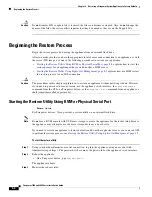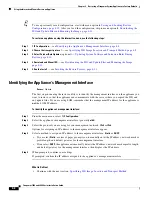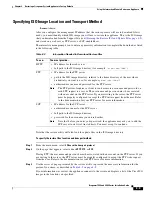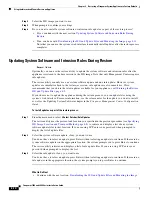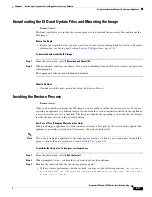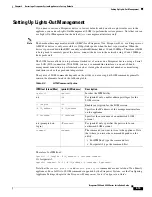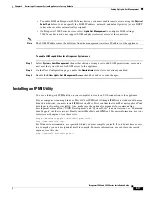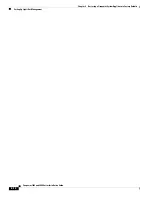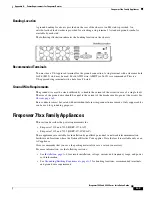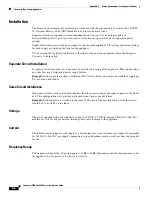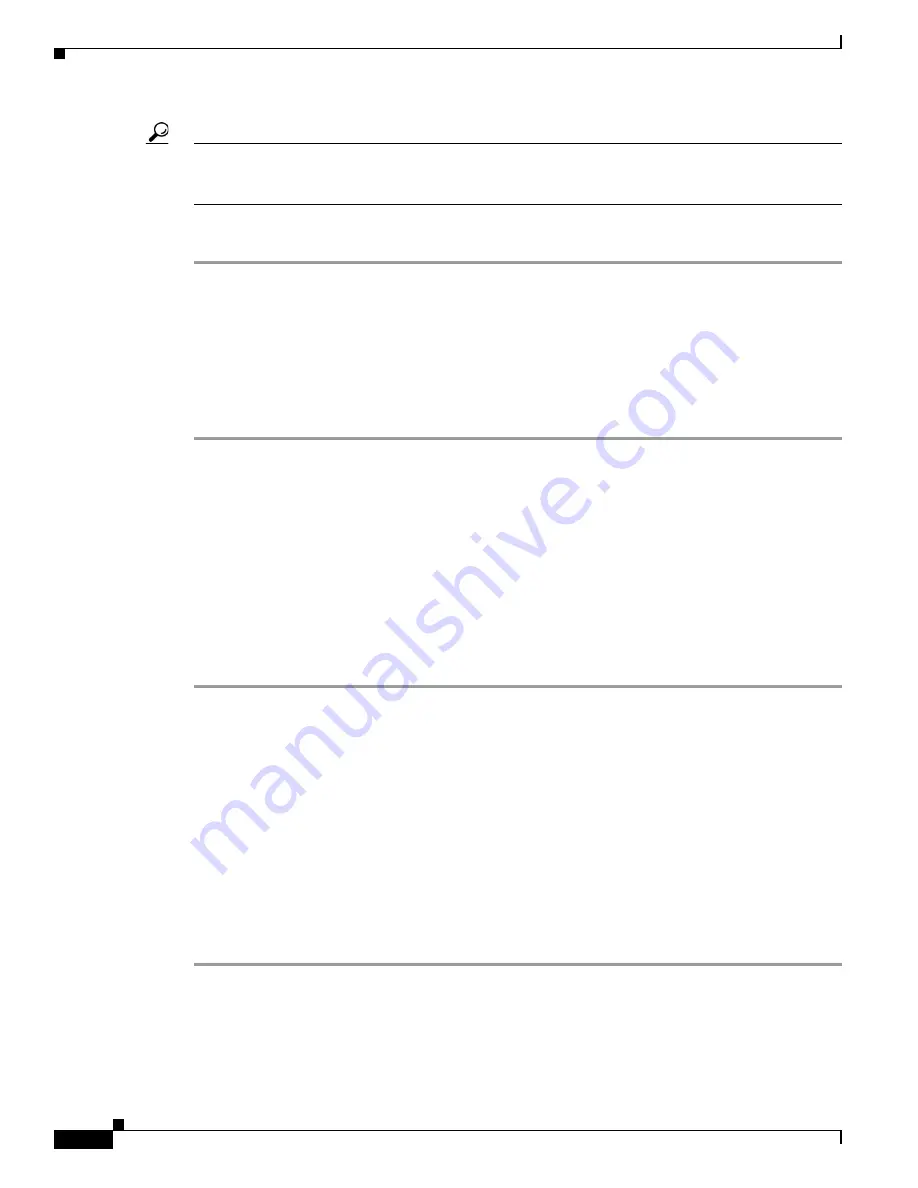
8-8
Firepower 7000 and 8000 Series Installation Guide
Chapter 8 Restoring a Firepower System Appliance to Factory Defaults
Using the Interactive Menu to Restore an Appliance
Tip
To use a previously saved configuration, start with menu option
6
:
. After you load the configuration, skip to menu option
4
:
ISO and Update Files and Mounting the Image, page 8-11
To restore an appliance using the interactive menu, use the following steps:
Step 1
1 IP Configuration
— see
Identifying the Appliance’s Management Interface, page 8-8
Step 2
2 Choose the transport protocol
— see
Specifying ISO Image Location and Transport Method, page 8-9
Step 3
3 Select Patches/Rule Updates
(optional) —
Updating System Software and Intrusion Rules During
Step 4
4 Download and Mount ISO
— see
Downloading the ISO and Update Files and Mounting the Image,
Step 5
5 Run the Install
— see
Invoking the Restore Process, page 8-11
Identifying the Appliance’s Management Interface
Access:
Admin
The first step in running the restore utility is to identify the management interface on the appliance you
want to restore, so that the appliance can communicate with the server where you copied the ISO and
any update files. If you are using LOM, remember that the management IP address for the appliance is
not
the LOM IP address.
To identify the appliance’s management interface:
Step 1
From the main menu, select
1 IP Configuration
.
Step 2
Select the appliance’s management interface (generally
eth0
).
Step 3
Select the protocol you are using for your management network:
IPv4
or
IPv6
.
Options for assigning an IP address to the management interface appear.
Step 4
Select a method to assign an IP address to the management interface:
Static
or
DHCP
:
•
If you select
Static
, a series of pages prompts you to manually enter the IP address, network mask or
prefix length, and default gateway for the management interface.
•
If you select
DHCP
, the appliance automatically detects the IP address, network mask or prefix length,
and default gateway for the management interface, then displays the IP address.
Step 5
When prompted, confirm your settings.
If prompted, confirm the IP address assigned to the appliance’s management interface.
What to Do Next
•
Continue with the next section,