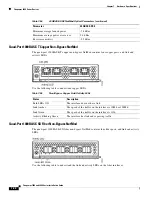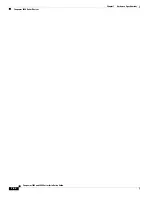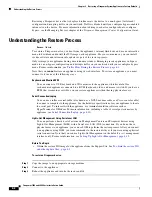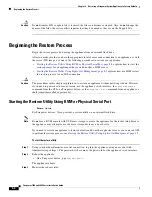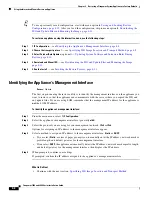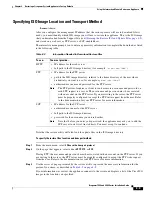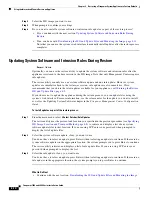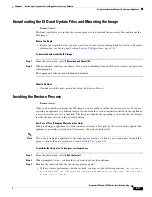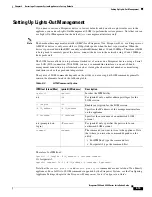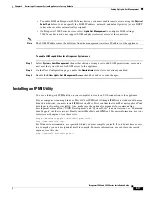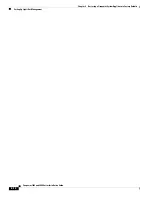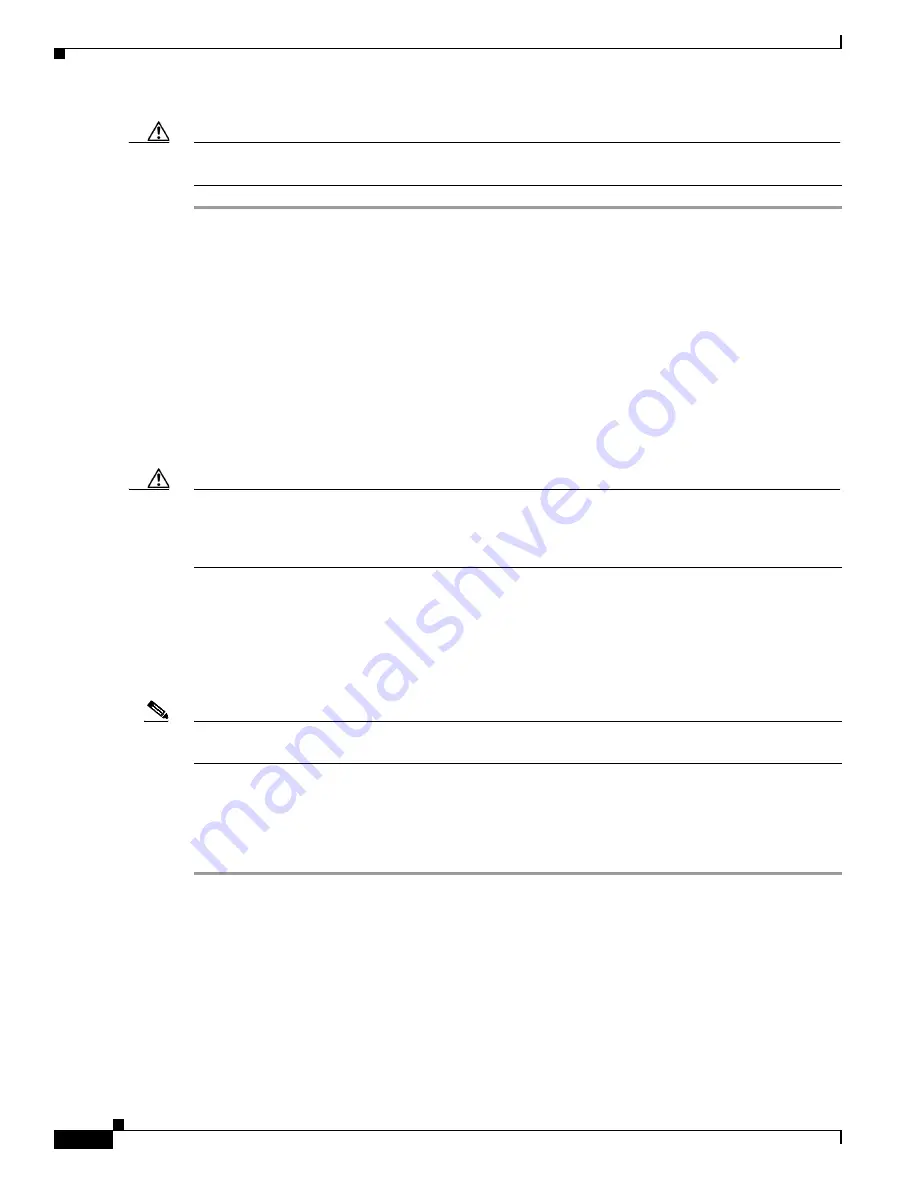
8-4
Firepower 7000 and 8000 Series Installation Guide
Chapter 8 Restoring a Firepower System Appliance to Factory Defaults
Beginning the Restore Process
Caution
Do
not
transfer ISO or update files via email; the files can become corrupted. Also, do
not
change the
names of the files; the restore utility requires that they be named as they are on the Support Site.
Beginning the Restore Process
Begin the restore process by booting the appliance from an internal flash drive.
After you make sure that you have the appropriate level of access and connection to an appliance, as well
the correct ISO image, use one of the following procedures to restore your appliance:
•
Starting the Restore Utility Using KVM or Physical Serial Port, page 8-4
restore process for an appliance where you do not have LOM access.
•
Starting the Restore Utility Using Lights-Out Management, page 8-5
explains how use LOM to start
the restore process via an SOL connection.
Caution
The procedures in this chapter explain how to restore an appliance without powering it down. However,
if you need to power down for any reason, use the appliance’s web interface, the
system shutdown
command from the CLI on a Firepower device, or the
shutdown -h now
command from an appliance’s
shell (sometimes called expert mode).
Starting the Restore Utility Using KVM or Physical Serial Port
Access:
Admin
For Firepower devices, Cisco provides a restore utility on an internal flash drive.
Note
Do
not
use a KVM console with USB mass storage to access the appliance for the initial setup because
the appliance may attempt to use the mass storage device as a boot device.
If you need to restore an appliance to factory defaults and do not have physical access, you can use LOM
to perform the restore process; see
Starting the Restore Utility Using Lights-Out Management, page 8-5
.
To start the restore utility:
Step 1
Using your keyboard/monitor or serial connection, log into the appliance using an account with
Administrator privileges. The password is the same as the password for the appliance’s web interface.
Step 2
Reboot the appliance:
•
On a Firepower device, type
system reboot
.
The appliance reboots.
Step 3
Monitor the reboot status: