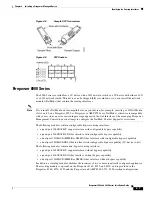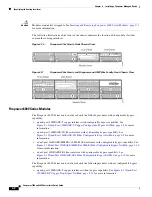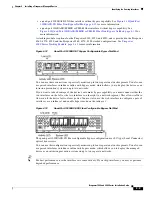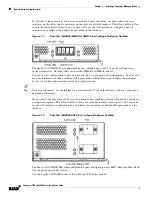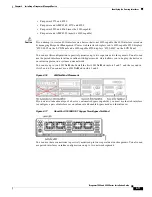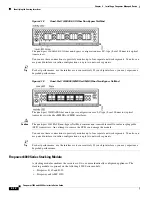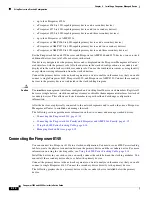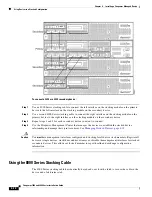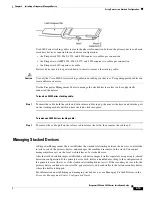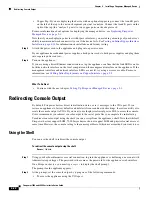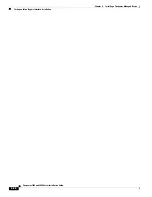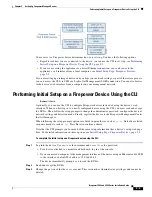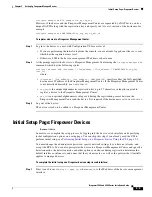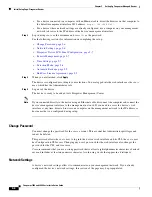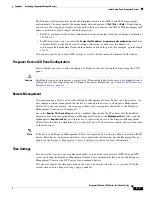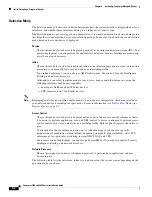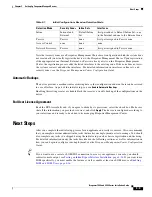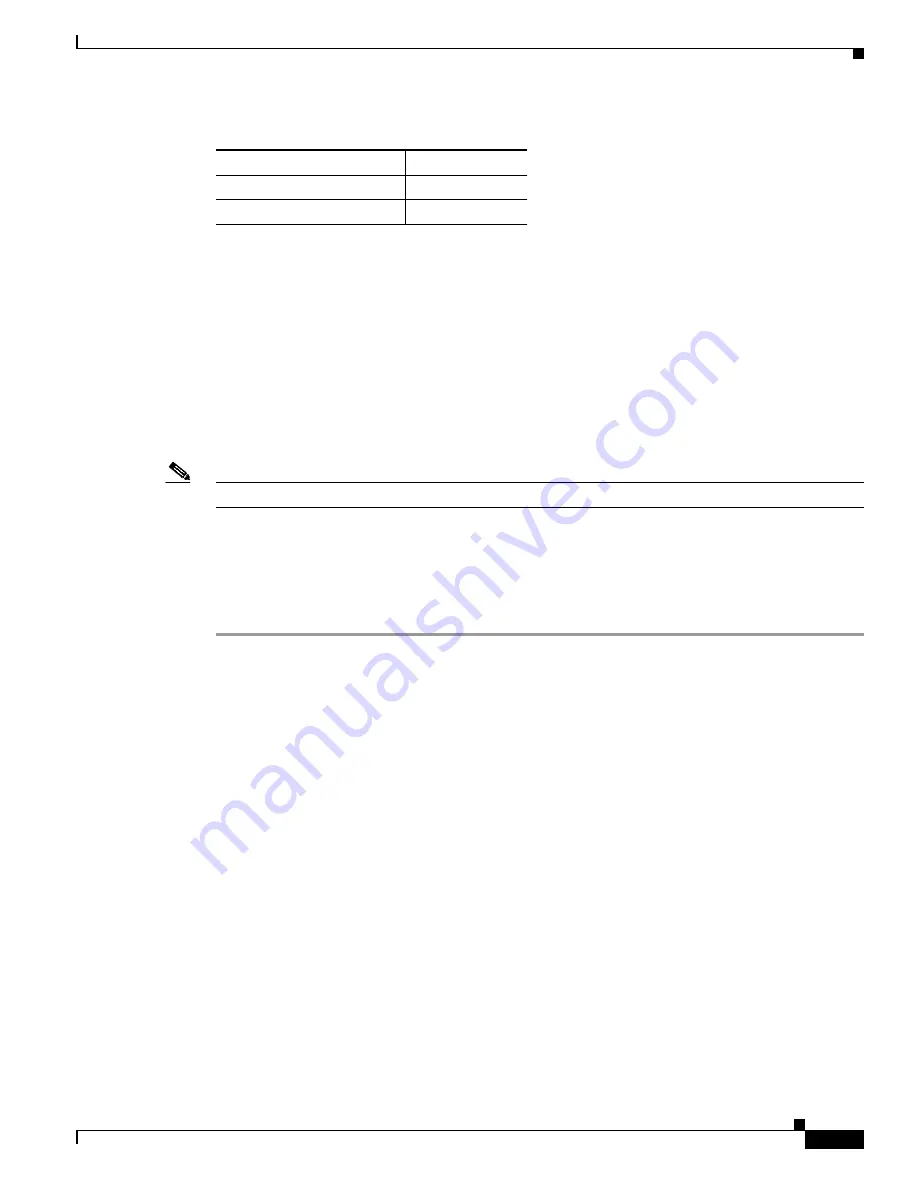
4-21
Firepower 7000 and 8000 Series Installation Guide
Chapter 4 Installing a Firepower Managed Device
Rack-Mounting a Firepower Device
After you connect the appropriate rollover cable to your device, redirect the console output as
described in
Redirecting Console Output, page 4-22
. To locate the serial port for each appliance, use
the diagrams in
Hardware Specifications, page 7-1
Lights-Out Management Using Serial over LAN
The LOM feature allows you to perform a limited set of actions on a Firepower Management Center
or Firepower device using a SOL connection. If you need to restore a LOM-capable appliance to
factory defaults and do not have physical access to the appliance, you can use LOM to perform the
restore process. After you connect to an appliance using LOM, you issue commands to the restore
utility as if you were using a physical serial connection. For more information, see
Lights-Out Management, page 8-14
.
Note
You can use Lights-Out Management on the default (
eth0
) management interface only.
To use LOM to restore the appliance to factory settings, do
not
delete network settings. Deleting the
network settings also drops the LOM connection. For more information, see
System Appliance to Factory Defaults, page 8-1
To install the appliance:
Step 1
Mount the appliance in your rack using the mounting kit and its supplied instructions.
Step 2
Connect to the appliance using either a keyboard and monitor or Ethernet connection.
Step 3
If you are using a keyboard and monitor to set up the appliance, use an Ethernet cable now to connect
the management interface to a protected network segment.
If you plan to perform the initial setup process by connecting a computer directly to the appliance’s
management interface, you will connect the management interface to the protected network when you
finish setup.
Step 4
For a Firepower device, connect the sensing interfaces to the network segments you want to analyze
using the appropriate cables for your interfaces:
•
Copper Sensing Interfaces: If your device includes copper sensing interfaces, make sure you use the
appropriate cables to connect them to your network; see
Cabling Inline Deployments on Copper
.
•
Fiber Adapter Card: For devices with a fiber adapter card, connect the LC connectors on the optional
multimode fiber cable to two ports on the adapter card in any order. Connect the SC plug to the
network segment you want to analyze.
•
Fiber Tap: If you are deploying the device with an optional fiber optic tap, connect the SC plug on
the optional multimode fiber cable to the “analyzer” port on the tap. Connect the tap to the network
segment you want to analyze.
71xx Family
DB-9 (female)
8000 Series
RJ-45
Table 4-1
Serial Connectors by Model
Firepower Appliance
Connectors