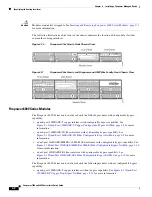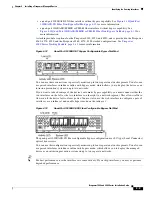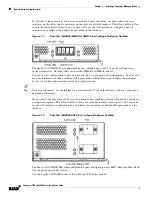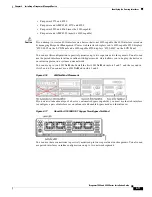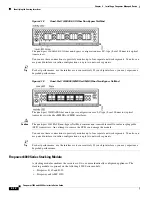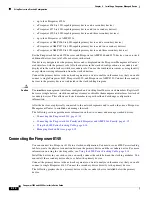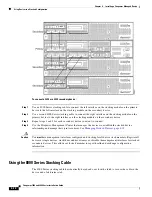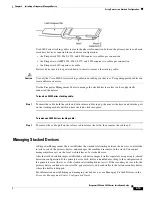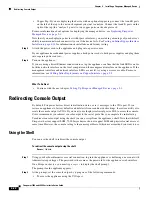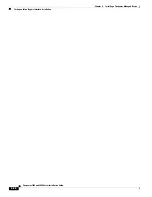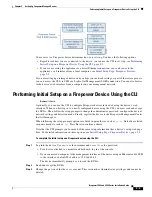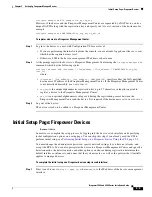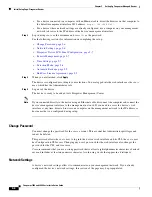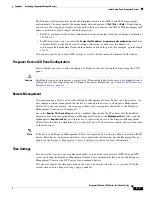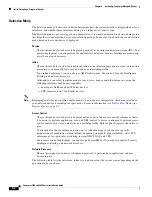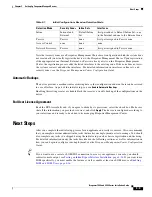4-22
Firepower 7000 and 8000 Series Installation Guide
Chapter 4 Installing a Firepower Managed Device
Redirecting Console Output
•
Copper Tap: If you are deploying the device with an optional copper tap, connect the A and B ports
on the left of the tap to the network segment you want to analyze. Connect the A and B ports on the
right of the tap (the “analyzer” ports) to two copper ports on the adapter card.
For more information about options for deploying the managed device, see
Note that if you are deploying a device with bypass interfaces, you are taking advantage of your device’s
ability to maintain network connectivity even if the device fails. See
Testing an Inline Bypass Interface
for information on installation and latency testing.
Step 5
Attach the power cord to the appliance and plug into a power source.
If your appliance has redundant power supplies, attach power cords to both power supplies and plug them
into separate power sources.
Step 6
Turn on the appliance.
If you are using a direct Ethernet connection to set up the appliance, confirm that the link LED is on for
both the network interface on the local computer and the management interface on the appliance. If the
management interface and network interface LEDs are not lit, try using a crossover cable. For more
information, see
Cabling Inline Deployments on Copper Interfaces, page 3-5
.
What To Do Next
•
Continue with the next chapter,
Setting Up Firepower Managed Devices, page 5-1
Redirecting Console Output
By default, Firepower devices direct initialization status, or
init
, messages to the VGA port. If you
restore an appliance to factory defaults and delete its license and network settings, the restore utility also
resets the console output to VGA. If you want to use the physical serial port or SOL to access the console,
Cisco recommends you redirect console output to the serial port after you complete the initial setup.
To redirect console output using the shell, you run a script from the appliance’s shell. Note that while all
Firepower devices support LOM, 7000 Series devices do not support LOM and physical serial access at
same time. However, the console setting is the same regardless of which access method you want to use.
Using the Shell
You can use the shell to redirect the console output.
To redirect the console output using the shell:
Access:
Admin
Step 1
Using your keyboard/monitor or serial connection, log into the appliance’s shell using an account with
Administrator privileges. The password is the same as the password for the appliance’s web interface.
On a Firepower device, you must type
expert
to display the shell prompt.
The prompt for the appliance appears.
Step 2
At the prompt, set the console output by typing one of the following commands:
•
To access the appliance using the VGA port: