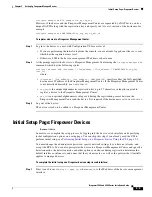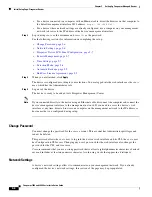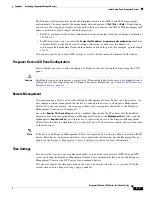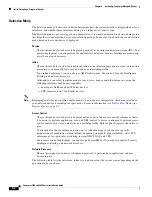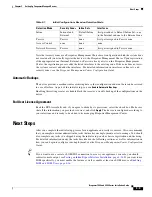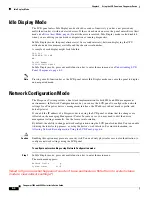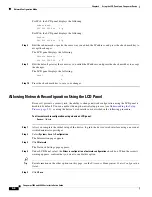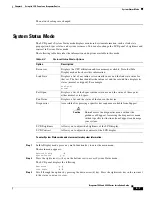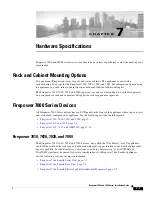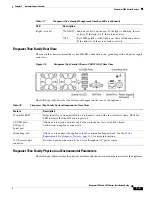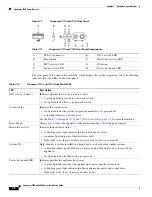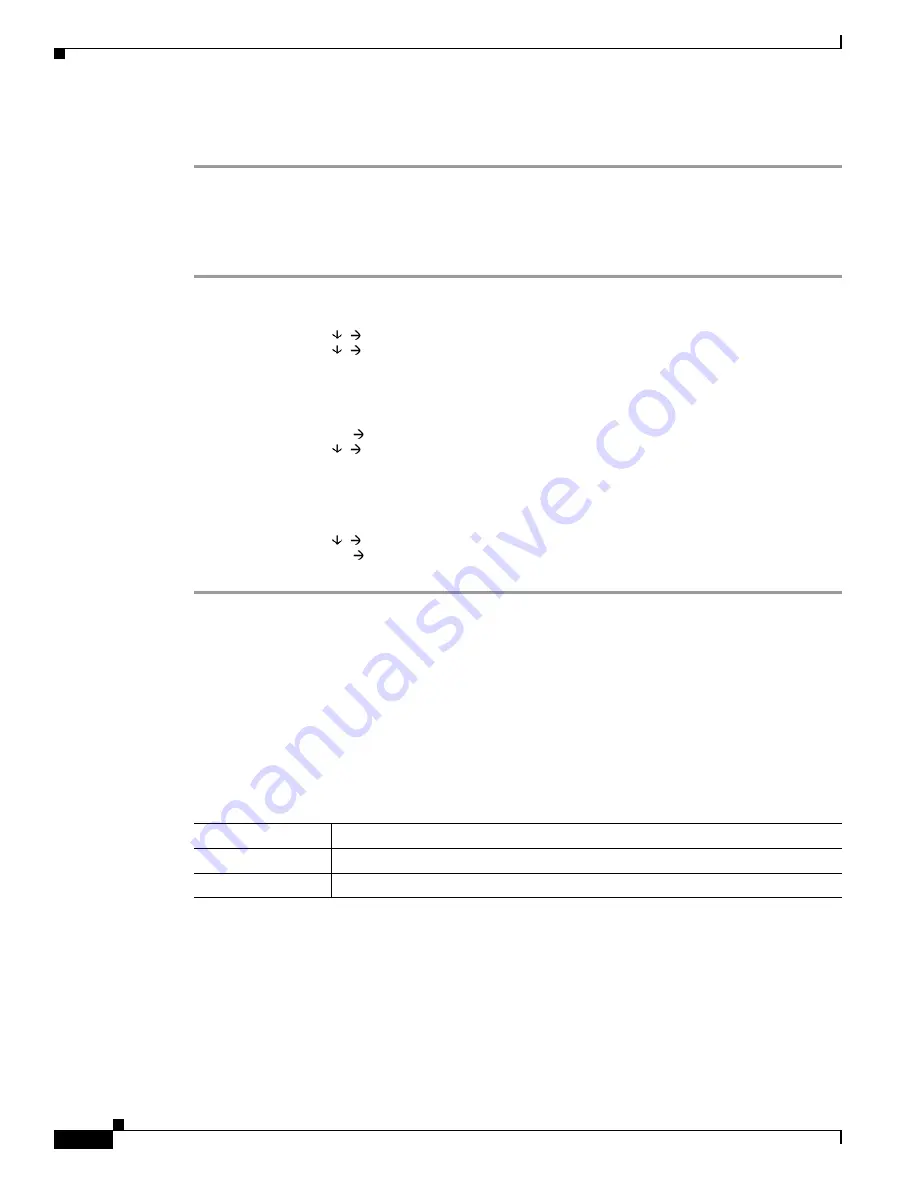
6-8
Firepower 7000 and 8000 Series Installation Guide
Chapter 6 Using the LCD Panel on a Firepower Device
Information Mode
Depending on the option you chose, the LCD panel displays the information listed in
. To change the LCD panel brightness or contrast, see the next procedure.
Do we need a step here talking about how to get back?
To adjust the LCD panel brightness or contrast:
Step 1
In System Status mode, scroll through the options by pressing the down arrow (â) key until the LCD
panel displays the LCD Brightness and LCD Contrast options:
LCD Brightness
LCD Contrast
Step 2
Press the right arrow key in the row next to the LCD display feature (brightness or contrast) you want to
adjust.
The LCD panel displays the following:
Increase
Decrease
Step 3
Press the right arrow key to increase or decrease the display feature you have selected.
The LCD display changes as you press the keys.
Step 4
Press the down arrow to display the Exit option:
Decrease
Exit
Step 5
Press the right arrow key in the Exit row to save the setting and return to the main menu.
Information Mode
The LCD panel’s Information mode displays identifying system information such as the device’s chassis
serial number, IP address, model, and software and firmware versions. Support may require this
information if you call for assistance.
The following table describes the information available in this mode.
Table 6-3
Information Mode Options
Option
Description
IP address
Displays the IP address of the device’s management interface.
Model
Displays the device’s model.