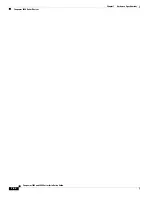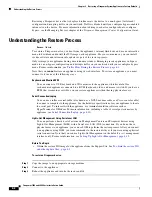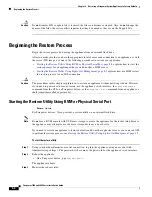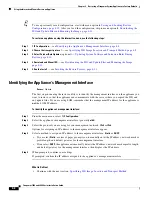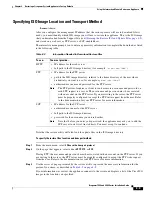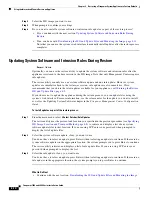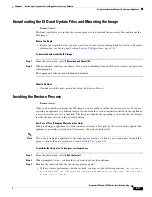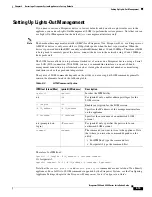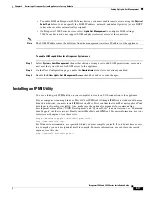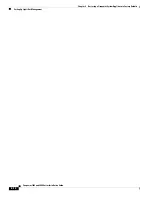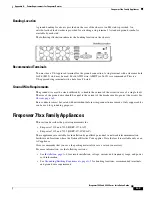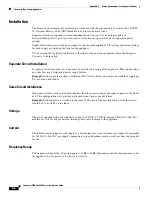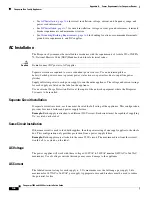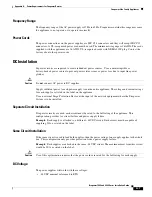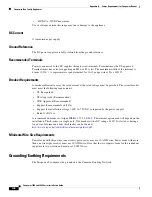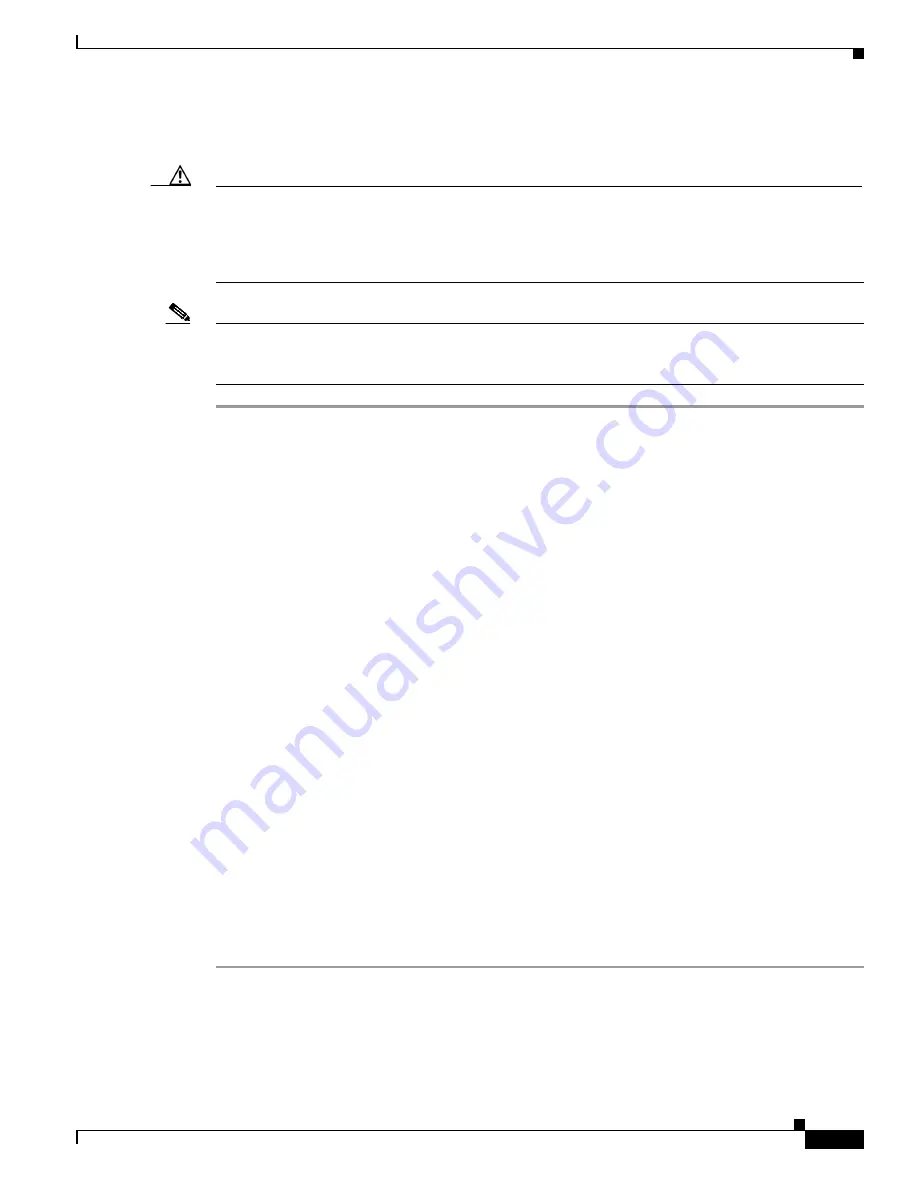
8-13
Firepower 7000 and 8000 Series Installation Guide
Chapter 8 Restoring a Firepower System Appliance to Factory Defaults
Using the Interactive Menu to Restore an Appliance
The final stage of the restore process begins. When it completes, if prompted, confirm that you want to
reboot the appliance.
Caution
Make sure you allow sufficient time for the restore process to complete. On appliances with internal flash
drives, the utility first updates the flash drive, which is then used to perform other restore tasks. If you
quit (by pressing Ctrl + C, for example) during the flash update, you could cause an unrecoverable error.
If you think the restore is taking too long or you experience any other issues with the process, do
not
quit. Instead, contact Support.
Note
Reimaging resets appliances in bypass mode to a non-bypass configuration and disrupts traffic on your
network until you reconfigure bypass mode. For more information, see
Traffic Flow During the Restore
.
What to Do Next
•
Continue with
Saving and Loading Restore Configurations
Access:
Admin
You can use the restore utility to save a restore configuration to use if you need to restore a Firepower
device again. Although the restore utility automatically saves the last configuration used, you can save
multiple configurations, which include:
•
network information about the management interface on the appliance; see
Appliance’s Management Interface, page 8-8
•
the location of the restore ISO image, as well as the transport protocol and any credentials the
appliance needs to download the file; see
Specifying ISO Image Location and Transport Method,
•
the system software and intrusion rules updates, if any, that you want to apply after the appliance is
restored to the base version in the ISO image; see
Updating System Software and Intrusion Rules
SCP passwords are not saved. If the configuration specifies that the utility must use SCP to transfer ISO
and other files to the appliance, you will have to re-authenticate to the server to complete the restore
process.
The best time to save a restore configuration is after you provide the information listed above, but before
you download and mount the ISO image.
To save a restore configuration:
Step 1
From the restore utility’s main menu, select
6 Save Configuration
.
The utility displays the settings in the configuration you are saving.
Step 2
When prompted, confirm that you want to save the configuration.